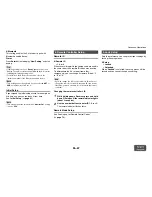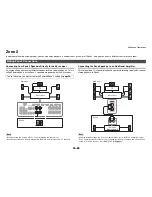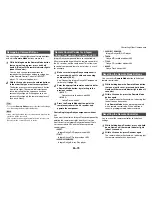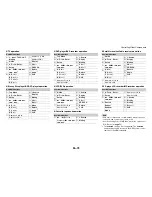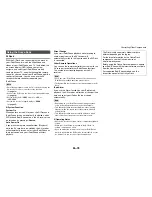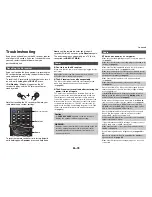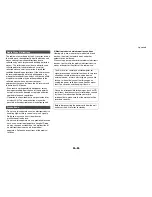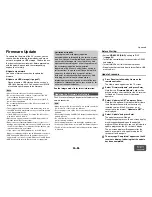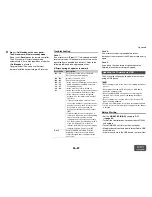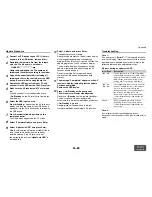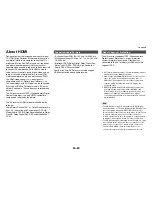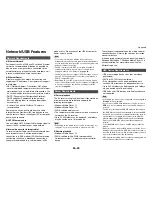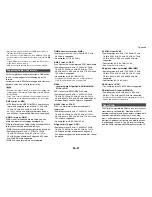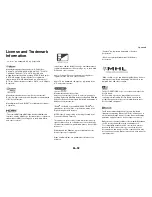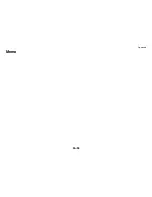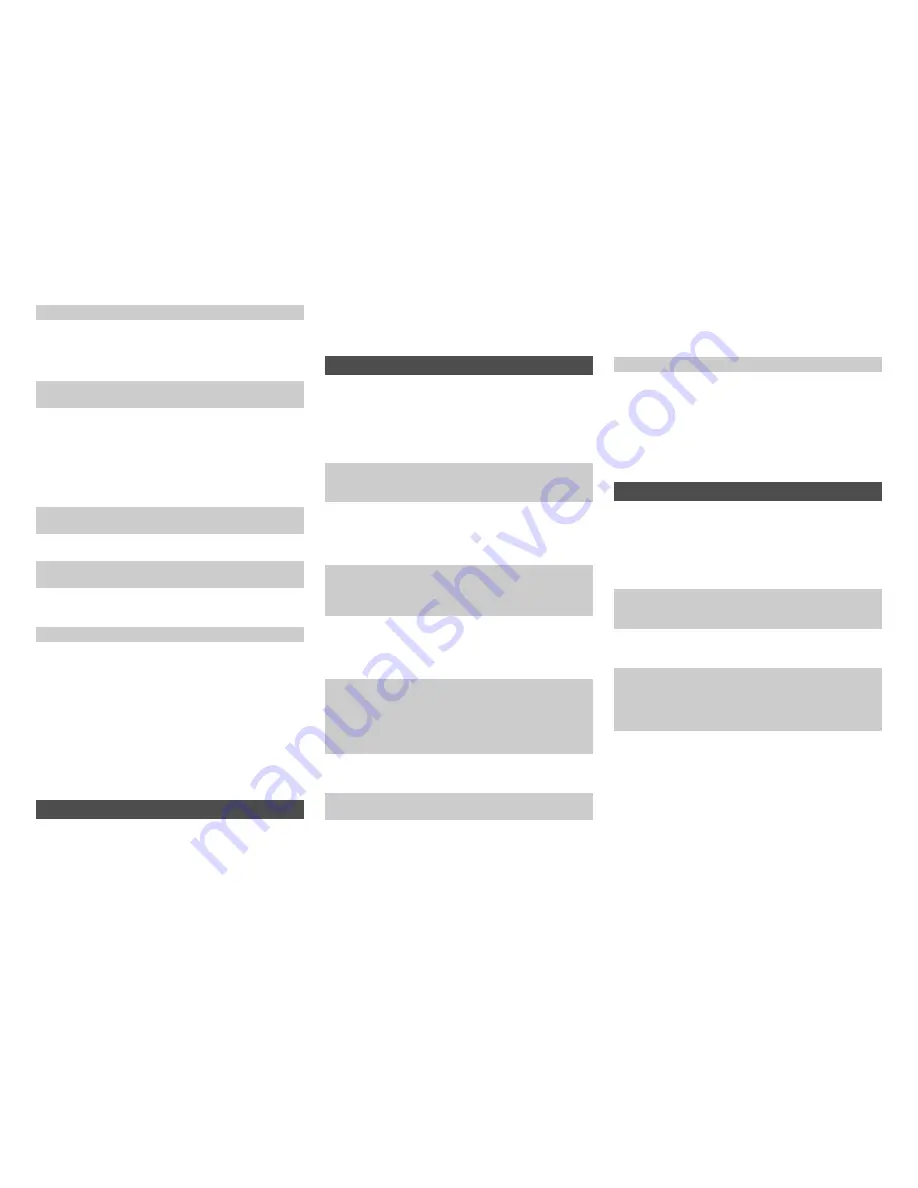
Appendix
En-81
■
There’s no video
■
The AV receiver’s remote controller doesn’t
control my iPod/iPhone
■
The AV receiver unexpectedly selects my
iPod/iPhone as the input source
■
iPod/iPhone doesn’t work properly
■
There’s no sound
■
The Zone 2 speakers produce no sound
■
Cannot access to Wi-Fi (Wireless LAN) network
or Sound playback is interrupted and
communication doesn’t work
■
Connection cannot be completed in spite of
pressing WPS button on the Wi-Fi router
■
Appropriate Access Point are not displayed on
the list of Access Points on the setup screen
displayed on the TV
■
Music playback is unavailable on the AV
receiver even after successful Bluetooth
connection.
■
The audio is interrupted
■
The audio quality is poor after connection with a
Bluetooth-enabled device.
Make sure the plugs are pushed in all the way.
Try resetting your iPod/iPhone.
Make sure that your iPod/iPhone model’s TV OUT setting
is set to On.
Make sure the correct input is selected on your TV or the
AV receiver.
Some versions of the iPod/iPhone do not output video.
Make sure your iPod/iPhone is properly inserted in the
Dock. If your iPod/iPhone is in a case, it may not connect
properly to the Dock. Always remove your iPod/iPhone
from the case before inserting it into the Dock.
The iPod/iPhone cannot be operated while it’s displaying
the Apple logo.
Make sure you’ve selected the right remote mode.
(
➔
page 77
)
When you use the AV receiver’s remote controller, point it
toward your AV receiver.
If you still can’t control your iPod/iPhone, start playback by
pressing your iPod/iPhone model’s Play button. Remote
operation should then be possible.
Try resetting your iPod/iPhone.
Depending on your iPod/iPhone, some buttons may not
work as expected.
Always pause iPod/iPhone playback before selecting a
different input source. If playback is not paused, the Direct
Change function may select your iPod/iPhone as the input
source by mistake during the transition between tracks.
Try reconnecting your iPod/iPhone.
Zone 2
Audio can be output only when analog,
NET
or
USB
input
source is selected in Zone 2.
Powered Zone 2 cannot be used if “
Speakers Type
(Front)
” is set to “
Bi-Amp
”. (
➔
page 54
)
Wi-Fi (Wireless LAN) Network
Check the connection of power cords of the AV receiver
and Wi-Fi router and the power of Wi-Fi router. Try
restarting the Wi-Fi router.
The setting of SSID and encryption (WEP, etc.) is not
correct. Make the same settings for network and the AV
receiver.
Cannot receive radio wave due to a bad connection.
Shorten the distance from wireless LAN access point or
remove obstacles for a good visibility, and try again. Place
the AV receiver away from microwave ovens or other
access points.
2.4 GHz band for wireless LAN may not be enough.
Connect the
ETHERNET
port and router with the Ethernet
cable after selecting “
Wired
” in “
Network Connection
”
setting in “
Network
”. (
➔
pages 15
,
66
)
Place the AV receiver away from the devices emitting
electromagnetic waves on the 2.4 GHz band (microwave
ovens, game consoles, etc.). If this does not solve the
problem, stop using other devices which emit
electromagnetic waves.
When other wireless LAN devices are used near the AV
receiver, several issues such as interrupted playback and
communication may occur. You can avoid these issues by
changing the channel of your Wi-Fi router. For instructions
on changing channels, see the instruction manual provided
with your Wi-Fi router.
If there is a metallic object near the AV receiver, wireless
LAN connection may not be possible as the metal can
effect on the radio wave.
If there is more than one access point in the network,
separate each access point.
It is recommended to place the Wi-Fi router (access point)
and the AV receiver in the same room.
The setting on the Wi-Fi router may be switched to manual
setting. Switch it to automatic setting.
Try manual setting. It may work.
If SSID is hidden by the setting (Stealth mode, etc.) or Any
connection is set to off on the Wi-Fi router, the appropriate
SSID is not displayed. Change these settings, and try
again.
Bluetooth
Depending on the characteristics or specifications of your
Bluetooth-enabled device, playback on the AV receiver is
not guaranteed.
The audio is not output from the AV receiver if audio
volume on the Bluetooth-enabled device is set small.
Change the setting to greater.
The output/Input selector switch may be installed
depending on the type of Bluetooth-enabled device. Switch
it to output, and try again.
If the Bluetooth-enabled device is not connected to the AV
receiver, the audio cannot be played back in spite of the
playback on the Bluetooth-enabled device. Check if the
connection is done again. (Check if the audio output is set
to the AV receiver.)
Problems may occur on the Bluetooth-enabled device.
Look for information on the web page.
The Bluetooth reception is poor. Move the Bluetooth-
enabled device closer to the AV receiver or remove any
obstacle between the Bluetooth-enabled device and the AV
receiver.
Summary of Contents for DTR-30.5
Page 1: ...AV Receiver DTR 30 5 Instruction Manual...
Page 95: ...Appendix En 95 Memo...