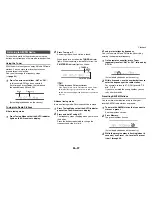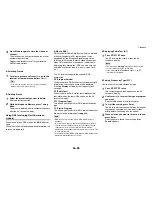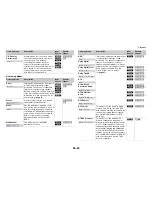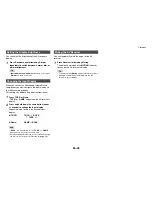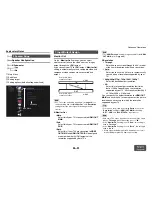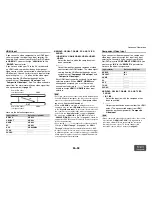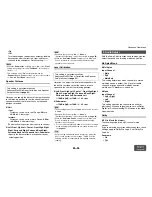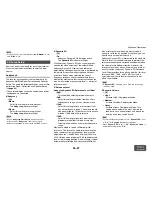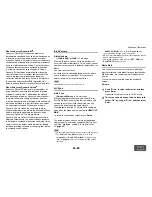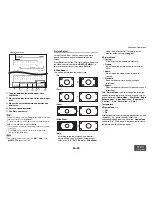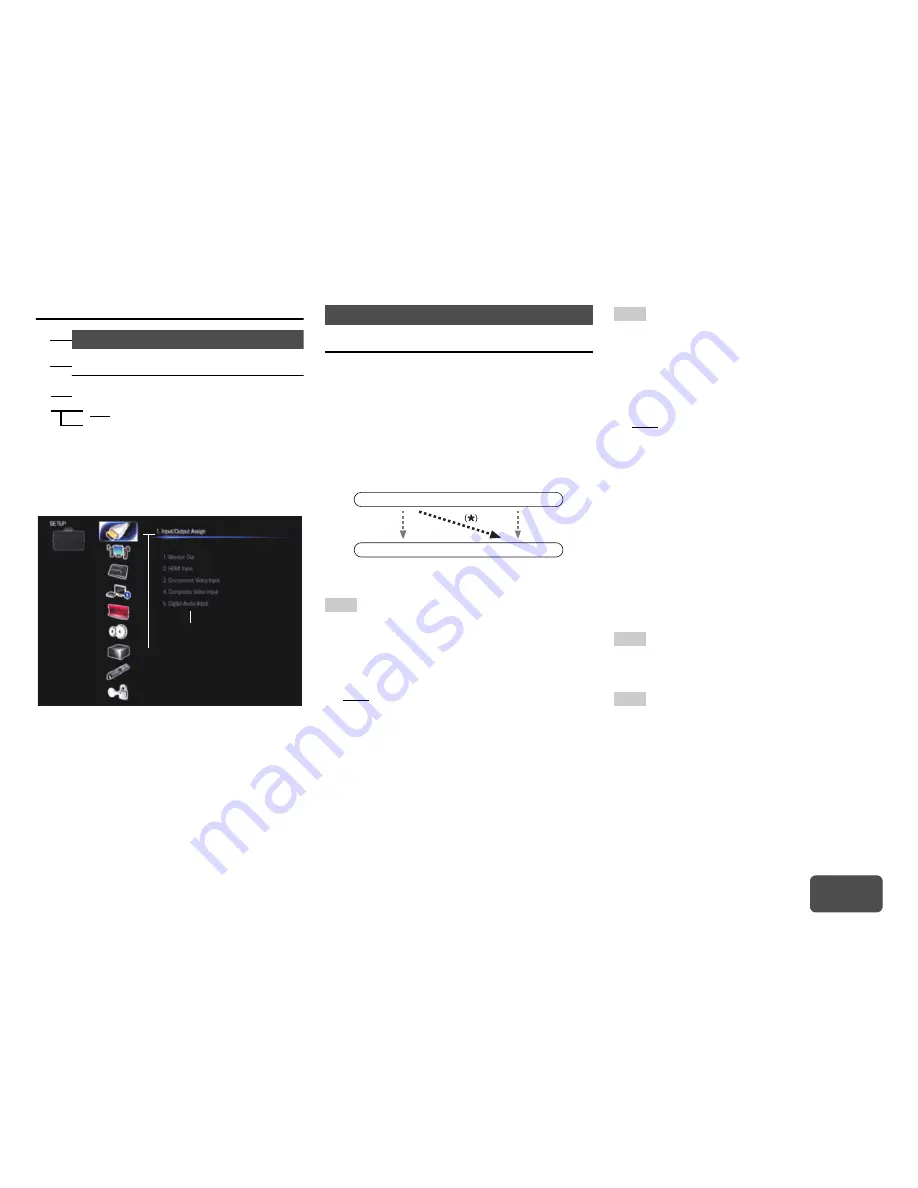
Advanced Operations
En-51
Operating
procedure
(
➔
page 50
)
Explanatory Notes
a
Main Menu
b
Sub Menu
c
Setting target
d
Setting options (default setting underlined)
Monitor Out
On the “
Monitor Out
” settings, you can select
whether or not to have the video sources’ images
output through the HDMI output.
If you connect your TV to HDMI output, “
Monitor Out
”
setting is automatically set and composite video and
component video sources are upconverted
*
and
output.
Note
• See “The video and audio signal flow” (
➔
page 16
) for
charts showing how the “
Monitor Out
” and “
Resolution
”
settings affect the video signal flow through the AV
receiver.
■
Monitor Out
`
Main
:
Select this if your TV is connected to
HDMI OUT
MAIN
.
`
Sub
:
Select this if your TV is connected to
HDMI OUT
SUB
.
`
Both
:
Select this if your TVs are connected to
HDMI
OUT MAIN
and
HDMI OUT SUB
. Video signals
are output from both HDMI outputs at the
resolution supported by both TVs.
Note
• The “
HDMI Through
” setting is only available for the
HDMI
OUT MAIN
jack (
➔
page 64
).
■
Resolution
`
Through
:
Select this to pass video through the AV receiver
at the same resolution and with no conversion.
`
Auto
:
Select this to have the AV receiver automatically
convert video at resolutions supported by your
TV.
`
480p
(
480p/576p
),
720p
,
1080i
,
1080p
*1
:
Select the desired output resolution.
`
4K
:
Select this for an output resolution four times
that of 1080p. Depending on the resolution
supported by your TV, it will result in either 3840
× 2160 or 4096 × 2160 pixels.
You can specify the output resolution for
HDMI OUT
MAIN
and have the AV receiver upconvert the picture
resolution as necessary to match the resolution
supported by your TV.
Tip
• You can see the picture by pressing
Enter
to check the
“
Resolution
” setting for
HDMI OUT MAIN
(excluding
“
NET
”, “
USB
” and “
BLUETOOTH
” input source).
Note
• With some TVs, video signals are processed in the same
way as “
Through
” when this setting is set to “
4K
”.
• If the “
Monitor Out
” setting is set to “
Sub
”, this setting is
fixed to “
Through
”.
• If the “
Monitor Out
” setting is set to “
Both
”, this setting is
fixed to “
Auto
”.
*1
When signal is 1080p input at 24 frames per second, it
will be 1080p output at 24 frames per second.
Speaker Configuration
■
Subwoofer
`
Yes
`
No
2. Speaker Setup
a
b
d
c
Main Menu
Sub Menu
1. Input/Output Assign
IN
OUT
Composite video,
component video
HDMI
HDMI
Composite video,
component video
Summary of Contents for DTR-30.5
Page 1: ...AV Receiver DTR 30 5 Instruction Manual...
Page 95: ...Appendix En 95 Memo...