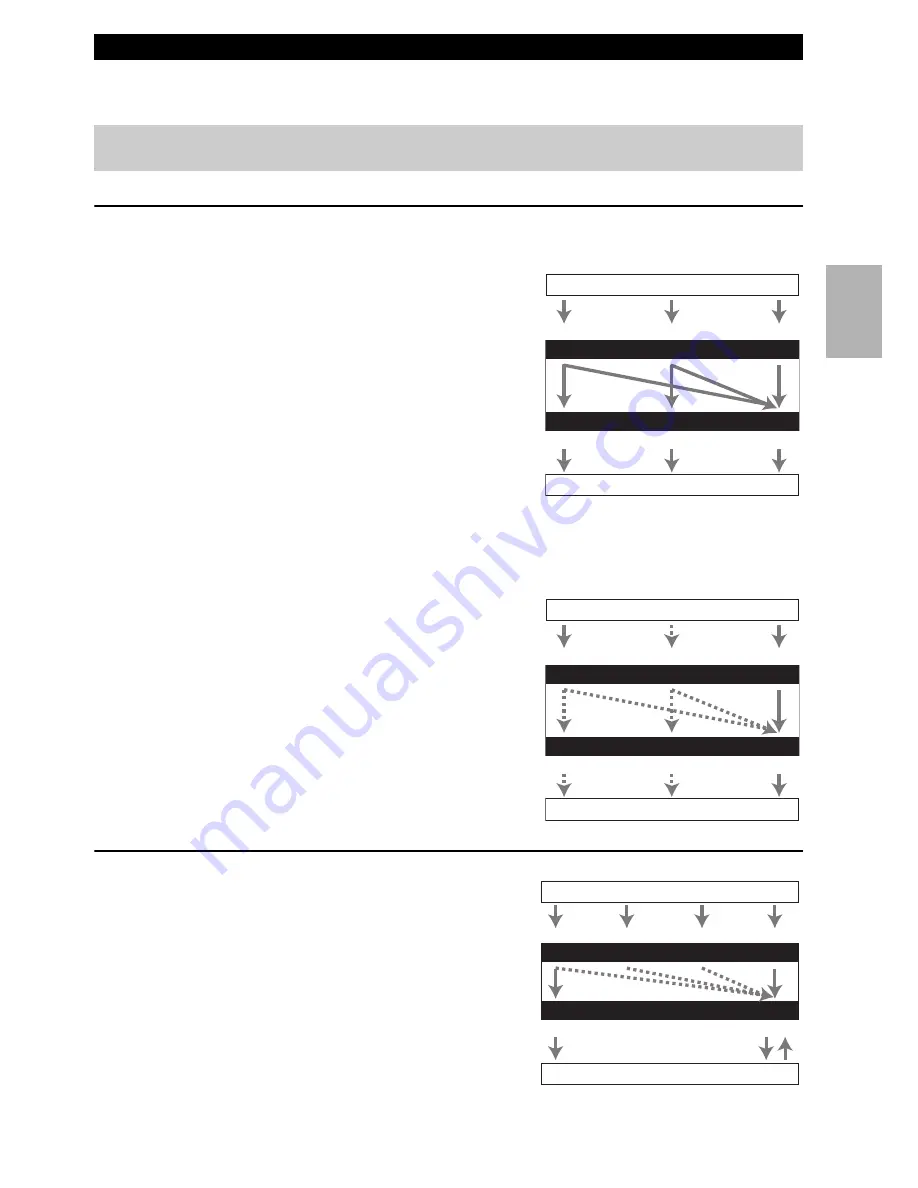
21
En
The AV receiver supports several connection formats for compatibility with a wide range of AV equipment. The format
you choose will depend on the formats supported by your components. Use the following sections as a guide.
Video Connection Formats
Video component can be connected by using any one of the following video connection formats: composite video, com-
ponent video, or HDMI, the latter offering the best picture quality.
For optimal video performance, THX recommends that
video signals pass through the system without upconver-
sion (e.g., component video input through to component
video output).
It is also recommended that you press
VCR/DVR
and
Return
on the AV receiver at the same time. Select “Skip”
in the “VProcessor(video processor)” setting by pressing
Return
repeatedly on the display. To reset back to the
original setting, press the same button at the same time.
Video input signals flow through the AV receiver as shown,
with composite video and component video sources all being
upconverted for the HDMI output.
The composite video and component video outputs pass
through their respective input signals as they are.
When you connect audio component to an HDMI or COMPONENT input, you must assign that input to an input selector
(
➔
44
).
■
Signal Selection
If signals are present at more than one input, the inputs will
be selected automatically in the following order of priority:
HDMI, component video, composite video.
However, for component video only, regardless of whether a
component video signal is actually present, if a component
video input is assigned to the input selector, that component
video input will be selected. And if no component video
input is assigned to the input selector, this will be interpreted
as no component video signal being present.
In the Signal Selection Example shown on the right, video
signals are present at both the HDMI and composite video
inputs, however, the HDMI signal is automatically selected
as the source and video is output by the HDMI outputs.
Audio Connection Formats
Audio component can be connected by using any of the
following audio connection formats: analog, optical, coax-
ial, or HDMI.
When choosing a connection format, bear in mind that the
AV receiver does not convert digital input signals for ana-
log line outputs and vice versa. For example, audio signals
connected to an optical or coaxial digital input are not out-
put by the analog
VCR/DVR
OUT
.
If signals are present at more than one input, the inputs
will be selected automatically in the following order of pri-
ority: HDMI, digital, analog.
Which Connections Should I Use?
The on-screen setup menus appear only on a TV that is connected to the
HDMI
OUT
. If your TV is connected to
the
MONITOR OUT
V
or the
COMPONENT VIDEO
OUT
, use the AV receiver’s display when changing settings.
IN
MONITOR OUT
Blu-ray Disc/DVD player, etc.
AV receiver
TV, projector, etc.
Composite
Composite
Component
Component
Video Signal Flow Chart
HDMI
HDMI
IN
MONITOR OUT
Blu-ray Disc/DVD player, etc.
AV receiver
TV, projector, etc.
Composite
Composite
Component
Component
Signal Selection Example
HDMI
HDMI
IN
OUT
*
1
*
2
*
1
*
1
*
1
Blu-ray Disc/DVD player, etc.
AV receiver
TV, projector, etc.
HDMI
Coaxial
Analog
Audio Signal Flow Chart
HDMI
Analog
Optical
*1
Depends on the “
Audio TV Out
” setting (
➔
57
).
*2
This setting is available, when “
Audio Return Ch
” setting
is set to “
Auto
” (
➔
57
), you must select the
TV/CD
input
selector and your TV must support ARC function.
















































