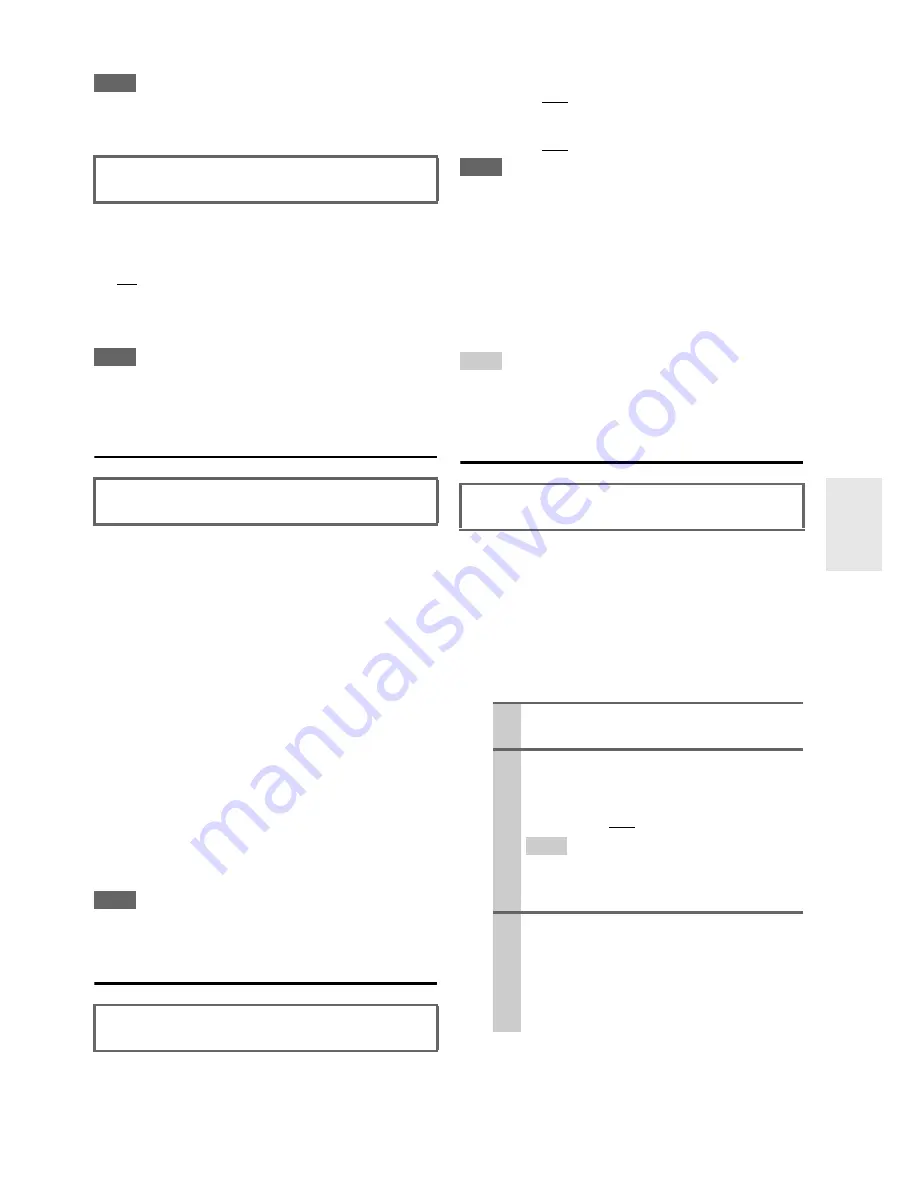
47
En
be used to filter out unwanted hum. The LPF only
applies to sources that use the LFE channel.
Note
• If you’re using THX-certified speakers, select “
80Hz
”.
■
Double Bass
With the Double Bass function, you can boost bass out-
put by feeding bass sounds from the front left, right, and
center channels to the subwoofer.
`
On
:
Double Bass function on.
`
Off
:
Double Bass function off.
Note
• This function can be set only if the “
Subwoofer
” setting is set to
“
Yes
”, and the “
Front
” setting is set to “
Full Band
”.
• If you’re using THX-certified speakers, select “
Off
”.
Speaker Distance
Here you can specify the distance from each speaker to the
listening position so that the sound from each speaker
arrives at the listener’s ears as the sound designer
intended.
■
Unit
`
feet
:
Distances can be set in feet. Range:
0.5ft
to
30ft
in
0.5 foot steps.
`
meters
:
Distances can be set in meters. Range:
0.15m
to
9.0m
in 0.15meter steps.
(
The default setting varies from country to country.
)
■
Left, Front Wide Left, Front High Left, Center,
Front High Right, Front Wide Right, Right, Surr
Right, Surr Back Right, Surr Back Left, Surr
Left, Subwoofer
`
Specify the distance from the each speaker to your lis-
tening position.
Note
• Speakers that you set to “
No
” or “
None
” in the
Speaker Config-
uration
cannot be selected (
➔
46
).
Level Calibration
Here you can adjust the level of each speaker with the
built-in test tone so that the volume of each speaker is the
same at the listening position.
■
Left, Front Wide Left, Front High Left, Center
*1
,
Front High Right, Front Wide Right, Right, Surr
Right, Surr Back Right, Surr Back Left, Surr Left
`
–12dB
to
0dB
to
+12dB
in 1 dB step.
■
Subwoofer
*1
`
–15dB
to
0dB
to
+12dB
in 1 dB step.
Note
• Speakers that you set to “
No
” or “
None
” in the “
Speaker Con-
figuration
” cannot be selected (
➔
46
).
• The speakers cannot be calibrated while the AV receiver is
muted.
• The test tone is output at the standard level for THX, which is
0 dB (absolute volume setting 82). If you normally listen at vol-
ume settings below this, be careful because the test tone will be
much louder.
*1
For the center speaker and subwoofer, the level settings made
by using the Home menu are saved
(
➔
24
).
Tip
• If you
’
re using a handheld sound level meter, adjust the level of
each speaker so that it reads 75 dB SPL at the listening position,
measured with C-weighting and slow reading.
Equalizer Settings
With the Equalizer settings, you can adjust the tone of
speakers individually with a 5-band equalizer. The volume
of each speaker can be set (
➔
47
).
■
Equalizer
`
Manual
:
You can adjust the equalizer for each speaker manu-
ally. If you selected “
Manual
”, continue with this
procedure.
`
Audyssey
:
This is selected automatically by Audyssey 2EQ
®
Room Correction and Speaker Setup function. The
Audyssey
indicator will light (
➔
9
) and
This setting is set automatically by Audyssey 2EQ
®
Room Correction and Speaker Setup function (
➔
25
).
This setting is set automatically by Audyssey 2EQ
®
Room Correction and Speaker Setup function (
➔
25
).
This setting is set automatically by Audyssey 2EQ
Room Correction and Speaker Setup function (
➔
25
).
This setting is set automatically by Audyssey 2EQ
Room Correction and Speaker Setup function (
➔
25
).
1
Press
w
to select “Channel”, and then use
e
/
r
to select a speaker.
2
Use
q
/
w
to select a frequency, and then use
the
e
/
r
to adjust the level at that frequency.
The volume at each frequency can be adjusted
from
–6dB
to
0dB
to
+6dB
in 1 dB steps.
Tip
• Low frequencies (e.g., 63Hz) affect bass sounds;
high frequencies (e.g., 16000Hz) affect treble
sounds.
3
Use
q
to select “Channel”, and then use
e
/
r
to select another speaker.
Repeat steps 1 and 2 for each speaker.
You cannot select Speakers that you set to
“
No
” or “
None
” in the “Speaker Configura-
tion” (
➔
46
).
















































