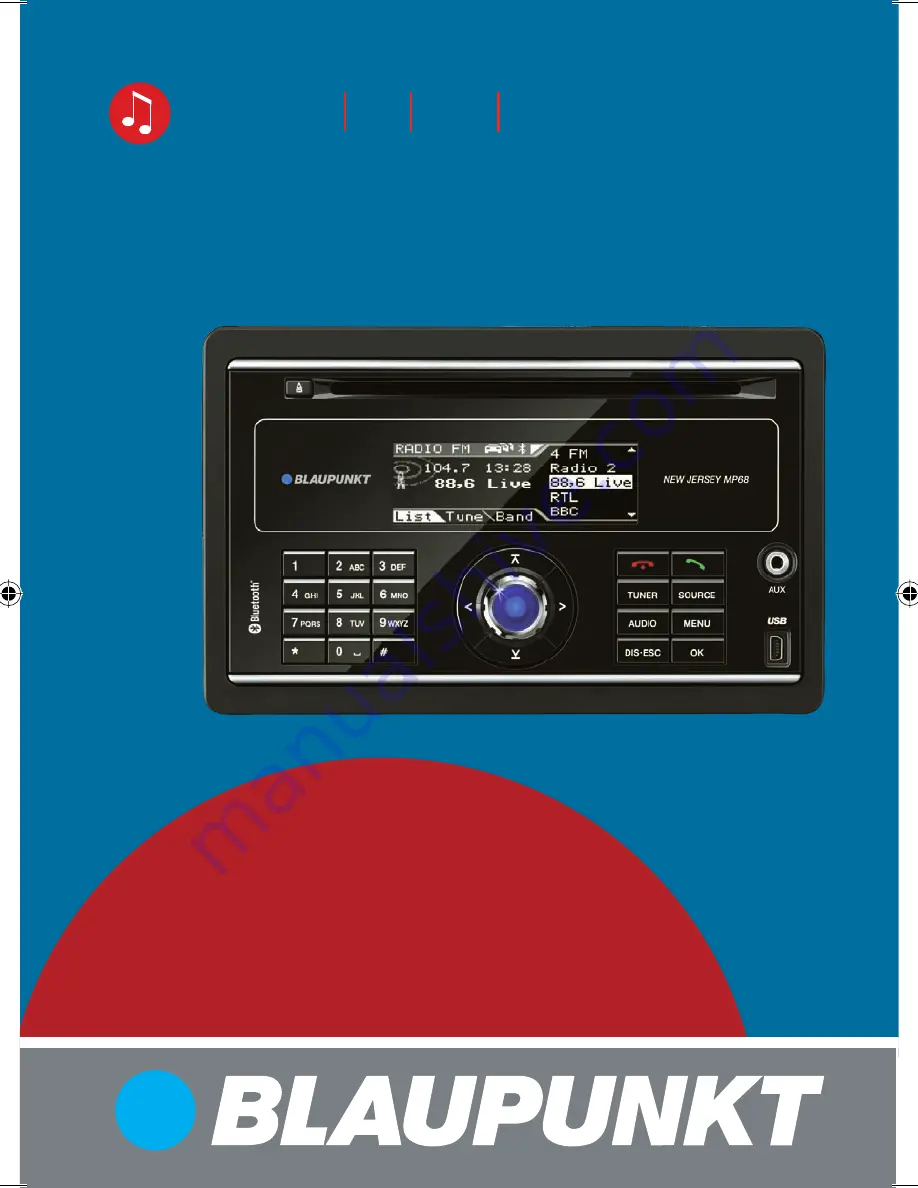
Bedienungs- und Einbauanleitung
Operating and installation instructions
Mode d’emploi et de montage
Istruzioni d’uso e di installazione
Gebruiksaanwijzing en inbouwhandleiding
Bruks- och monteringsanvisning
www.blaupunkt.com
Car Radio CD MP3 WMA
New Jersey MP68
7 648 498 310
01NJerseyMP68_de.indd 1
01NJerseyMP68_de.indd 1
28.10.2008 15:16:36 Uhr
28.10.2008 15:16:36 Uhr


































