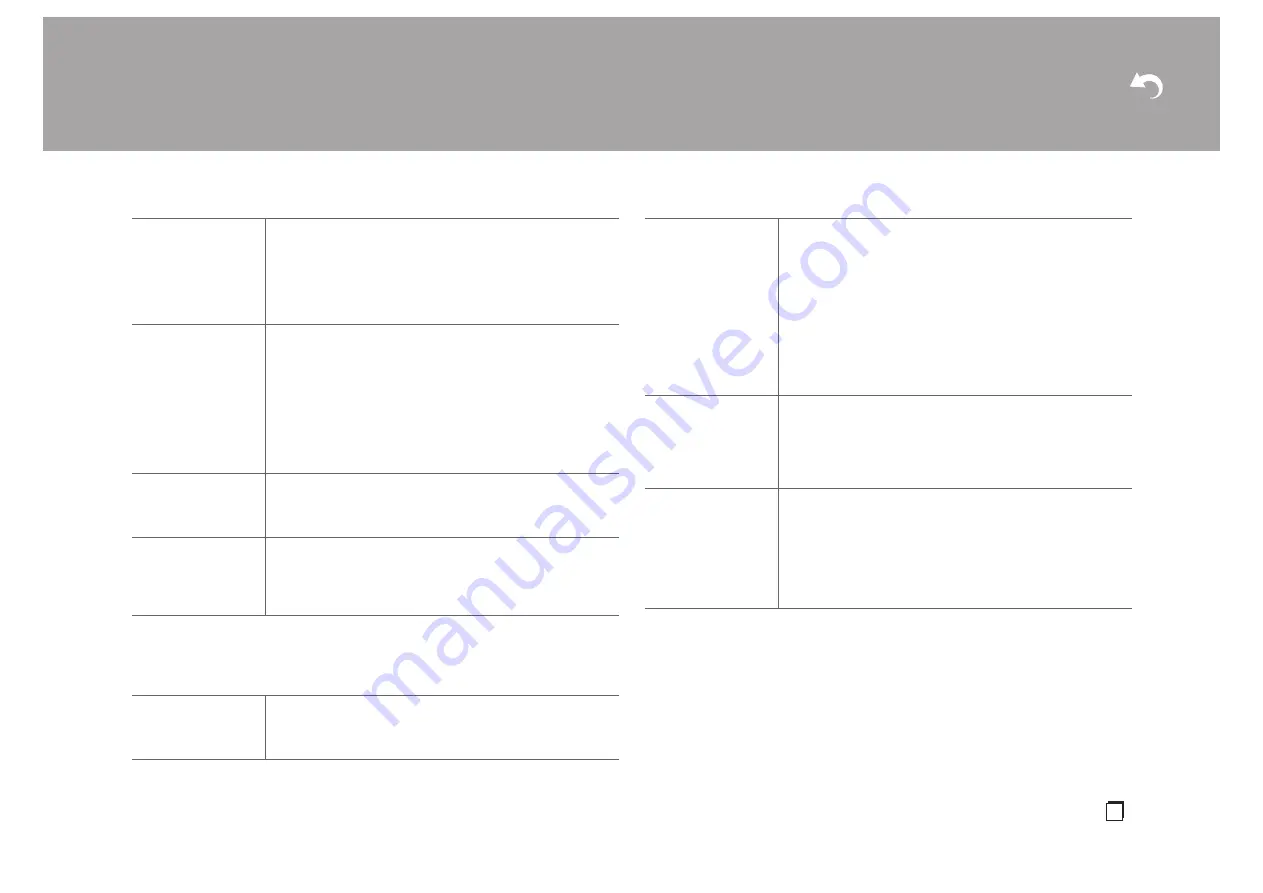
> Install
> Playback
| Supplementary Information | Others
39
En
0
Wait for a while if "Bluetooth" cannot be selected. It will appear when the BLUETOOTH
function is started up.
∫
4. Power Management
Auto Reconnect
This function automatically reconnects to the BLUETOOTH
wireless technology enabled device connected last when you
change the input to "BLUETOOTH".
"On (default value)": When this function is to be used
"Off": When this function is not to be used
0
This may not work with some BLUETOOTH wireless
technology enabled devices.
Pairing Information
You can initialize the pairing information saved on this unit.
Pressing Enter when "Clear" is displayed initializes the pairing
information stored in this unit.
0
This function does not initialize the pairing information on the
BLUETOOTH wireless technology enabled device. When
pairing the unit again with the device, be sure to clear the
pairing information on the BLUETOOTH wireless technology
enabled device in advance. For information on how to clear
the pairing information, refer to the BLUETOOTH wireless
technology enabled device's instruction manual.
Device
Displays the name of the BLUETOOTH wireless technology
enabled device connected to the unit.
0
The name is not displayed when "Status" is "Ready" or
"Pairing".
Status
Displays the status of the BLUETOOTH wireless technology
enabled device connected to the unit.
"Ready": Not paired
"Pairing": Pairing
"Connected": Successfully connected
Sleep Timer
Allows the unit to enter standby automatically when the specified
time elapses. Select "30 minutes", "60 minutes", or "90 minutes".
"Off (default value)": Does not turn the unit to standby
automatically.
Auto Standby
This setting places the unit on standby automatically after 20
minutes of inactivity without any video or audio input. (When
"USB Power Out at Standby" or "Network Standby" is on, this
becomes the Hybrid Standby mode which reduces the increase
in power consumption to a minimum.)
"On": The unit will automatically enter standby mode. "AUTO
STBY" lights on the display.
"Off (default value)": The unit will not automatically enter standby
mode.
0
"Auto Standby" is displayed on the display and TV screen 30
seconds before the Auto Standby comes on.
0
"Auto Standby" does not work when ZONE 2 is active.
Auto Standby in HDMI
Standby Through
Enable or disable "Auto Standby" while "HDMI Standby Through"
is on.
"On": Enable this function
"Off": The setting will be disabled.
0
This setting cannot be set to "On" if "Auto Standby" and
"HDMI" - "HDMI Standby Through" are set to "Off".
USB Power Out at
Standby
Devices connected to the USB port are supplied with electricity
even when this unit is in standby mode when this function is
"On". (Default Value is "Off")
0
When using this feature, power consumption increases even
when this unit is on standby, however, the increase in power
consumption is kept to a minimum by automatically entering
the Hybrid Standby mode, where only essential circuits are
operating.
















































