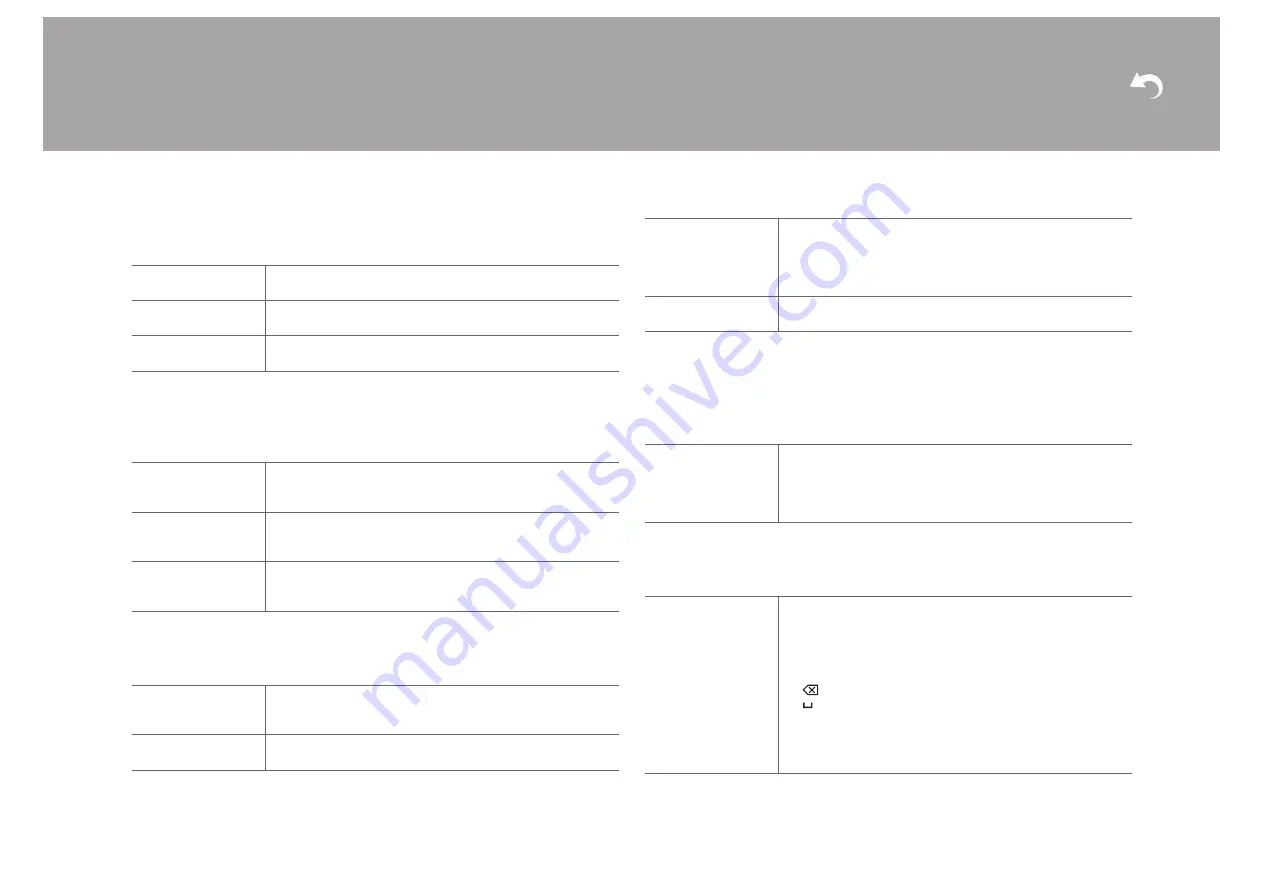
34
> Install
> Playback
| Supplementary Information | Others
∫
3. Distance
Set the distance from each speaker to the listening position.
0
Distance units can be switched by pressing Caps on the remote controller. When the unit
is set as feet, you can set between 0.1 ft and 30.0 ft in increments of 0.1 ft. When the unit
is set as meters, you can set between 0.03 m and 9.00 m in increments of 0.03 m.
∫
4. Level Calibration
3. Audio Adjust
∫
1. Volume
4. Source
∫
1. IntelliVolume
Adjust the volume level difference between the devices connected to the unit. Select the
input selector to configure.
∫
2. Name Edit
Set an easy name to each input. The set name will be shown on the main unit display. Select
the input selector to configure.
Front Left
Specify the distance between each speaker and the listening
position. (Default Value is "12.0 ft")
Front Right
Specify the distance between each speaker and the listening
position. (Default Value is "12.0 ft")
Subwoofer
Specify the distance between each speaker and the listening
position. (Default Value is "12.0 ft")
Front Left
Select a value between "-12.0 dB" and "+12.0 dB" (in 0.5 dB
increments). A test tone will be output each time you change the
value. Select the desired level. (Default Value is "0.0 dB")
Front Right
Select a value between "-12.0 dB" and "+12.0 dB" (in 0.5 dB
increments). A test tone will be output each time you change the
value. Select the desired level. (Default Value is "0.0 dB")
Subwoofer
Select a value between "-15.0 dB" and "+12.0 dB" (in 0.5 dB
increments). A test tone will be output each time you change the
value. Select the desired level. (Default Value is "0.0 dB")
Mute Level
Set the volume lowered from the listening volume when muting
is on. Select a value from "-
¶
dB (default value)", "-40dB", and
"-20dB".
Maximum Volume
Set the maximum value to avoid too high volume. Select "Off
(default value)" or a value between "50" to "99".
Power On Volume
Set the volume level of when the power is turned on. Select
"Last (default value)" (volume level before entering standby
mode), "Min", "0.5" to "99.5" and "Max".
0
You cannot set a higher value than that of "Maximum
Volume".
Headphone Level
Adjust the output level of the headphones. Select from
"-12.0 dB" to "+12.0 dB". (Default Value is "0.0 dB")
IntelliVolume
Select from "-12.0 dB" to "+12.0 dB". Set a negative (
j
) value if
the volume of the target device is larger than the others and a
positive (
i
) value if smaller. To check the audio, start playback of
the connected device. (Default Value is "0.0 dB")
0
This function is not effective in ZONE 2.
Name Edit
1. Select a character or symbol with the cursors and press Enter.
Repeat it to input 10 or less characters.
"A/a": Switches between upper and lower cases. (Pressing
Caps on the remote controller also toggles between upper
and lower cases.)
"
" "
": Moves the cursor to the arrow direction.
"
": Removes a character on the left of the cursor.
" ": Enters a space.
0
Pressing CLR on the remote controller will remove all the
input characters.
2. After inputting, select "OK" with the cursors and press Enter.
The input name will be saved.
















































