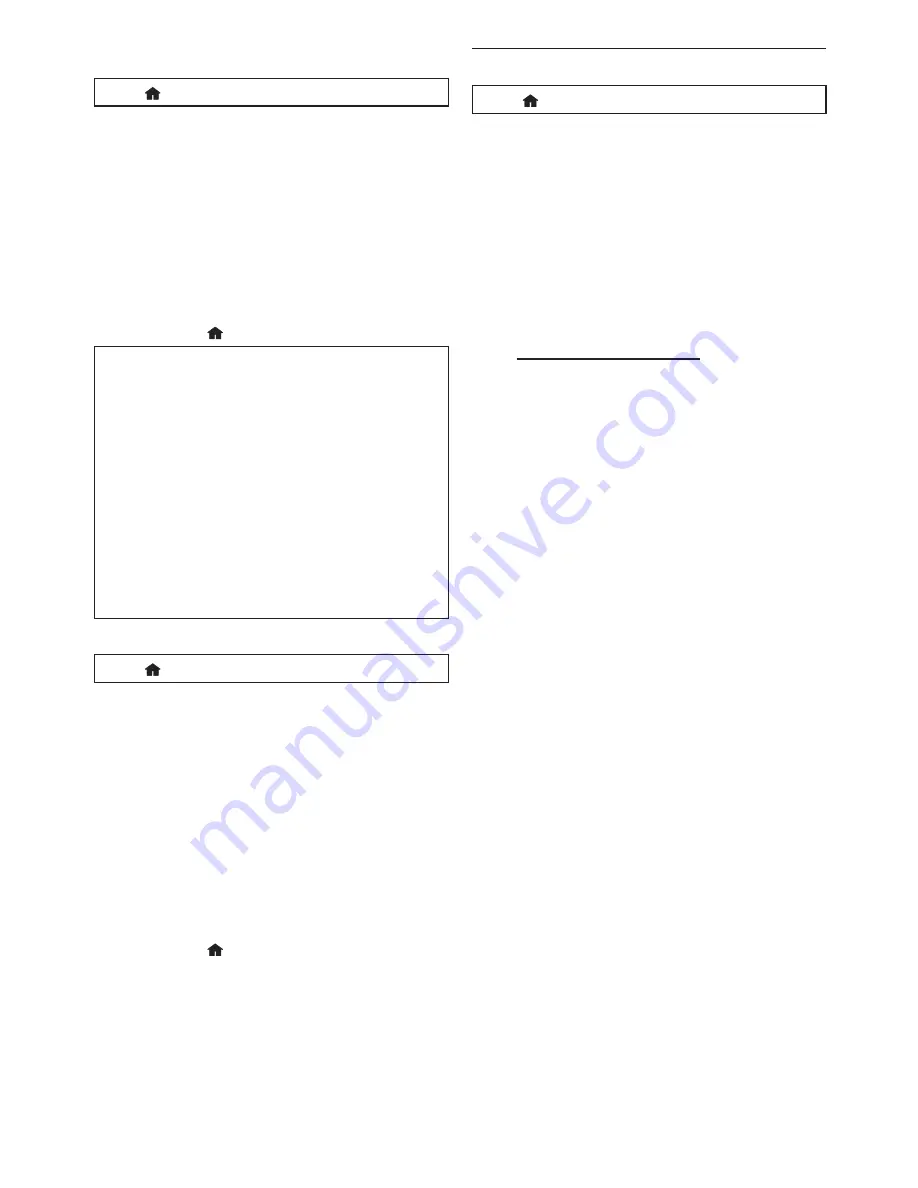
EN
51
ɶ
DVD Rating Level
[Home
]
Ȼ
“Settings”
Ȼ
“Playback”
Ȼ
“DVD Rating Level”
1. Use
[
Î
/
ï
/
Í
/
Æ
]
to select “Settings” in the home
menu, then press
[Enter].
2. Use
[
Î
/
ï
]
to select “Playback”, then press
[Enter]
.
3. Use
[
Î
/
ï
]
to select “DVD Rating Level”, then press
[Enter]
.
4. Use
[the Number buttons]
to enter your 4-digit
password.
5. Use
[
Î
/
ï
]
to select your desired level, then press
[Enter]
.
6. Press
[Home ]
to exit.
RATING EXPLANATION
Off
: Parental Control is inactive; all discs can be
played back.
8 [Adult]
: DVD software of any grades (adult / general /
children) can be played back.
7 [NC-17]
: No one under 17.
6 [R]
: Restricted; under 17.
5 [PGR]
: Parental guidance recommended.
4 [PG-13]
: Unsuitable for children under 13.
3 [PG]
: Parental guidance suggested.
2 [G]
: General audience.
1 [Kid Safe]
: Suitable for children.
ɶ
Password Change
[Home
]
Ȼ
“Settings”
Ȼ
“Playback”
Ȼ
“Password Change”
1. Use
[
Î
/
ï
/
Í
/
Æ
]
to select “Settings” in the home
menu, then press
[Enter]
.
2. Use
[
Î
/
ï
]
to select “Playback”, then press
[Enter]
.
3. Use
[
Î
/
ï
]
to select “Password Change”, then press
[Enter]
.
4. Use
[the Number buttons]
to enter your 4-digit
password.
5. Use
[the Number buttons]
to enter a new 4-digit
password.
6. Use
[the Number buttons]
to retype the same
new 4-digit password.
7. Press
[Home ]
to exit.
To cancel parental lock temporarily
Some discs allow you to cancel the parental lock
temporarily. With those discs, the message below will
appear when you try to play them back.
“Enter current password.”
Follow the instruction which appears on the TV screen
to cancel the parental lock. After entering the password,
rating level appears. Select desired rating level, then press
[Enter]
.
12.7
Software Update
[Home
]
Ȼ
“Settings”
Ȼ
“Others”
Ȼ
“Software Update”
This unit lets you update the software yourself using a
software update disc or USB flash drive. To update the
software, you must first download the latest version
software to a PC. Then write the update to a disc or USB
flash drive, then execute “Software Update”.
ɶ
Disc / USB Update
You can update the software by using a disc or USB flash
drive.
Prepare a software update disc or USB flash drive:
Access www.integrahometheater.com, and download the
latest version software to a blank disc or USB flash drive
using a PC by following the directions described on the
website.
• Use a blank disc or USB flash drive and download one
software per disc and USB flash drive.
• For more details on how to download the software,
please refer to the website.
1. Use
[
Î
/
ï
/
Í
/
Æ
]
to select “Settings” in the home
menu, then press
[Enter]
.
2. Use
[
Î
/
ï
]
to select “Others”, then press
[Enter]
.
3. Use
[
Î
/
ï
]
to select “Software Update”, then press
[Enter]
.
4. Use
[
Î
/
ï
]
to select “Disc” or “USB”, then press
[Enter]
.
5. Use
[
Í
/
Æ
]
to select “Yes”, then press
[Enter]
.
6. Insert the disc or connect the USB flash drive for
software update.
7. After loading disc or USB flash drive, confirmation
message will appear. Select “Yes” and press
[Enter]
to start updating.
• It may take a while to complete the updating.
8. After the update finishes, this unit will restart. Remove
the disc or USB flash drive from the unit.
C
Caution
• Please do not unplug the AC power cord while
executing the “Disc / USB Update”.
D
Note
• All settings will remain the same even if you update
the software version.
• The version of Netflix will also be updated if a newer
version of Netflix is available when updating the
software.
E5WF0UD̲EN̲Book.indb 51
2011/07/21 10:16:04
Summary of Contents for DBS-50.3
Page 1: ...DBS 50 3 BLU RAY DISC PLAYER Instruction Manual...
Page 69: ......
Page 70: ......
Page 71: ......






























