Reviews:
No comments
Related manuals for TimerLinc 2456S3T
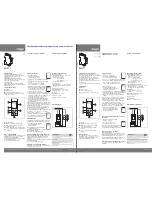
EG071
Brand: hager Pages: 2

PG 20
Brand: Orbegozo Pages: 12

HL 440
Brand: TAG Heuer Pages: 24

CACZ-1-05
Brand: Swegon Pages: 2

54035A
Brand: Lafayette Pages: 16

ENER001-V
Brand: Energenie Pages: 2

Wyvern 2000R
Brand: LCI Pages: 45

timeSWITCH VTS 160
Brand: Vaillant Pages: 24

timeSWITCH 160
Brand: Vaillant Pages: 44

timeSWITCH 140
Brand: Vaillant Pages: 128

NP-PTM
Brand: NAPCO Pages: 2

EH010
Brand: hager Pages: 2

TNINL2412
Brand: Prime Wire & Cable Pages: 2

Limitimer PRO-2000
Brand: DSAN Pages: 14

BX-6811
Brand: Handife Pages: 8

















