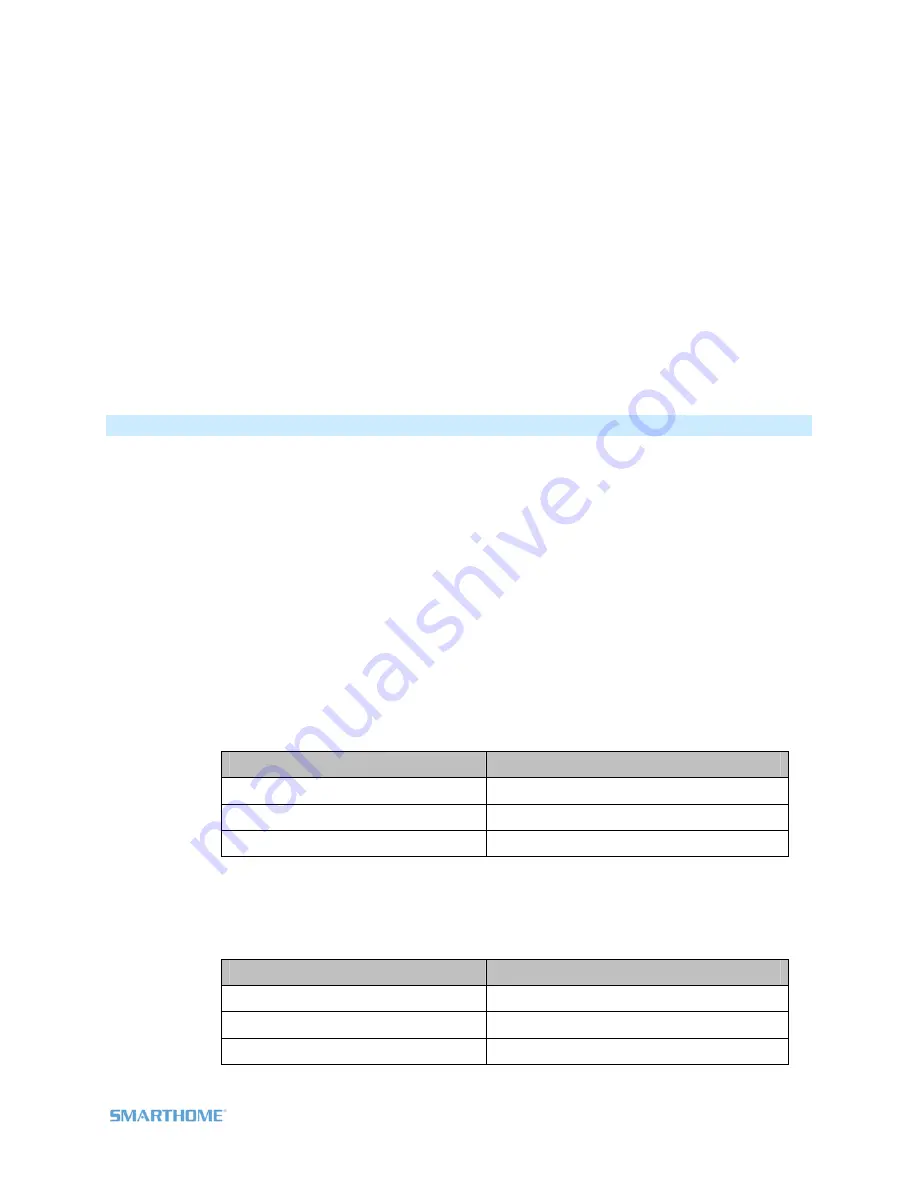
2) Press & Hold Set Button for 3 seconds - until you hear a beep
RemoteLinc 2’s LED will blink
GREEN
3) Press & Hold Set Button a 2
nd
time for 3 seconds - until you hear a beep
RemoteLinc 2’s LED will blink
RED
4) Tap Set Button
RemoteLinc 2’s LED will double-blink
RED-RED
5) For each Responder you wish to remove from scene, Press & Hold its Set Button until RemoteLinc 2
double-beeps
RemoteLinc 2’s LED will continue to double-blink
RED-RED
6) When all your devices have been removed, tap RemoteLinc 2’s Set Button
RemoteLinc
2
will
(Beep)-(Beep),
its LED turns off
& returns to Ready Mode
Change Button / Scene Configuration (e.g., Change to 8 Button Mode)
1. Press & Hold Set Button for 3 seconds - until you hear a beep
RemoteLinc 2’s LED will blink
GREEN
2. Press & Hold Set Button a 2
nd
time for 3 seconds - until you hear a beep
RemoteLinc 2’s LED will blink
RED
3. Press & Hold Set Button a 3
rd
time for 3 seconds - until you hear a beep
RemoteLinc 2’s LED will blink
GREEN
4. Press & Hold Set Button a 4
th
time for 3 seconds - until you hear a beep
RemoteLinc 2’s LED will blink
RED
5. Tap Set Button
RemoteLinc 2’s LED will blink
RED-RED
6. Press the appropriate button for the desired button/scene configuration
Desired Configuration
Button to Press
8 Button Toggle
Bottom Row, Left Side
8 Button Non-Toggle (Always On)
Top Row, Left Side
4 scene (Default)
Top Row, Right Side
RemoteLinc 2 will
(Beep)-(Beep)
, its LED turns off
& returns to Ready Mode
7. To confirm the configuration, tap the top left button on RemoteLinc 2 several times
RemoteLinc 2’s LED will flash as follows
Flash Pattern
Configuration
RED
every tap
4 scene
GREEN
every tap
8 scene Non-Toggle (Always On)
GREEN
/
RED
alternating
8 scene Toggle
Page 9 of 15 2444A2xx4 Rev: 10/24/2011 10:50 AM















