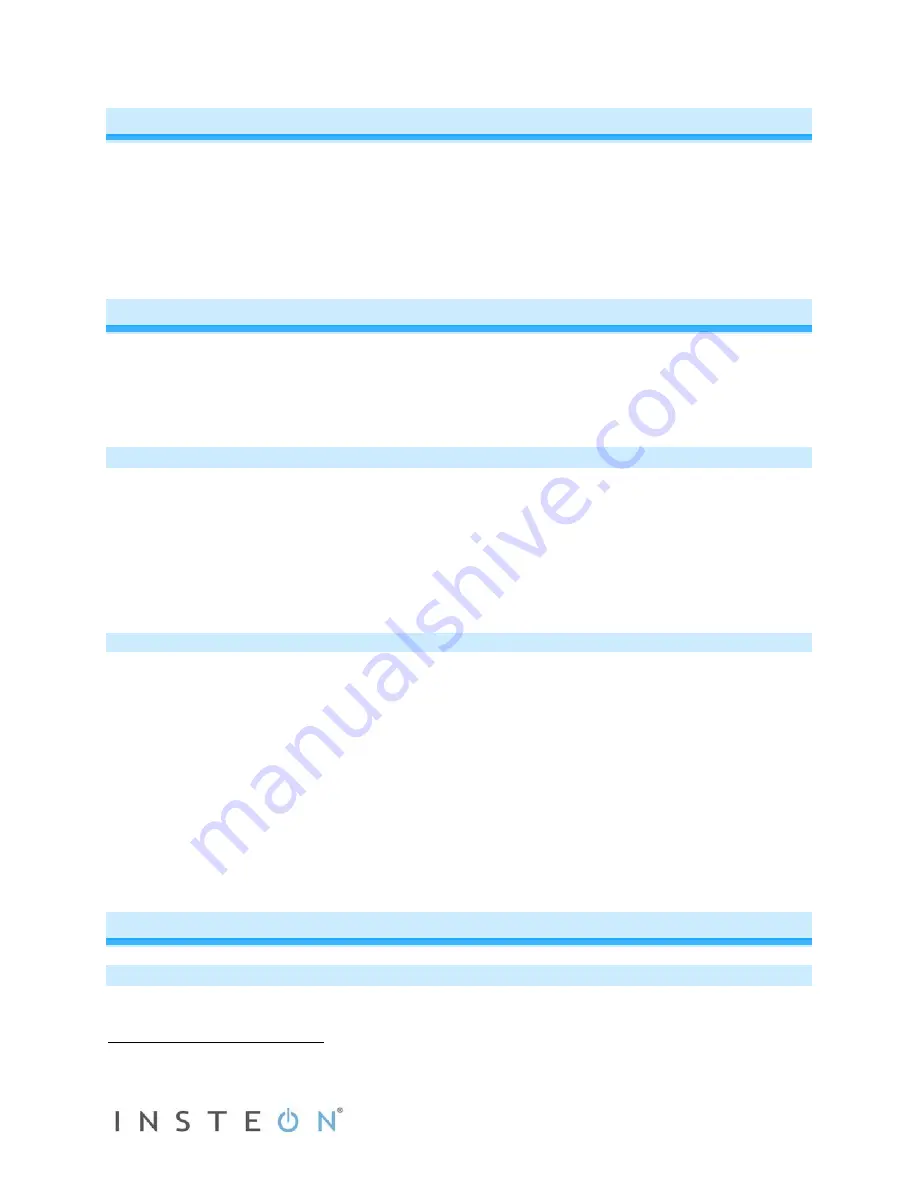
Page 7 of 14 2475DA1 - Rev: 1/21/2014 7:52 AM
Beeper Behavior
In-LineLinc Dimmer features a built-in beeper which aids in programming and can also be used as an
indicator via compatible software controllers. Here are the different beeping behaviors and what they
mean:
-
Single beep: Transition from one setup mode to another
-
Double-beep: Successful link or unlink
-
Continuous beeps for 3 seconds: unsuccessful link or 4-minute setup timeout
-
Continuous beeps for 10 seconds: warning prior to a factory reset
Setting Up an INSTEON Scene
INSTEON remote control is done using scenes. Scenes allow you to instantly activate favorite lighting
and appliance settings at the touch of a button (or in response to a command from a central controller or
sensor). Each scene has at least one controller and at least one responder linked to one another. Simple
scenes can be set up using the instructions below. Software such as HouseLinc is recommended for
setup of larger scenes.
Adding In-LineLinc Dimmer to a Scene as an INSTEON Responder
1) Use In-LineLinc Dimmer’s ON/OFF buttons to adjust the load to the state you wish to activate from
the controller.
2) Press and hold the scene controller button until it beeps.
1
Controller’s LED will blink.
3) Press and hold In-LineLinc Dimmer’s Set button until it double-beeps.
Controller will double-beep
2
and its LED will stop blinking.
4) Confirm that scene addition was successful by toggling the controller’s scene button on and off.
Light should turn on at the level you defined in step 1, then off.
Removing In-LineLinc Dimmer from a Scene as an INSTEON Responder
If you are going to uninstall In-LineLinc Dimmer, it is very important that you remove it from all of its scene
controllers. Otherwise, controllers will experience delays and may produce flashing error indications.
1) Press and hold controller’s scene button until controller beeps.
3
Controller’s LED will blink.
2) Press and hold Controller’s scene button until controller beeps again.
3
Controller’s LED will continue blinking.
3) Press and hold In-LineLinc Dimmer’s Set button until it double-beeps.
Controller will double-beep
2
and its LED will stop blinking.
4) Confirm scene removal was successful by tapping the button on the controller with the scene you just
removed.
In-LineLinc Dimmer will no longer respond.
Advanced Features
Using In-LineLinc Dimmer as a Phase Bridge
In-LineLinc Dimmer automatically bridges the electrical phases in your home to allow powerline-only
INSTEON devices to communicate with RF-only INSTEON devices. If you are relying on In-LineLinc
1
If the controller does not have a beeper, wait until its LED begins blinking
2
Most models
3
For devices without beepers hold until its LED begins blinking (this may take 10+ seconds)
































