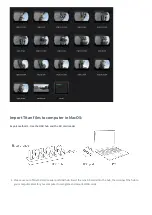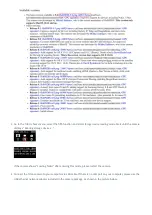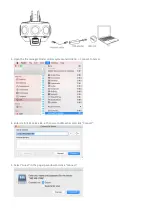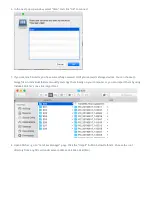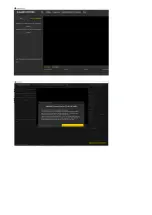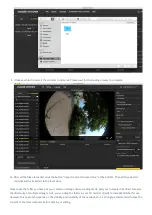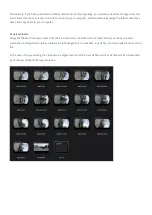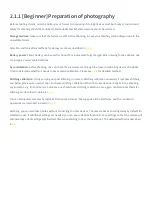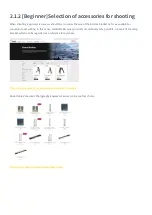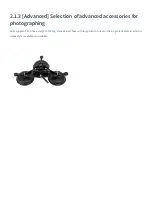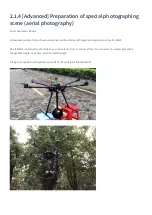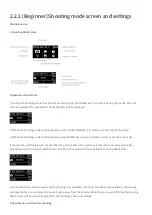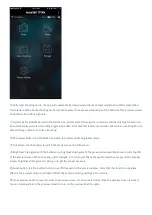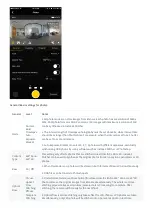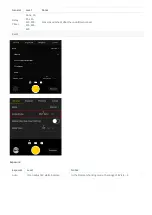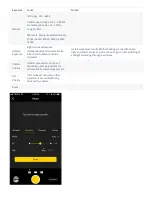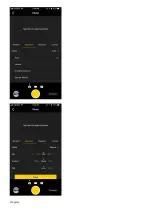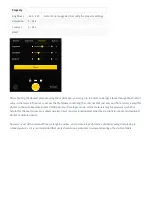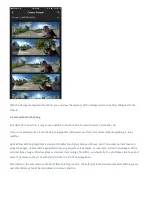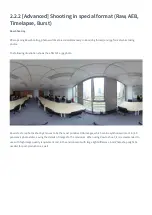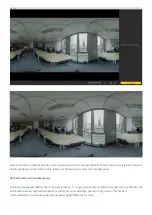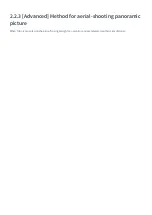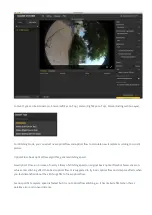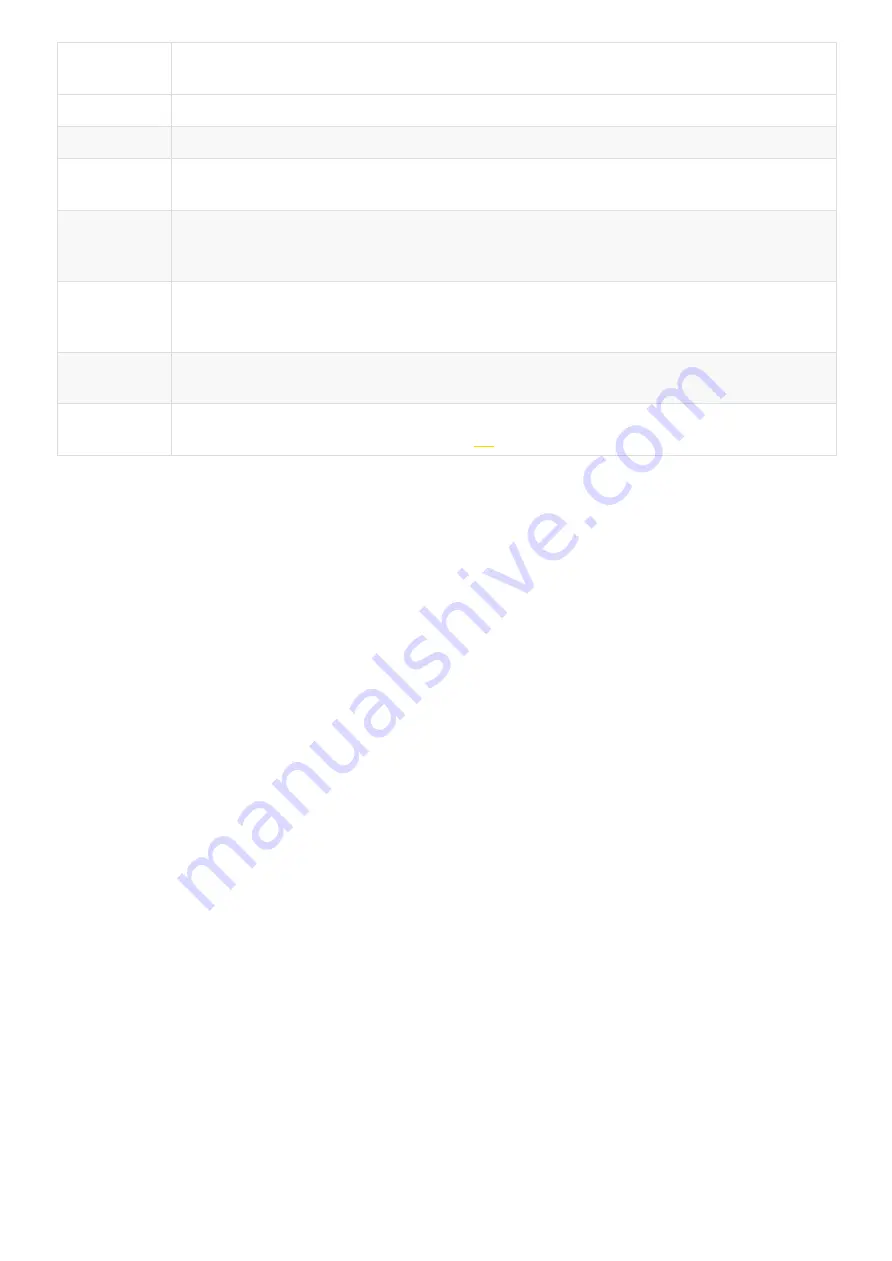
Shooting
Specification
Description
11K|OF
Shoot and store 11K panoramic original photos and real-time optical flow stitching photos.
11K|3D|OF
Shoot and store 11K 3D panoramic original photos and real-time optical flow stitching photos.
11K
Shoot and store panoramic original photos without real-time optical flow stitching. 11K panoramic
or 11K 3D panoramic photos can be made in post-production.
AEB3
When shooting AEB3 (Automatic Exposure Bracketing) photos, there will be 3 groups of photos with
different exposures. With this function, photos with relatively high latitude can be made in post-
production. You can choose to shoot 3, 5, 7, 9 photos in camera settings.
Burst
One key shoot and store 10 groups of original photos. 10 8K panoramic / 3D panoramic photos can
be synthesized through post-production, and one 12K super-resolution panoramic photo can also be
made through post-production.
Timelapse
Interval length (minimum 2s) can be set and images at consecutive intervals are taken. The
maximum of 11K 3D panoramic video can be synthesized in post-production.
Customize
Camera customized options allow users to quickly select parameters saved last time when using the
controlling app. Details of usage are shown in
Note:
① Photos shot in all modes can be stored in the format of Raw+jpg.
② Photos shot in Normal mode are stored in SD card (0). In Timelapse, AEB (Auto Exposure Bracket) or Burst mode,
when photos are stored in raw+jpg format, the jpg files from each lens are stored in the SD card (0) while the dng files in
the SD card (1-8) due to the limit of write speed.
③ In Timelapse mode, when the photo is stored in jpg format, the minimum interval length can be set to 2s. When the
photo is stored in raw+jpg formats, the minimum interval length is 4s due to the limit of write speed.
④ For 11K 3D and 11K photo, the resolution of their original files captured by every single lens is 5280 x 3956. These files
can be stitched into 3D or 11K 2D photos in post-production. The real-time stitching feature in the camera will not affect
the original files from each lens.
Use the app for shooting
1. Shoot photos with the app (take the interface of iOS app as an example)
The camera provides access to the following functions: photo, video, live-streaming, storage and device setting
Summary of Contents for Titan
Page 1: ...Titan Titan User Manual English ...
Page 10: ...1 1 2 Introduction to official accessories ...
Page 26: ......
Page 31: ...http shop nodalninja com carbon fiber poles ...
Page 33: ......
Page 36: ......
Page 45: ......
Page 58: ...Property ...
Page 72: ...Methods for creating HDR images by using Photoshop ...
Page 73: ......
Page 81: ......
Page 82: ...Open camera raw filter for color grading ...
Page 83: ...Once again we apply polar coordinate effect to return to the rectangular of 2 1 ...
Page 88: ......
Page 134: ...Clip material on timeline ...
Page 138: ......
Page 146: ......
Page 152: ......
Page 162: ...Wipe off drones using seal tools The method is the same with PS ...
Page 175: ...Modify minimum Trakers Frame to be around 50 Maximum tracker Count to be around 500 ...
Page 189: ......
Page 201: ... 2 Click Start ...
Page 202: ... 3 A er stitching calibration select the option you need If there s no problem click Done ...
Page 203: ......
Page 212: ...4 2 3 Beginner Live streaming while storing Check according to your own needs ...
Page 227: ......
Page 230: ...Please check the operating video https v qq com x page l0522wvhdov html start 29 ...