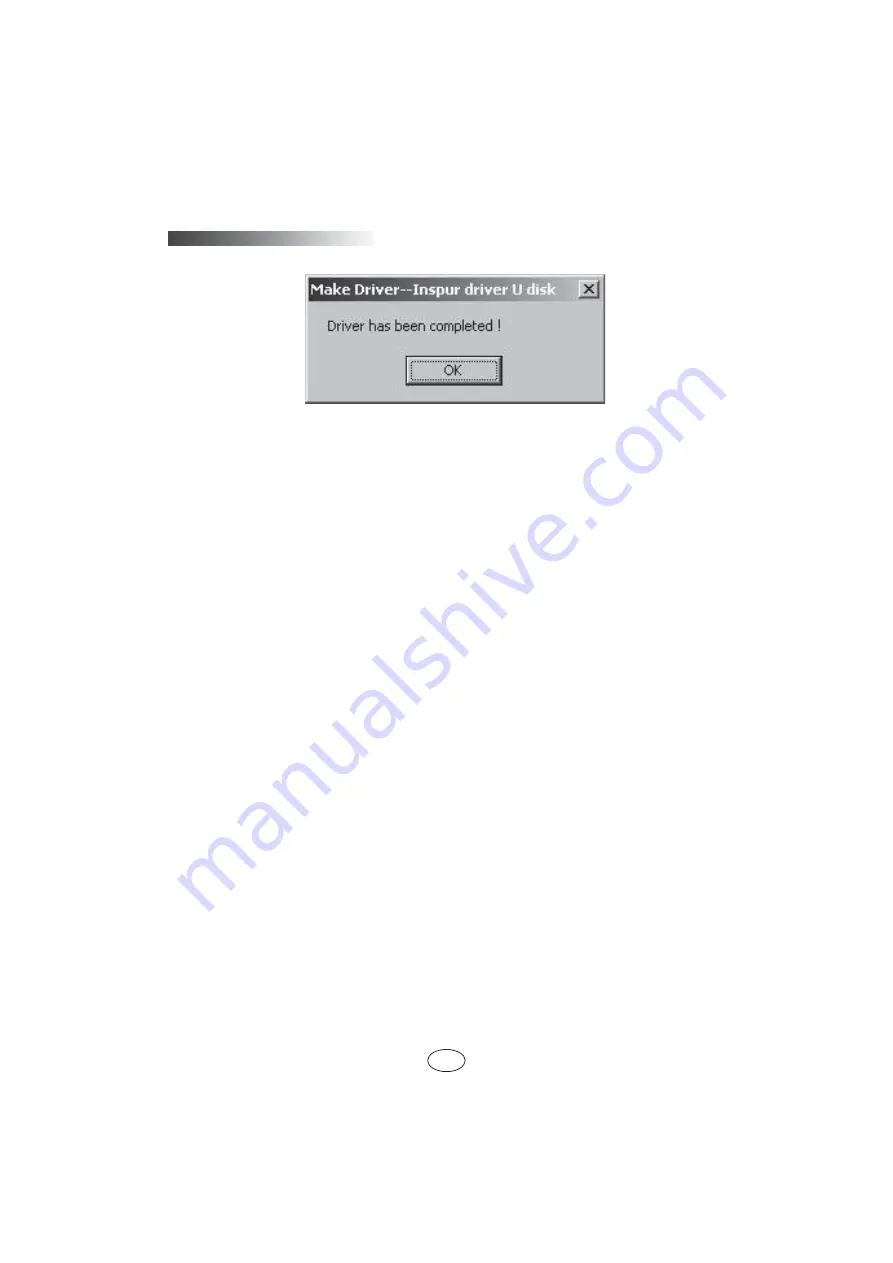
28
●
Notices for using Inspur driver U disk to load driving under windows system
During the installation of Windows operating system, if the driver of hard disk
controller is loaded by using Inspur driver U disk, entering the interface of disk
partition, the Inspur driver U disk will occupy a disk characteristic. If the disk is not
divided, U disk will occupy disk C: and if the disk has other partitions, U disk will
occupy other disk characteristics (please distinguish according to the actual hard disk
partition).
If there are other partitions on the disk, at this moment, it needs to delete all of
them and then create new partitions on the hard disk, and the U disk will not occupy
disk characteristics any more.
If the disk is not divided, it needs to create one disk partition on the unallocated
space, then delete this newly created disk partition, and at this time the U disk will not
occupy any disk characteristic any more. Then create disk partition based on actual
need, and complete the installation of operating system according to the instructions.
Notes: Be sure to distinguish between U disk and hard disk, never delete or format
U disk.
5.2 Manually Install Windows Server 2003 Enterprise Edition
5.2 Manually Install Windows Server 2003 Enterprise Edition
5.2.1 Preparation Prior to Installation
5.2.1 Preparation Prior to Installation
●
Installation CD for Windows Server 2003 Enterprise Edition (support 32 bit or
EMT 64 bit versions).
●
Inspur system driver CD.
●
Driving
fl
oppy for 8708 SAS RAID card (make by using driver CD for Inspur
RAID card, for details, refer to the electronic version of User Manual in the driver CD
for RAID card).
●
Windows Server 2003 Service Pack 2 (it needs to be prepared by yourself; if
you use the installation CD of integrated SP2 version, it does not need to install the
Chapter Five Installation of the Operating system
Chapter Five Installation of the Operating system
















































