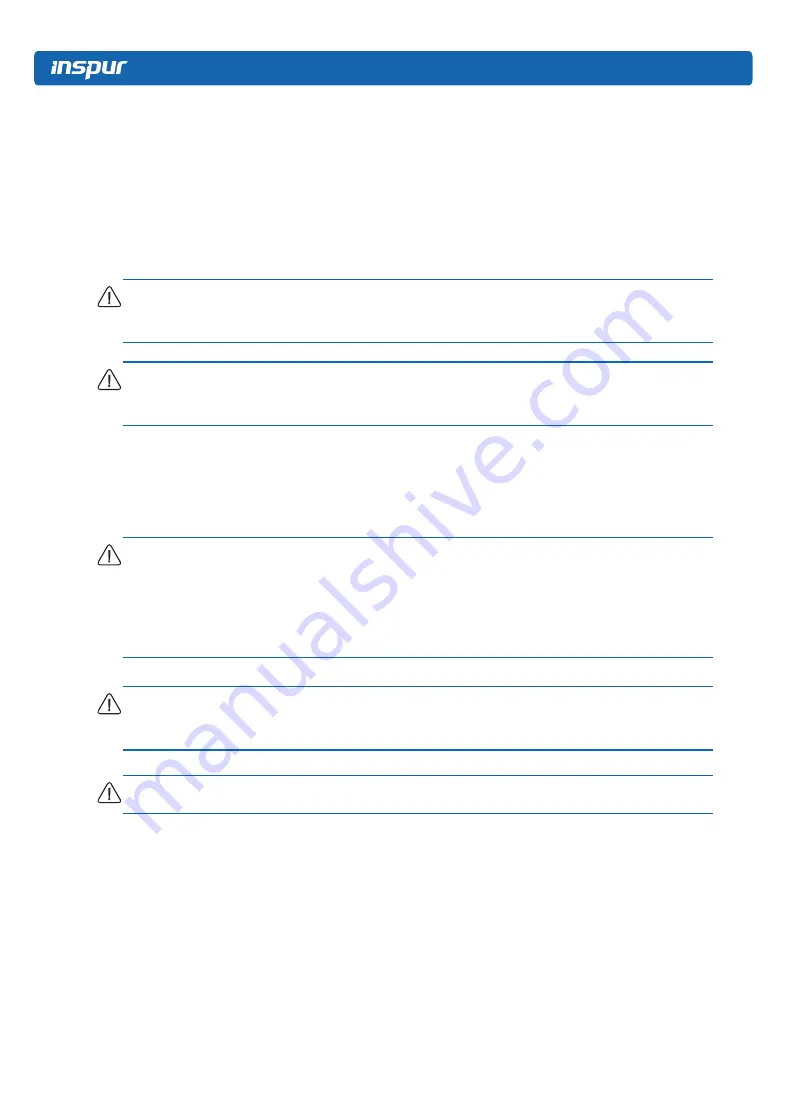
22
6 Hardware Options Installation
6.1 Overview
If more than one option is being installed, read the installation instructions for all the
hardware options and identify similar steps to streamline the installation process.
WARNING:
To reduce the risk of personal injury from hot surfaces, allow the drives and the
internal system components to cool before touching them.
CAUTION:
To prevent damage to electrical components, properly ground the server before
beginning any installation procedure. Improper grounding can cause electrostatic discharge.
6.2 Processor Option
The server supports single- and dual-processor operation.
CAUTION:
To avoid damage to the processor and motherboard, only authorized personnel
should attempt to replace or install the processor in this server.
To help avoid damage to the processor and motherboard, do not install the processor
without using the processor installation tool.
CAUTION:
To prevent possible server malfunction and damage to the equipment,
multiprocessor configurations must contain processors with the same part number.
CAUTION:
To install a faster processor, update the system ROM before installing the processor.
To install the component:
1.
Power down the server.
2.
Extend the server from the rack.
3.
Remove the access panel.
4.
Remove the air baffle.
5.
Remove the heatsink.






























