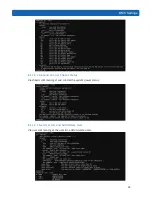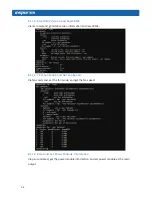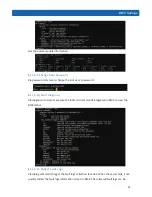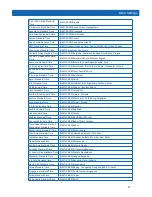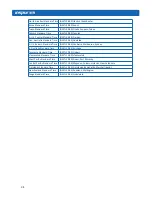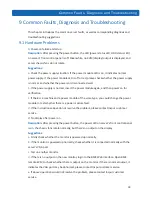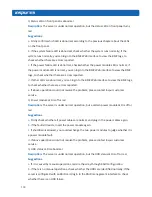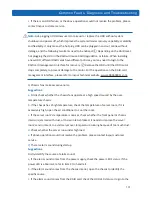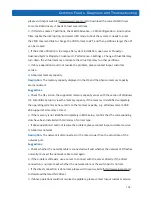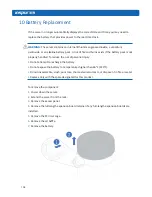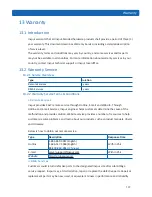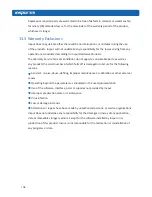106
12 Electrostatic Discharge
12.1 Preventing Electrostatic Discharge
To prevent damaging the system, be aware of the precautions you need to follow when
setting up the system or handling parts. A discharge of static electricity from a finger or
other conductor may damage system boards or other static-sensitive devices. This type of
damage may reduce the life expectancy of the device.
To prevent electrostatic damage:
•
Avoid hand contact by transporting and storing products in static-safe containers.
•
Keep electrostatic-sensitive parts in their containers until they arrive at static-free
workstations.
•
Place parts on a grounded surface before removing them from their containers.
•
Avoid touching pins, leads, or circuitry.
•
Always be properly grounded when touching a static-sensitive component or assembly.
12.2 Grounding Methods to Prevent Electrostatic Discharge
Several methods are used for grounding. Use one or more of the following methods when
handling or installing electrostatic-sensitive parts:
•
Use a wrist strap connected by a ground cord to a grounded workstation or server chassis.
Wrist straps are flexible straps with a minimum of 1 megohm ±10 percent resistance in the
ground cords. To provide proper ground, wear the strap snug against the skin.
•
Use heel straps, toe straps, or boot straps at standing workstations. Wear the straps on
both feet when standing on conductive floors or dissipating floor mats.
•
Use conductive field service tools.
•
Use a portable field service kit with a folding static-dissipating work mat.
If you do not have any of the suggested equipment for proper grounding, have an authorized
reseller install the part.
For more information on static electricity or assistance with product installation, contact
Inspur Customer Service.
Summary of Contents for NF5288M5
Page 1: ...Inspur Yitian Supercomputer User Manual NF5288M5 ...
Page 86: ...80 ...
Page 88: ...82 ...
Page 89: ...83 BMC Settings ...
Page 91: ...85 BMC Settings One key collect log One key collect log ...
Page 92: ...86 ...
Page 95: ...89 BMC Settings Restore factory defaults To restore BMC s configuration to factory state ...
Page 96: ...90 ...