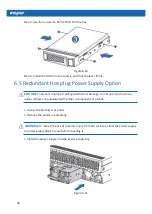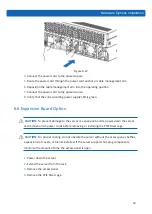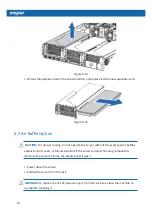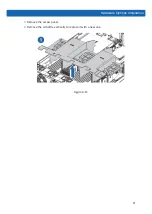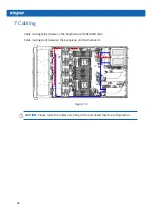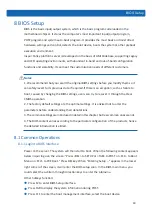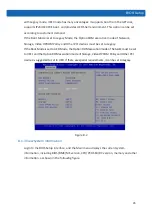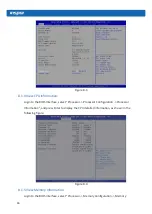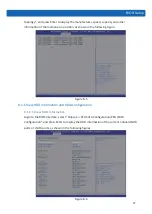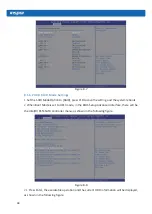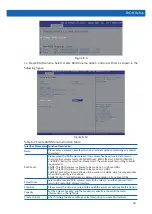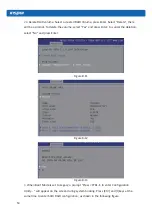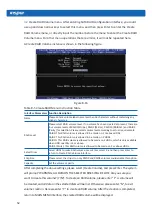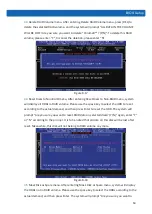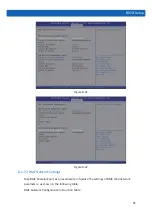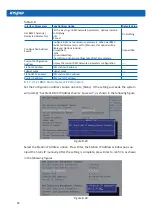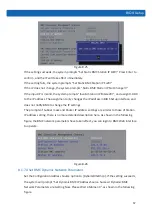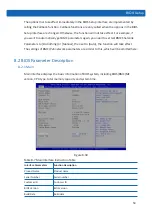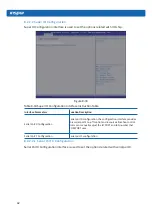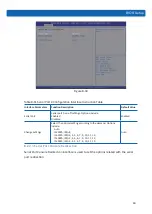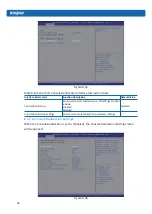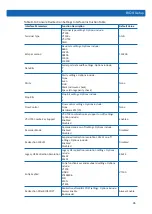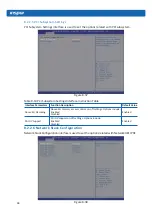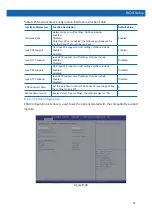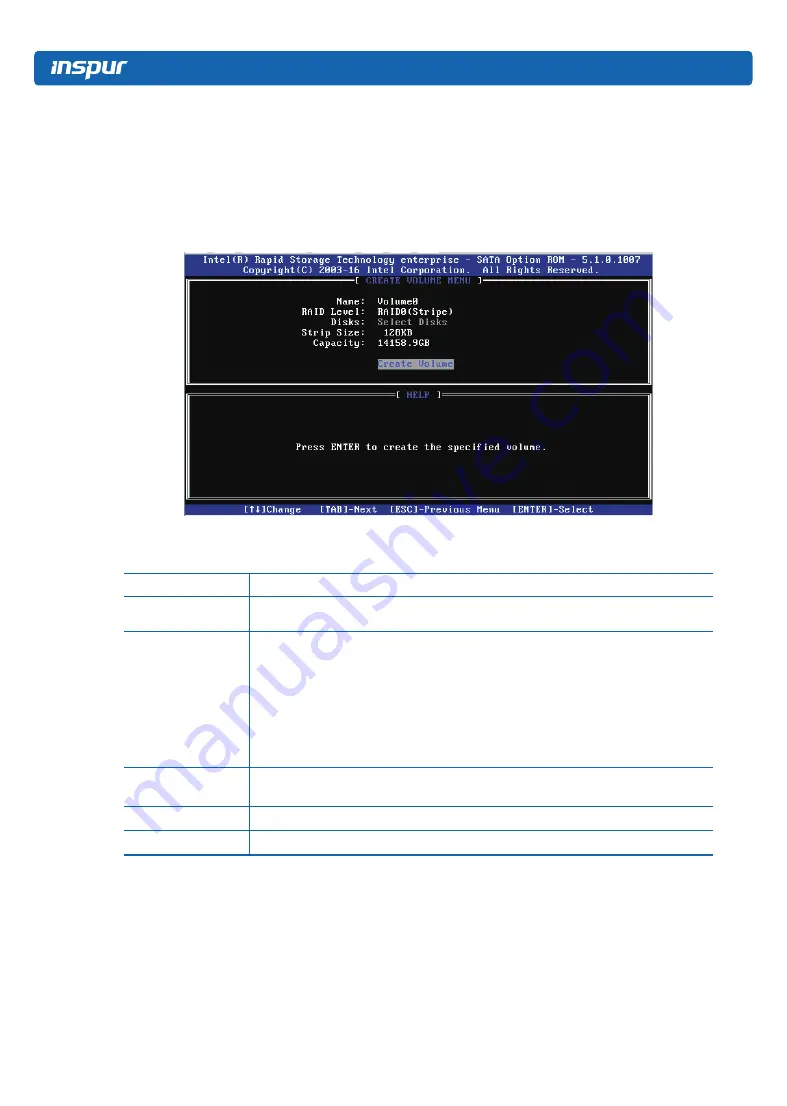
52
3.2
Create RAID Volume menu. After entering SATA RAID configuration interface, you could
use up and down arrow keys to select this menu, and then press Enter to enter the Create
RAID Volume menu, or directly input the number before the menu to enter the Create RAID
Volume menu. For other menu operations that are similar, it will not be repeated here.
A Create RAID Volume instance is shown in the following figure:
Figure 8-16
Table 8-5 Create RAID Menu Instruction Table
Interface Parameters
Function Description
Name
Please enter a volume label name less than 16 characters without containing any
special characters.
RAID Level
Please select RAID volume level. If no volume has been created at present, there are
four volume levels of RAID0 (Stripe), RAID1 (Mirror), RAID10 (RAID0+1) and RAID5
(Parity) for selection. Please select volume level according to actual requirements.
RAID0: This RAID volume is allowed to be made on 2 or above HDDs.
RAID1: This RAID volume is allowed to be made on 2 HDDs.
RAID10: This RAID volume is allowed to be made on 4 HDDs, which is only available
when HDD quantity is 4 or above.
RAID5 (Parity): This RAID volume is allowed to be made on 3 or above HDDs.
Select Disks
Select HDDs to make RAID volume, press Enter, select X, and then press Enter to
return to Create RAID Volume interface.
Strip Size
Please select the strip size, only RAID0 and RAID5 volumes could enable this option.
Capacity
Set the volume capacity.
After completing the above settings, please select [Create Volume], and press Enter. The system
will prompt “WARNING: ALL DATA ON THE SELECTED DISKS WILL BE LOST. Are you sure you
want to create this volume? (Y/N)”. To create an RAID volume, please enter “Y”. A volume will
be created, and all data on the selected disks will be lost. Otherwise, please enter “N”, to exit
volume creation. Here we enter “Y” to create an RAID volume. After the creation is completed,
return to MAIN MENU interface, the created RAID volume will be displayed.