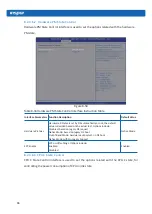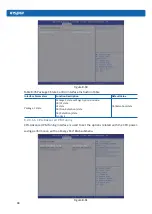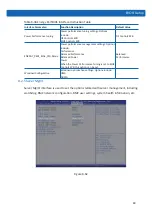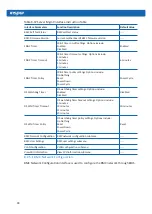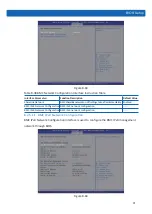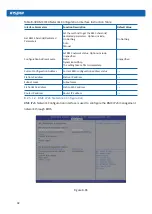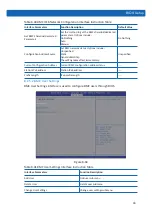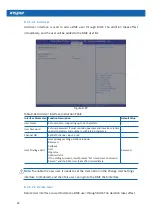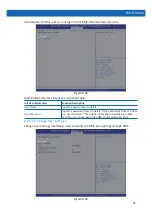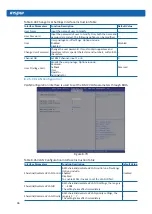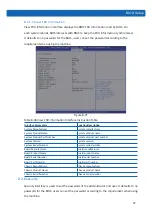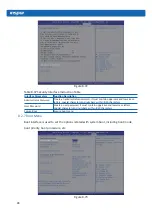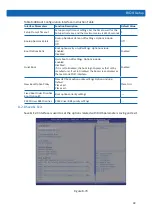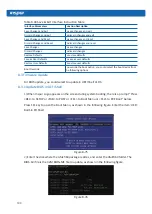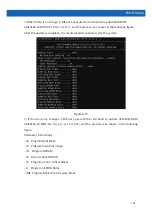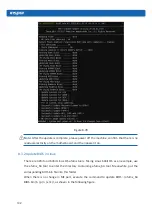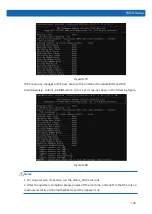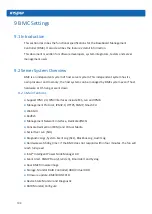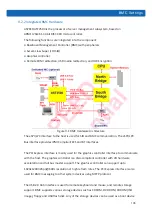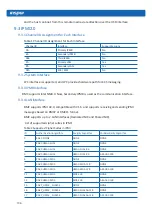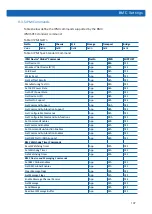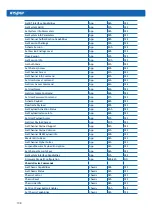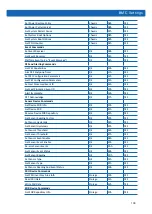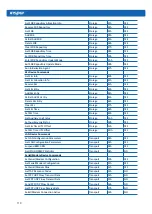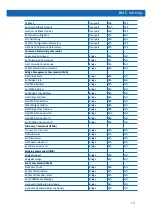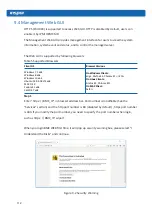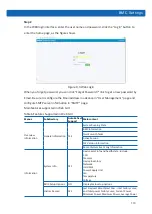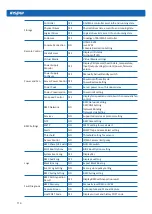100
Table 8-49 Save & Exit Interface Instruction Table
Interface Parameters
Function Description
Save Changes and Exit
To save changes and exit
Discard Changes and Exit
To discard changes and exit
Save Changes and Reset
To save changes and reset
Discard Changes and Reset
To discard changes and reset
Save Changes
To save changes
Discard Changes
To discard changes
Restore Defaults
To restore defaults
Save as User Defaults
To save as user defaults
Restore User Defaults
To restore user defaults
Boot Override
To override the boot option, you could select the boot device from
the following options
8.3 Firmware Update
For BIOS update, you could select to update in UEFI Shell or OS.
8.3.1 Update BIOS in UEFI Shell
1)
When Inspur Logo appears on the screen during system booting, there is a prompt “Press
<DEL> to SETUP or <TAB> to POST or <F11> to Boot Menu or <F12> to PXE Boot” below.
Press F11 key to open the Boot Menu, as shown in the following figure. Enter the item: UEFI:
Built-in EFI Shell.
Figure 8-75
2)
Enter the disk where the AfuEfi64 package resides, and enter the AfuEfi64 folder. The
BIOS.bin file is the 32M BIOS+ME file to update, as shown in the following figure.
Figure 8-76