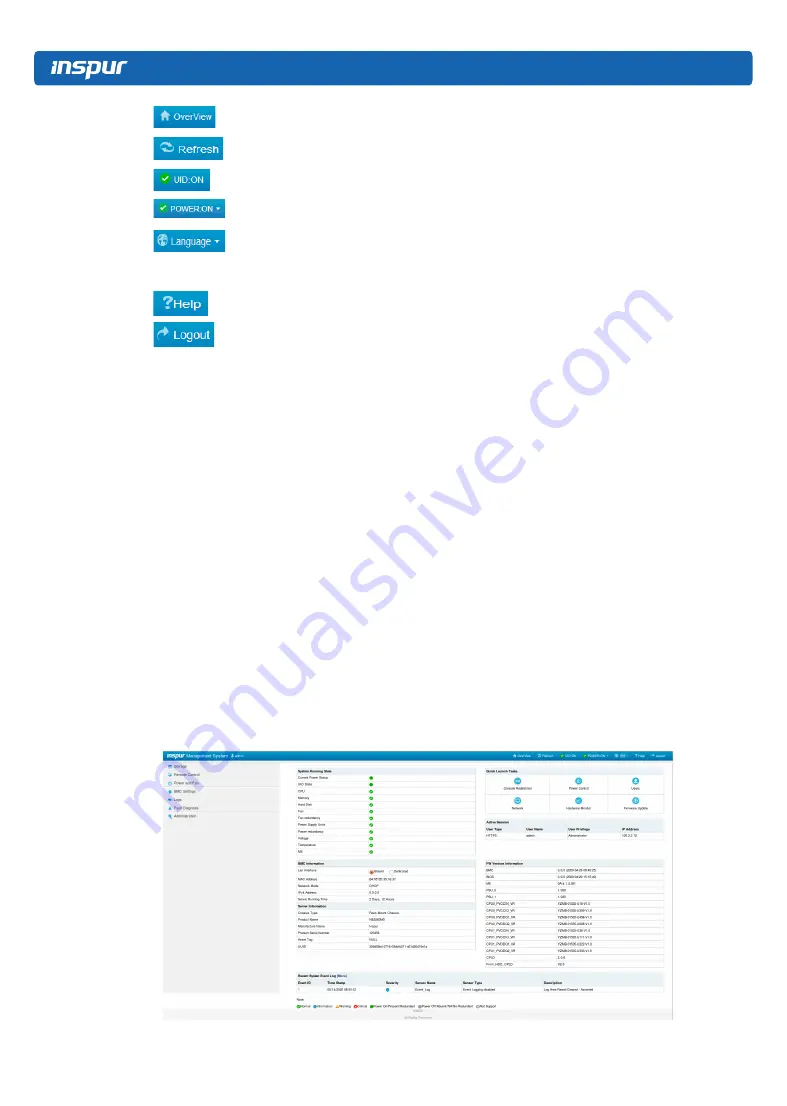
96
Click on the Overview button, to return to the overview page.
Click on the Refresh button, to refresh the page.
Click on the UID button, to turn on/off the UID LED.
Click on the Power button, to turn on/off the server.
Click on the Language button, to change the language (which supports
Chinese and English).
Click on the Help button to query help information on the corresponding page.
Click on the Logout button, to return to the login page.
●
The navigation tree is on the left. Via the nodes on the tree, you can select different
functional interfaces. The following functions are included:
•
Information
•
Storage
•
Remote control
•
Power and fan
•
BMC settings
•
Logs
•
Fault diagnosis
•
Administration
For detailed introduction on all functions, please refer to the following chapters.
●
Specific operation interface is on the right of the interface.
9.3.3 Overview
Click on Overview to open the “General Information” interface, as shown below.
Summary of Contents for NE5260M5
Page 1: ...Inspur Server User Manual NE5260M5 ...
Page 21: ...15 Operations 3 Remove the access panel 4 Remove the air baffle ...
Page 34: ...28 7 Cabling 1 Data cables of the power board 2 Data cables of the drive backplane 2 1 6NVME ...
Page 35: ...29 Cabling 2 2 6SATA 2 3 4NVME ...
Page 36: ...30 2 4 4NVME 2SATA 2 5 2NVME 4SATA ...
Page 107: ...BMC Settings 101 ...
Page 109: ...BMC Settings 103 ...
Page 110: ...104 ...
Page 111: ...BMC Settings 105 ...
Page 113: ...BMC Settings 107 ...
Page 116: ...110 ...






























