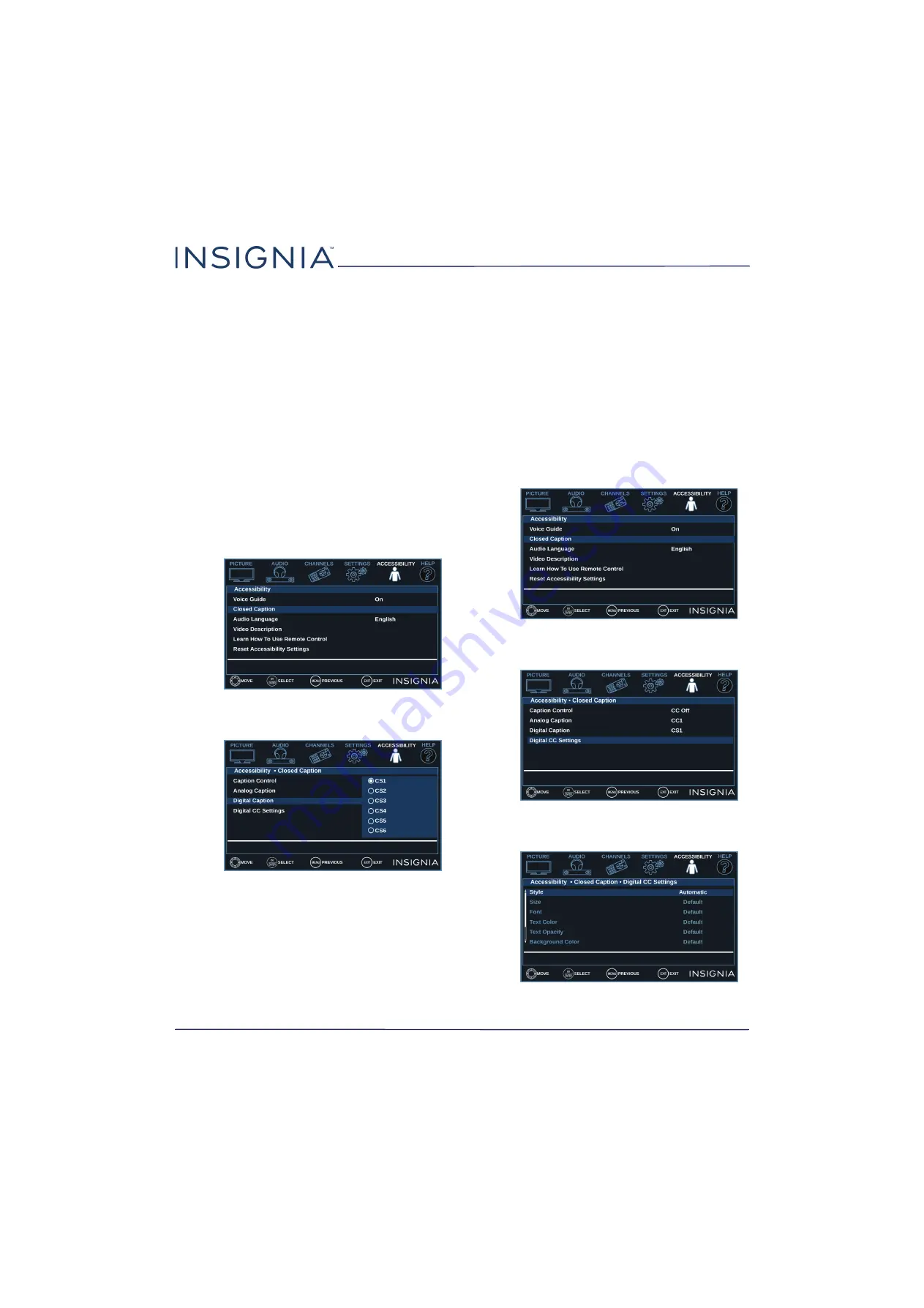
56
NS-24D310NA17/NS-24D310MX17
www.insigniaproducts.com
5
Press
S
or
T
to select an analog caption setting.
You can select:
•
CC1
through
CC4
—Closed captioning appears
in a small banner across the bottom of the
screen.
CC1
is usually the “printed” version of the
audio.
CC2
through
CC4
display content
provided by the broadcaster.
•
Text1
through
Text4
—Closed captioning covers
half or all of the screen.
Text1
through
Text4
display content provided by the broadcaster.
6
Press
ENTER
,
MENU
, or
W
to return to the previous
menu, or press
EXIT
to close the menu.
Selecting the digital closed captioning mode
Digital channels usually have one or more closed
captioning modes. The CS1 mode usually displays a
text version of the TV program audio in a small
banner. The other CS modes display information
provided by the broadcaster.
1
Press
MENU
.
2
Press
W
or
X
to highlight
ACCESSIBILITY
, then
press
T
or
ENTER
.
3
Press
S
or
T
to highlight
Closed Caption
, then
press
ENTER
or
X
.
4
Press
S
or
T
to highlight
Digital Caption
, then
press
ENTER
or
X
.
5
Press
S
or
T
to select a digital caption setting. You
can select:
•
CS1
through
CS6
—CS1 is usually the “printed”
version of the audio. CS2 through CS6 display
content provided by the broadcaster. You can
change the way digital closed captioning is
displayed on the screen. For more information,
see
Customizing digital closed captioning
on page
.
6
Press
ENTER
,
MENU
, or
W
to return to the previous
menu, or press
EXIT
to close the menu.
Customizing digital closed captioning settings
1
Press
MENU
.
2
Press
W
or
X
to highlight
ACCESSIBILITY
, then
press
T
or
ENTER
.
3
Press
S
or
T
to highlight
Closed Caption
, then
press
ENTER
or
X
.
4
Press
S
or
T
to highlight
Digital CC Settings
,
then press
ENTER
or
X
.
















































