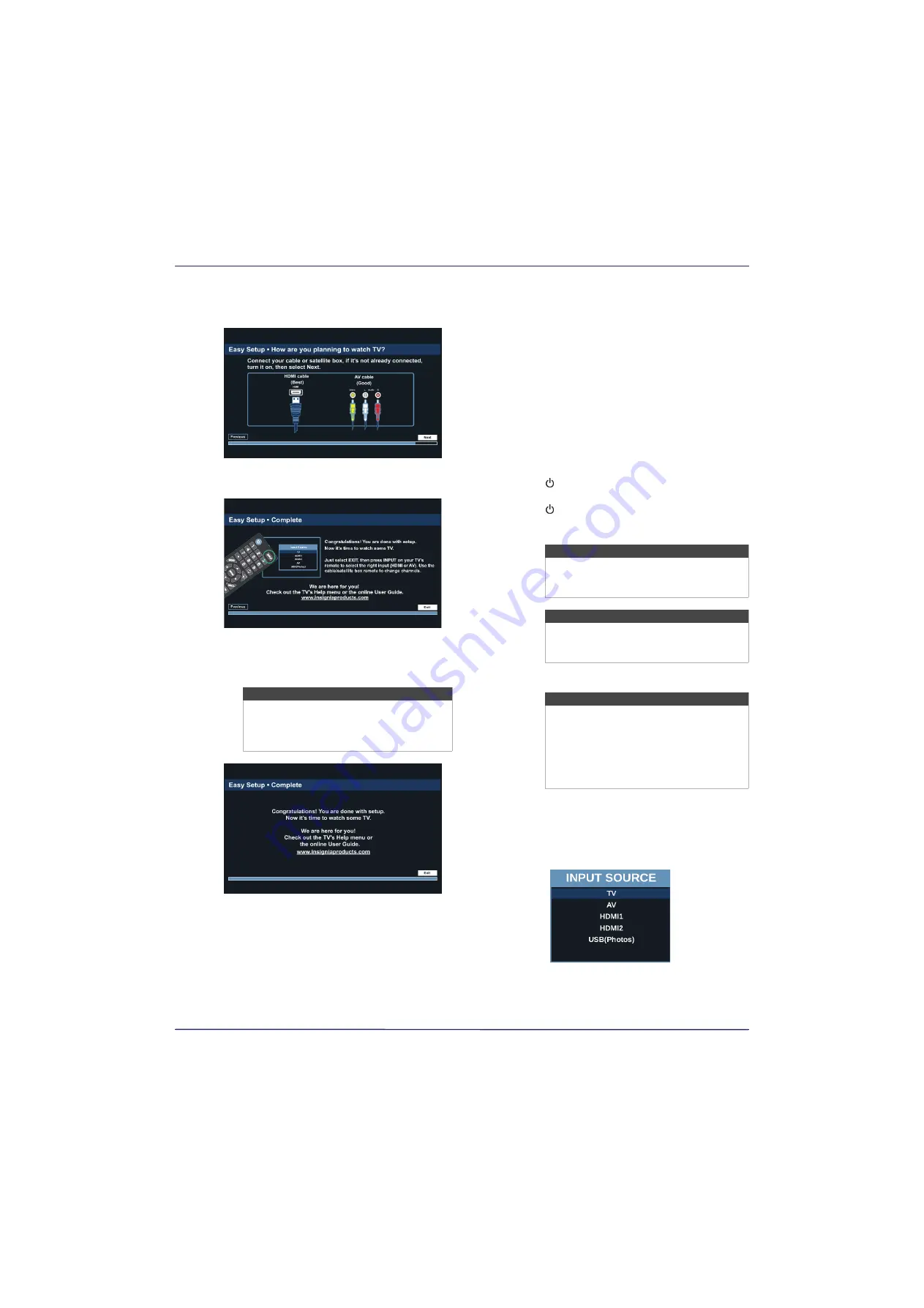
33
24" 720p 60Hz LED TV
www.insigniaproducts.com
• If you select
Cable/Satellite Box
, the screen that
opens shows you the ways you can connect the
box.
Press
ENTER
.
• If you select
Cable from the wall
or
Antenna
your TV starts scanning for channels and
displays a progress screen.
15
Press
ENTER
to close the wizard. If you selected:
•
Cable from the wall
, or
Antenna
, your TV tunes
to the first channel it found in the scan.
•
Cable/Satellite box
, press
INPUT
to open the
INPUT SOURCE
list, press
S
or
T
to select the
video input (
HDMI
or
AV
) you connected the
box to, then press
ENTER
. Your TV switches to
the input you selected.
Understanding the basics
This section covers basic information for:
• Turning your TV on or off
• Selecting the video input source
• On-screen menu overview
• Navigating the menus
• Selecting a channel
• Adjusting the volume
• Viewing channel information
Turning your TV on or off
1
Make sure that the power cord is connected to a
power outlet.
2
Press (power) to turn on your TV. The power
indicator turns off.
3
Press (power) again to turn off your TV. Your TV
enters standby mode, and the power indicator
turns red.
Selecting the video input source
1
Turn on your TV.
2
If you want to use a device connected to a video
input (such as a DVD or Blu-ray player), turn on the
device.
3
Press
INPUT
.
4
Press
S
or
T
to select a video input source, then
press
ENTER
.
Note
You can press
EXIT
to stop the auto channel
search, but you will need to run the auto
channel search again to create a channel
list.
Warning
When your TV is in standby mode, it is still
receiving power. To completely disconnect
power, unplug the power cord.
Note
If your TV does not receive an input signal
for several minutes, it automatically goes
into standby mode.
Note
Your TV automatically detects and displays
which video jacks have devices connected
to them when the devices are turned on.
You can turn this feature off to always
display all inputs. For more information,
see
Turning Input Sensor on or off
page
















































