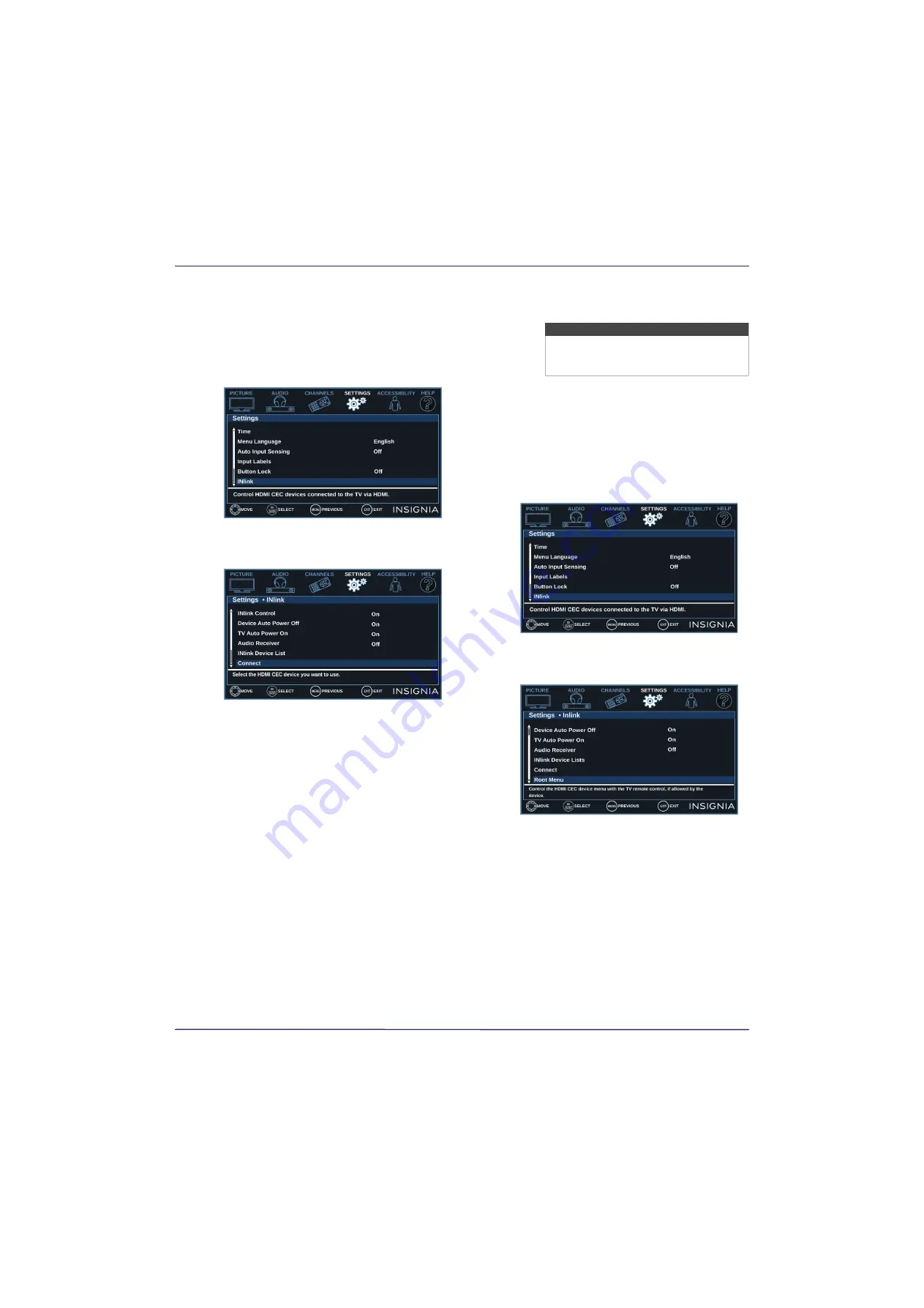
39
24" 720p 60Hz LED TV
www.insigniaproducts.com
Selecting an INlink-compatible device
When you have more than one INlink-compatible
device connected, you can select the device you want
to use.
1
Press
MENU
.
2
Press
W
or
X
to highlight
SETTINGS
, then press
T
or
ENTER
.
3
Press
S
or
T
to highlight
INlink
, then press
ENTER
or
X
.
4
Press
S
or
T
to highlight
Connect
, then press
ENTER
or
X
. A list of HDMI CEC-compatible
devices you have connected opens.
5
Press
S
or
T
to highlight the device you want to
connect to, then press
ENTER
.
6
Press
MENU
to return to the previous menu, or
press
EXIT
to close the menu.
Opening an INlink-compatible device’s root
menu
You can open an INlink-compatible device’s root
menu, then use your TV’s remote control to control
the device, if the device has this feature.
1
Press
INPUT
, press
S
or
T
to highlight the
INlink-compatible device you want, then press
ENTER
.
2
Press
MENU
.
3
Press
W
or
X
to highlight
SETTINGS
, then press
T
or
ENTER
.
4
Press
S
or
T
to highlight
INlink
, then press
ENTER
or
X
.
5
Press
S
or
T
to highlight
Root Menu
, then press
ENTER
. The device’s root menu opens, and you
can use your TV’s remote control to control the
device.
6
Press
MENU
to return to the previous menu, or
press
EXIT
to close the menu.
Note
Depending on when you purchased your
TV, the
Root Menu
option may not be
available.
















































