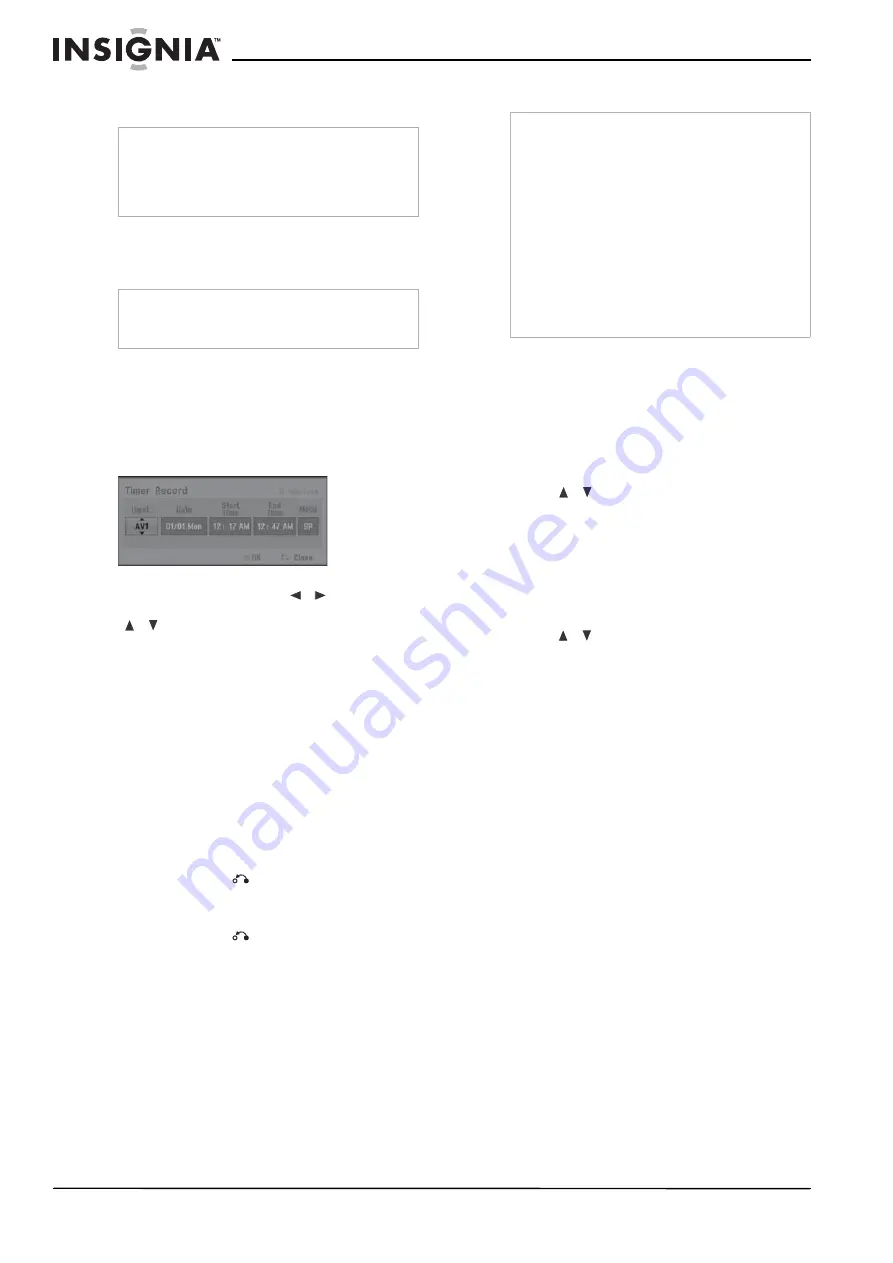
16
www.insignia-products.com
Each subsequent press increases the
recording time by 10 minutes.
Timer recording
The timer recording function lets you record up
to 16 programs within a period of one month.
To use timer recording:
1 Press HOME. The
Home
menu opens.
2 Select TV, Timer Record, then press
ENTER.
3 Select NEW, then press ENTER. The
Timer
Record
menu opens.
4 Enter the necessary information for your
timer recording(s). Press
/
(left/right) to
move the cursor left or right, and press
/
(up/down) to change the setting at the
current cursor position.
•
Input - Choose one of the external inputs
from which to record (AV1 or AV2).
•
Date – Choose a date up to 1 month in
advance, or select a daily or weekly
program.
•
Start Time – Set the recording start time.
•
End Time – Set the recording end time.
•
Mode – Choose a record mode (EP, LP,
SP, XP, or AT)
AT(Auto) mode determines how much
time is available on the disc and switches
record mode, if necessary, to complete
recording the program.
5 Press RETURN (
) to exit the
Timer Record
menu.
6 Press ENTER to save the record settings.
7 Press RETURN (
) to exit the
Timer Record
List
.
8 Turn your recorder off.
Checking timer recording details
Programming can be checked whenever your
recorder is turned on.
To check timer recording details:
1 Press HOME. The
Home
menu opens.
2 Select TV, Timer Record, then press
ENTER.
3 Press
/
to select a program.
4 Press ENTER to edit the selected program.
The
Timer Record
menu opens.
Canceling a timer recording
You can clear a timer setting anytime before the
recording actually starts.
To cancel a timer recording:
•
Press
/
to select a program you want to
erase on the Timer recorder List, then press
CLEAR and select OK, then press ENTER.
Stopping a timer recording in progress
You can stop a timer recording after it has
started by pressing the POWER button.
Timer recording troubleshooting
Even though the timer is set, your recorder
will not record when:
•
There is no disc loaded.
•
A non-recordable disc is loaded.
•
Disc Protect is set to ON in the
Disc
menu
(see “Disc Settings” on page 12).
•
There are already 99 titles (DVD-RW,
DVD-R), 49 titles (DVD+RW, DVD+R)
recorded on the disc.
You cannot set up a timer program when:
•
A recording is already underway.
•
The time you’re trying to set has already
passed.
•
There are already 16 timer programs set.
If two or more timer programs overlap:
•
The earlier program takes priority.
•
When the earlier program finishes, the later
program starts.
•
If two programs are set to start at exactly the
same time, the program entered first takes
priority.
Notes
•
Your recorder will automatically power off when
the instant timer recording ends.
•
If your recorder is unplugged or there is a
power failure while recording, the recording will
be lost.
Note
If you use a completely blank disc for timer
recording, you must format the disc before
starting. (See “Disc Settings” on page 12.)
Notes
•
You must insert a recordable disc and press
POWER to switch your recorder to Standby.
•
The clock must be set before setting the timer
recording.
•
The Timer indicator lights on the front panel
display.
•
The recorder will automatically power off when
the Timer Recording ends.
•
There is a short delay when a timer recording
finishes to confirm the recorded program. If two
timer recordings are set to record sequentially
(one right after the other), the very beginning of
the later program may not be recorded.
•
You must press
POWER
to stop the timer
recording.
Summary of Contents for NS-1DVDR
Page 2: ......
Page 28: ...26 www insignia products com ...
Page 30: ...28 www insignia products com ...
Page 62: ...60 www insignia products com ...
Page 94: ...92 www insignia products com ...
Page 95: ...93 www insignia products com ...






























