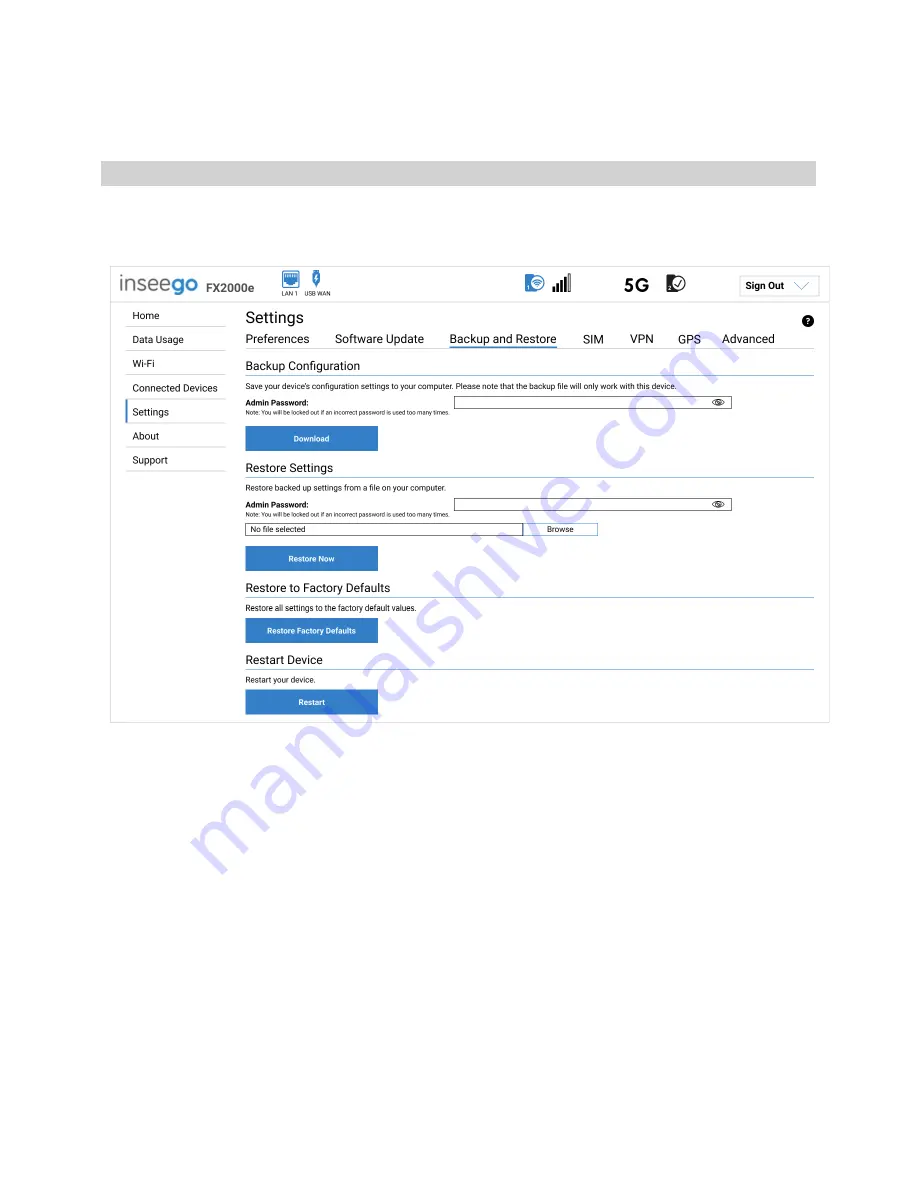
5G INDOOR CPE FX2000e USER GUIDE
36
This section displays details of the last updates that have been downloaded and installed to this
device. If no updates have been installed, this section is not displayed.
Backup and Restore Tab
Use this tab to back up current 5G Indoor CPE settings to a file on your computer, restore (upload) a
previously-saved configuration file, reset the FX2000e to factory defaults, or restart the FX2000e.
Backup Configuration
To back up current 5G Indoor CPE settings to a file on your computer, enter your Admin password in
the
Admin Password
field.
The default Admin password is printed on the bottom of the FX2000e. If you have changed the Admin
password and don’t remember it, select
Sign In
in the top-right corner, click
Forgot Admin
Password
, and answer the displayed security question. The current Admin password is displayed.
NOTE:
If you enter an incorrect password five times in a row, you will be locked out of the Admin Web
UI. To unlock it, restart your FX2000e.
Click the
Download
button. The file is automatically downloaded to the default Downloads folder on
the device connected to the Admin Web UI. This configuration file contains all settings for your 5G
Indoor CPE.
Summary of Contents for Wavemaker PRO FX2000e
Page 1: ...Inseego WavemakerTM PRO 5G Indoor CPE FX2000e USER GUIDE...
Page 7: ...5G INDOOR CPE FX2000e USER GUIDE 7 Ports and Buttons...
Page 53: ...5G INDOOR CPE FX2000e USER GUIDE 53 3 Advanced Settings Overview Using Advanced Settings...
Page 68: ...5G INDOOR CPE FX2000e USER GUIDE 68 4 Troubleshooting and Support Overview Technical Support...
Page 80: ...5G INDOOR CPE FX2000e USER GUIDE 80 6 Glossary...






























