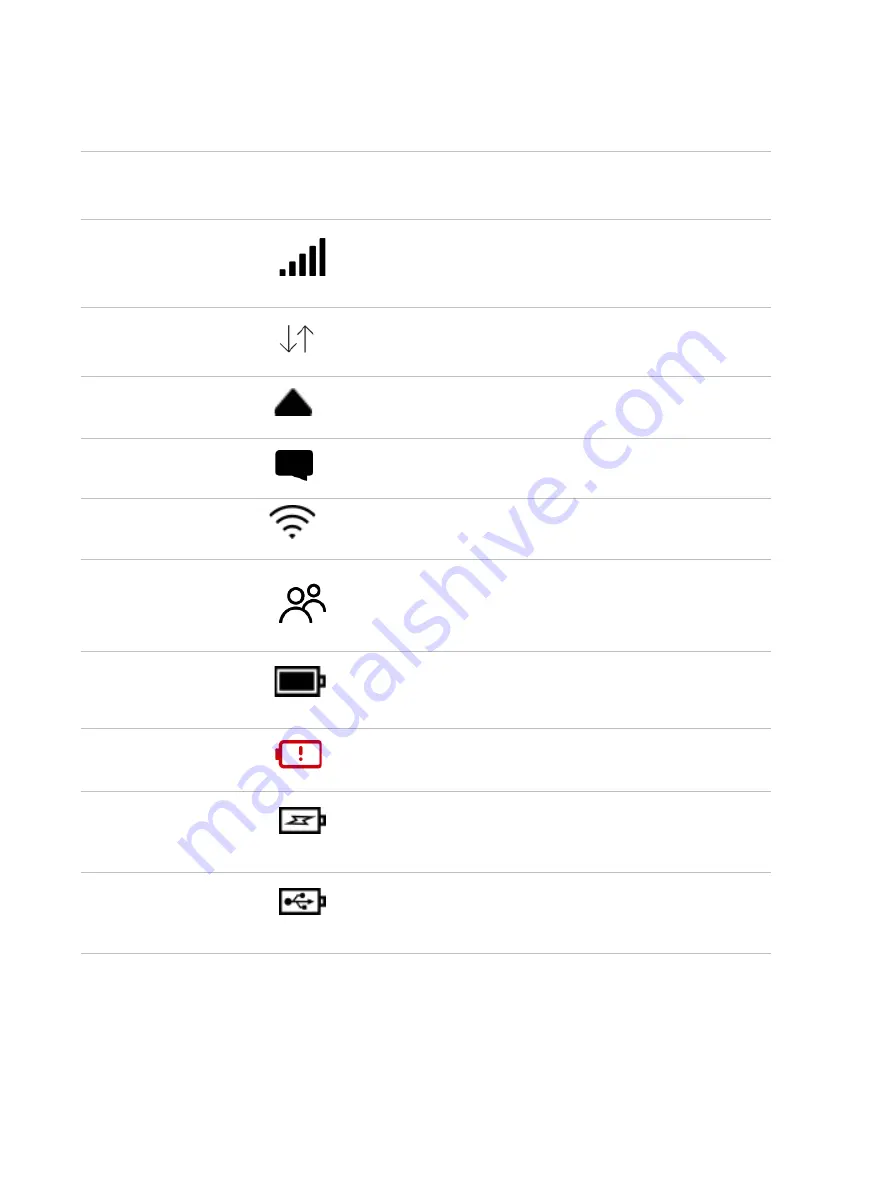
5
Status Indicators
DISPLAY ICON
DESCRIPTION
No icons
The M1100 is powered off or not receiving power, or the
screen is in power-saving mode.
Network Signal
Strength
Network Signal Strength Indicator. More bars indicate
more signal strength.
Activity Indicator
Data is being transferred between the mobile network
and your M1100.
Roaming
Roaming indicator.
Messages
You have unread messages.
Wi-Fi Indicator
Your M1100 Wi-Fi network in turned ON.
Connected Devices
Shows the number of Wi-Fi devices connected to your
M1100.
Battery Charge
Indicator
The battery is fully charged.
Battery Charge
Indicator
the battery is critically low and the M1100 will shut down
unless the battery is connected to the charger.
Battery AC Charging
Indicator
Displays when the M1100 is connected to the AC
charger.
Battery USB Charging
Indicator
Displays when the M1100 is connected via USB and is
charging.
Battery AC Charging
Indicator - Black
Summary of Contents for 5G MiFi M1100
Page 1: ...5G MiFi M1100 Global Wireless Mobile Hotspot USER GUIDE ...
Page 5: ...Overview About Your M1100 Power Management Overview 1 ...
Page 15: ...Turning Your M1100 On and Off Using Your M1100 s Touchscreen Using Your M1100 s Touchscreen 2 ...
Page 49: ...Overview Common Problems and Solutions Technical Support Troubleshooting 5 ...
Page 65: ...Glossary 7 ...










































