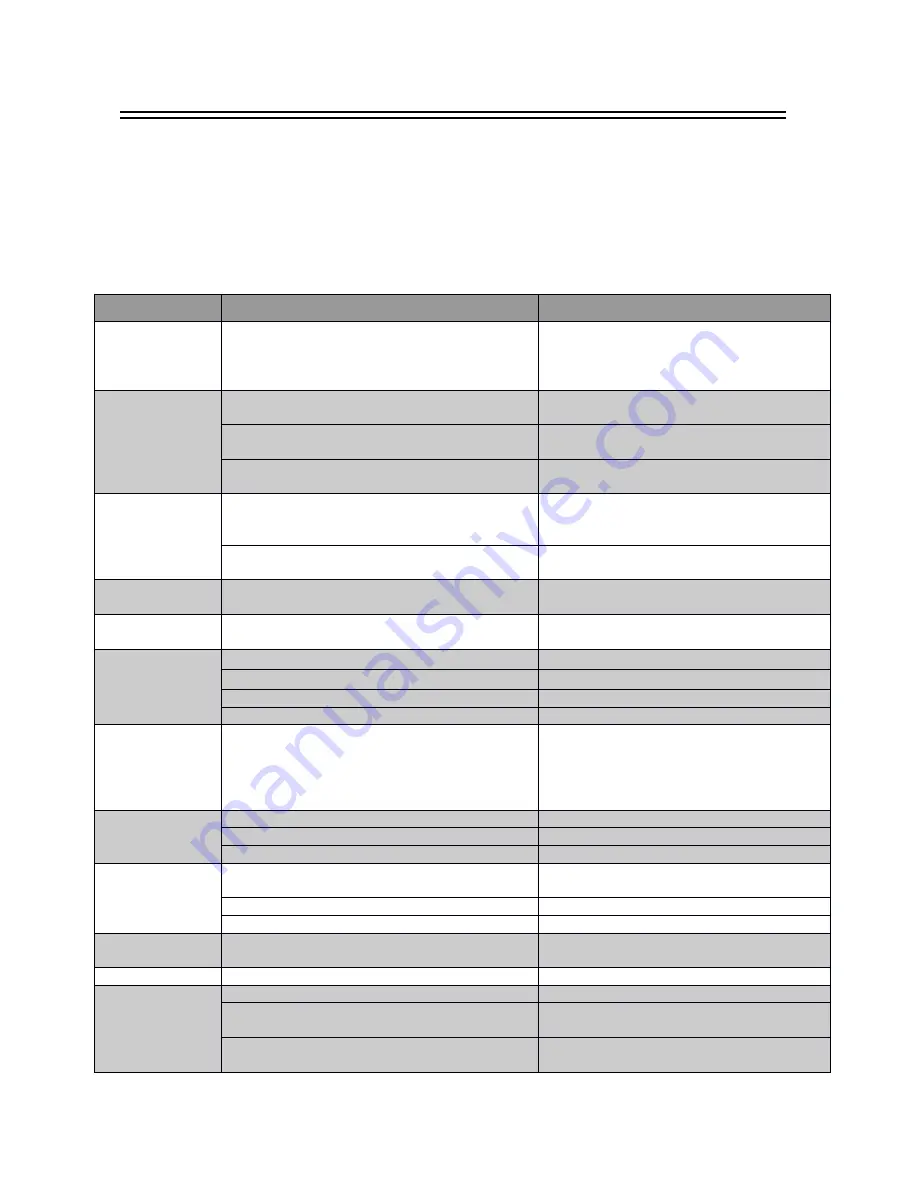
22
Appendix
Troubleshooting
Look through the following table about the possible troubles and you may find answers before
request service. It may help you to resolve the problems with some easy operations according to this
table. If something goes wrong with the receiver and can’t back to normal, please cut off the power for
few minutes and restart the product. If the problem remains and proves to beyond your capability, you
had better hand it over to a qualified service agent.
The integrated circuits are easily breakdown by static. Make sure the antistatic protection has
been well taken before maintenance.
Troubles
Possible Cause
Suggested Solutions
No power
The power cord has not been well connected
Plug the power cord into the outlet tightly
and turn on the power; if still no power,
turn off the power again, and wait for 5-10
minutes, then restart again.
Can
not
scan
programs
The antenna is not adjusted well
Adjust the antenna or use an outdoor
antenna
Antenna incorrectly
Use an antenna with 75 Ω impedance
input
Parameter input incorrectly
Input Frequency, Bandwidth parameter
correctly
No picture
Output cord is connected incorrectly
Connect the output cord correctly. If the
problem is still exit, the output cord may
damage.
The video output mode of the unit is different
from the mode of monitor
Reset the mode
No Color
The video output system of the unit is
different from the mode of monitor
Reset the color system
Image distortion
at channel shift
normal
The
remote
control
fails to
work
Batteries incorrectly installed
Install the battery correctly
Batteries exhausted
Replace the battery
Beyond the effective operation range
Operate within an effective range
The remote sensor is pointed to by bright light. Place the unit elsewhere for a change
Audio track and
subtitle
language are not
the
chosen
items
Has not chosen the right sound track
Press the Audio button to shift the track
No sound
The unit is in a mute status
Cancel the mute
Volume is too low
Augment the volume
Cable is connected incorrectly
Connect the cable correctly
No
sound
by
chance
There might be a short circuit
Correct the output cable connection, and
turn on again.
In mute status
Cancel the mute
Stay asleep
Turn on the unit
Poor
picture
quality
Too much interferential signals
Adjust the position of antenna.
No response
May interfered by static
Plug the power cord again
Flash Drive can’t
be read
The USB cable connected incorrectly
Connect the cable correctly.
The flash drive’s current is too heavy, the
product wouldn’t afford it.
Provide external power source.
The flash drive runs self-protection program
because of external device short circuit.
Change the short circuit device and
restart the product.

































