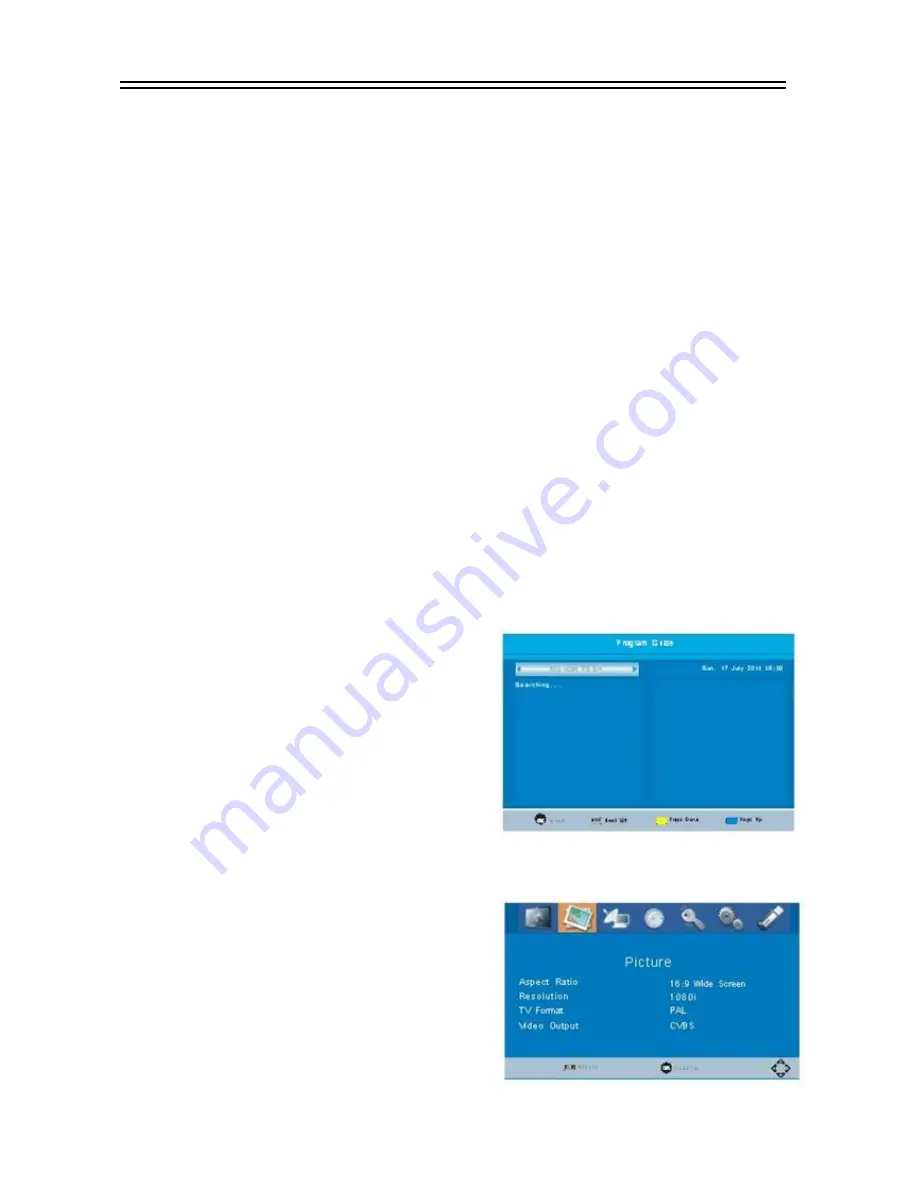
11
Advanced Operation
Move
Press [RED] button to enter in “Move” interface. Use [CH
▲/▼] button to move channel and
press [OK] button to confirm movement. Press [OK] button again to cancel movement. Press
[
EXIT
] button to quit and save according to screen.
FAV
Press [FAV] button to enter in “Favorite” interface. Use [CH
▲/▼] button to select channel and
press [OK] button to set up the chosen channel as favorite channel. There are 5 options:
Disable\Movie\News\Sport\Music. Choose “Disable” to cancel.
Delete
Press [BLUE] button to enter into “Delete” interface. Use [VOL
◄/►] button to choose channel
to be deleted.
Delete channel according to screen. Press [EXIT] button to cancel.
Skip
Press [Green] button to set the chosen TV program to be skipped when consecutive switching of
programs.
1.2 EPG
Move to the submenu of “EPG” and press [OK] button to open the window of program guide. If
some programs are available at the moment, all the relevant information will appear on the window.
Under the window are the navigation guides for further operation.
OK
: Book. Press [OK] button to book a
program.
INFO
: Book List. Press [INFO] button to set
up a book list.
YELLOW
: Page Down. Press [YELLOW]
button to turn down the pages to check EPG
information when there are couples of pages.
BLUE
: Page Up. Press [BLUE] button to
turn up the pages to check EPG information
when there are couple of pages.
1.3 SORT
Select this submenu to sort the programs in the
following ways: By LCN/By ON ID/By Service Name/By
Service ID.
1.4 LCN
Choose this submenu to enable or disable the LCN
mode.The default status is “OFF”.
2. Picture
Move cursor to “Picture” and press [OK] button to
enter in its submenu. There are 4 submenus which are
listed below.









































