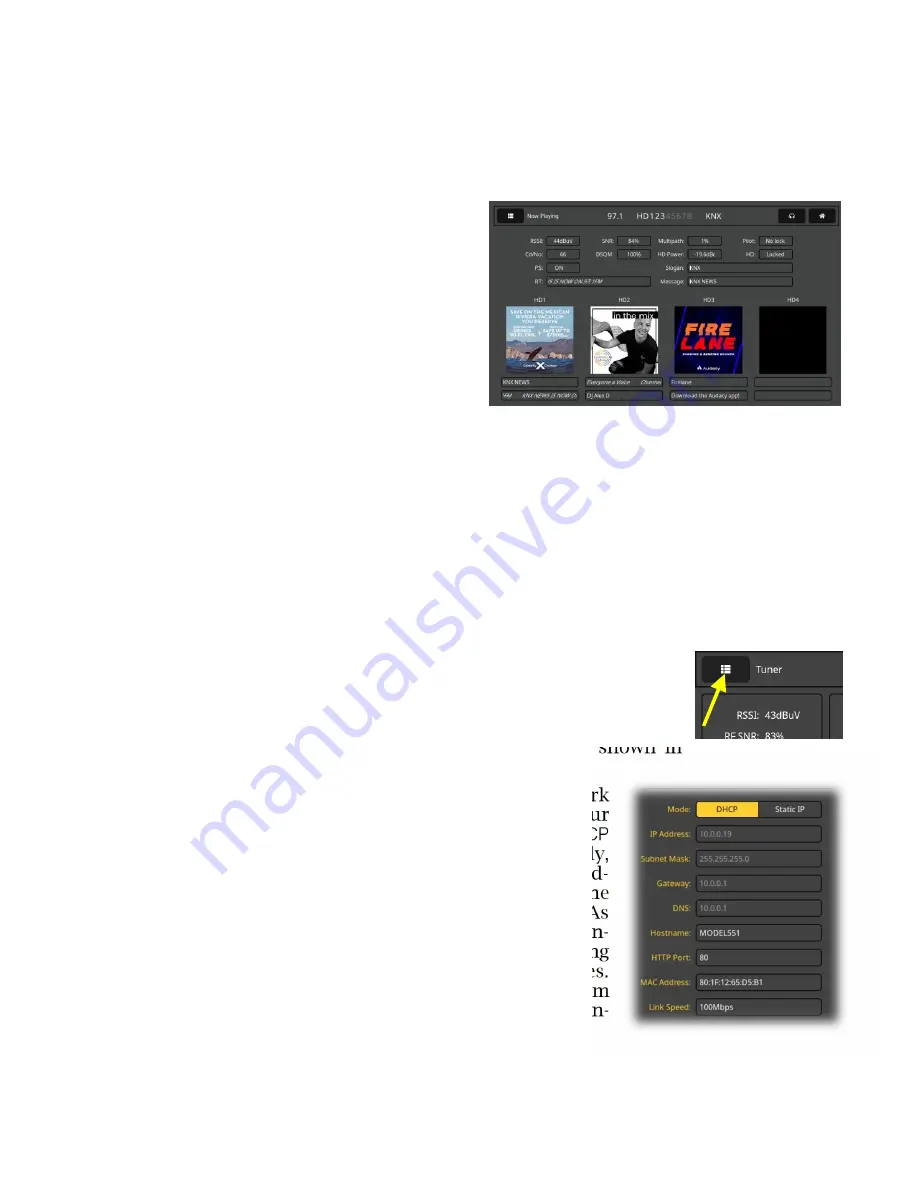
— 15 —
Assignable
Outputs &
Headphone
Volume
Arrow #2 points to the headphone icon. Touching this will
bring up a screen where the headphone volume may be adjust-
ed. This screen also comes up automatically when headphones
are plugged in. ‘Assignable’ line outputs and their levels may
be set here as well (see Page 11).
The ‘Home’
Menu
Arrow #3 on Page 13
points to the ‘little
house’ icon. Touch-
ing this brings up the
‘Home’ screen. You’ll
find that this screen
gives a quick over-
view of station signal
parameters and front-
panel viewing of logo
and Artist Experience
graphics.
BRINGING UP THE WEBPAGE SERVER
Network
Considerations
To access the 551 Webserver interface, both the 551 and your
computer must be on the same Local Area Network (LAN). As
promised, the 551 can be accessed from a computer, tablet or
phone anywhere in the world, but first your network needs to
be set up to make this possible. This process is addressed in
the Networking section later in the manual.
Finding the
551 IP Address
With both your computer and the 551 plug-
ged into your LAN, and both turned on, go to
the 551 LCD-touchscreen and touch the
menu icon in the upper-left corner. Next
touch
Network
to bring up the menu that in-
cludes the network setup options shown in
the second image here.
DHCP
is the factory-default network
Mode:
, and the
IP Address:
of your
551 appears in the first box.
DHCP
should work for you at least initially,
but if your 551 needs a static IP ad-
dress, touch
Static IP
to unlock the
grayed-out boxes underneath. As
you then touch each box, an on-
screen keyboard pops up permitting
you to overwrite the default entries.
Once connected, you may perform
this operation using the Webpage in-
terface as explained later.
Summary of Contents for Dante 551
Page 1: ...551 Modulation Monitor Installation User Guide www inovonicsbroadcast com ...
Page 2: ......
Page 62: ... 58 ...
Page 64: ......






























