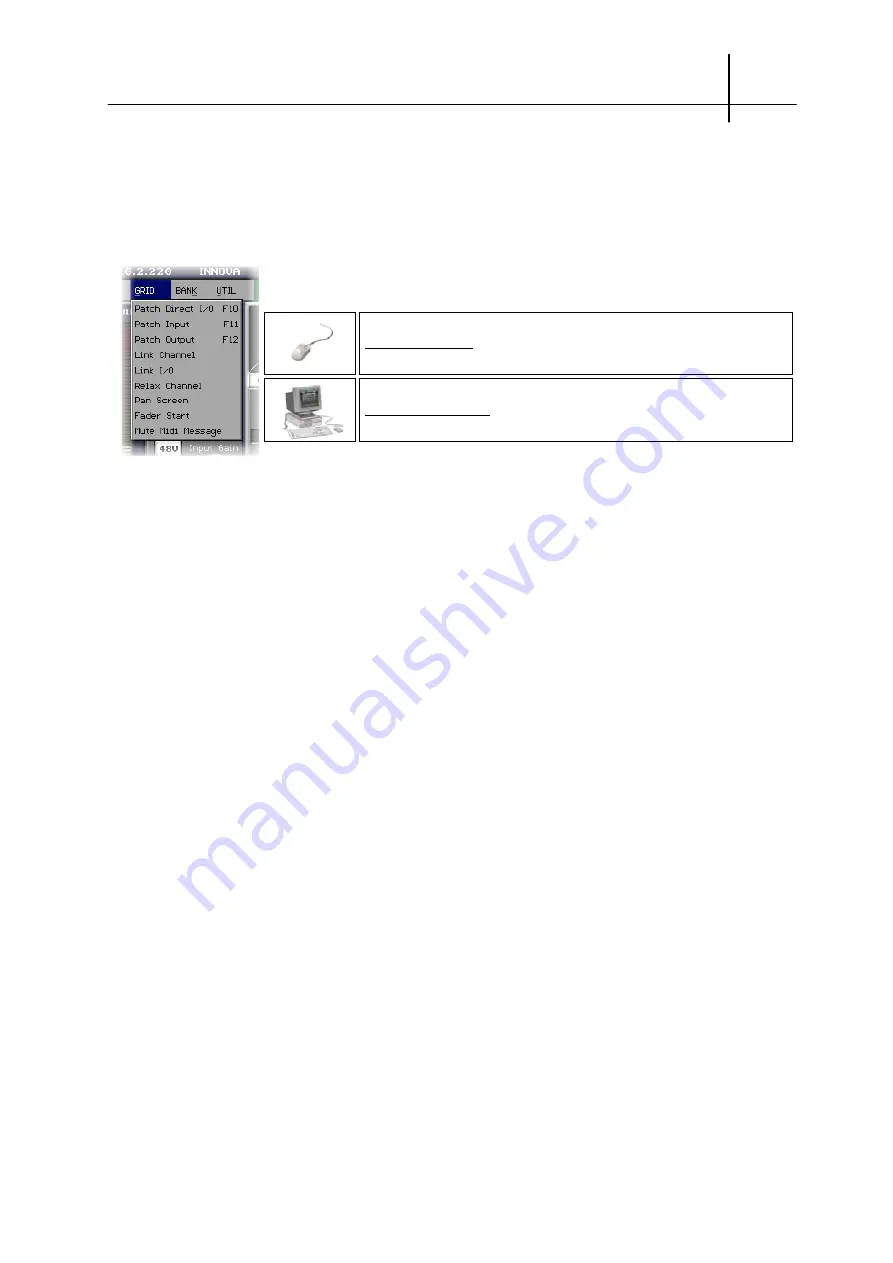
S
ENSOFT
O
FF
L
INE
7-7
User Guide - © InnovaSON - January 2004
Red spots (opposite the outputs) and yellow spots (above the inputs), on this grid, show the state of
output mutes, and phantom power on inputs’ microphones.
7.B.5 The LINK CHANNEL window
Links between Aux, Group and Input channels are simply made with the mouse or keyboard, using
the commands described in section 7.A. On the other hand, links between inputs within a spread zone
must be made in two steps. First you must select the fader that you want to spread by moving the
cursor to the column corresponding to this fader (the name of the channel appears above the selected
fader) and then go to the spread zone to make the links between the X
FAD
.
Once in the zone, if you wish, points can be selected and created using the keyboard keys.
You must use the mouse to change zones, that is, to pass from the
Channel
(Aux, Group, Input) zone
to that of the spread
X
FAD
OR
X
BUS
. This allows you to make a direct zone change, without modifying
the selection made in the previous zone.
How do I get there
With the mouse: select
Link Channel
in the
GRID
menu
With the keyboard: no direct shortcut
Summary of Contents for SY40
Page 2: ......
Page 12: ......
Page 38: ......
Page 58: ......
Page 106: ......
Page 128: ......
Page 146: ......
Page 169: ......
Page 187: ......
Page 215: ......
Page 221: ...TECHNICAL CHARACTERISTICS RACKS AND MODULES 9 15BIS User Guide InnovaSON April 2005 ...
Page 226: ...TECHNICAL CHARACTERISTICS RACKS AND MODULES 9 19 User Guide InnovaSON January 2004 ...






























