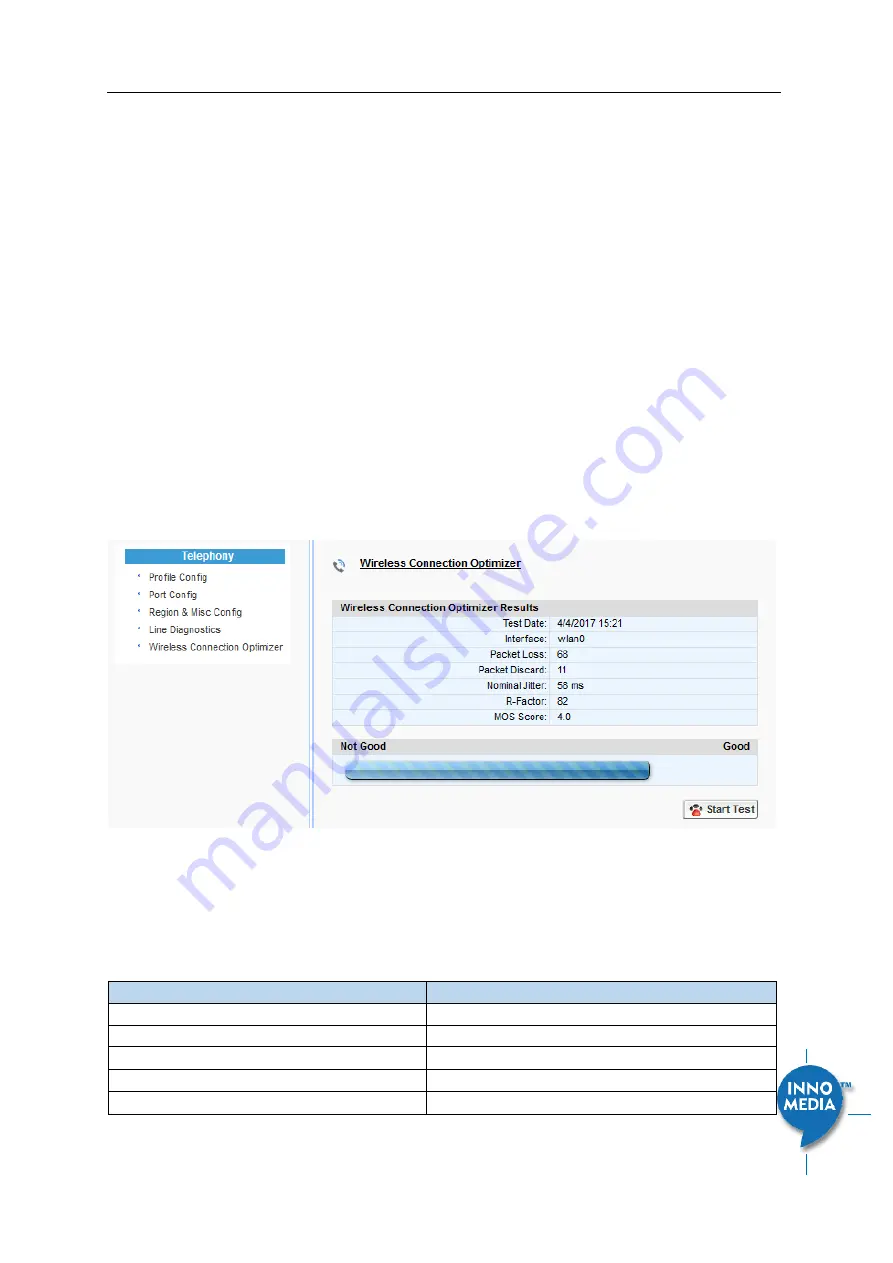
InnoMedia MTA8000 Series Administrative Guide
Page 11
Copyright © 2022 InnoMedia. All rights reserved.
•
The WCO test will run for 30 seconds. During a test period, the WiFi LED changes its state to
“blinking yellow” (0.5 sec ON
| 0.5 sec OFF).
Execute the WCO test using any of the following three approaches:
Method 1: Dial ***8 from the phone connected to the MTA
.
Off hook the phone, dial ***8, and the MTA Interactive Voice Response (IVR)
will play “Wireless connection
optimizer test is in progress,
please wait…” After the test is complete, the IVR wil
l then announce the test
result, as well as displaying it through its respective LED state, as shown in
Method 2: Double click the round button on the top of the MTA box
Double click the round button on the top of the unit. After the WCO test is complete, the result is displayed
through its respective LED state, as shown in
Method 3: Device administrative WEB console
Login to the MTA administrative web console (Figure 7). Navigate to Telephony > Wireless Connection
Optimizer page, and click the <Start Test> Button. The test result will be displayed on the WEB GUI page
(Figure 5) as well as through its respective LED state, as shown in
Table 1: WCO Result-LED State.
Figure 5. WCO test result
Table 1: WCO Result-LED State.
The WCO test result represented through its LED status will stay active for 20
seconds.
Test State
WiFi LED Representation
WCO Initial State
Solid Green
WCO Result State
•
Excellent
Solid Green
•
Good
Alternates between solid yellow and solid green.
•
Not Good
Solid yellow


























