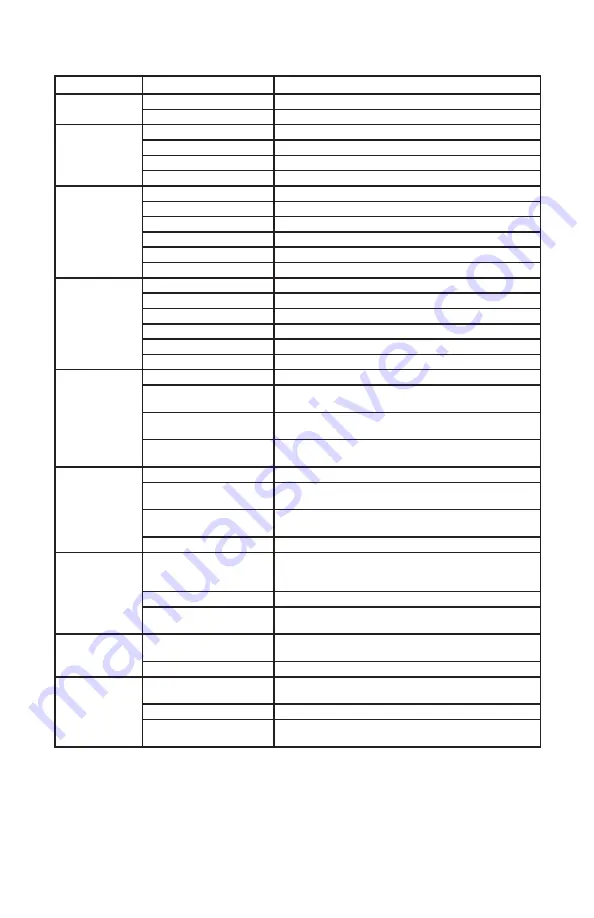
8
Appendix A. LED Status Summary
LED / Control
Blinking State
ESBC 8528-4B/9528-4B State
PWR
Steady Green
Device power is on
Off
Device power is off
T1/E1
Steady Green
Indicates synchronized link
Blinking Green
Indicates unit is training
Steady Red
Indicates link is down due to LOS, LFA or RAI
Blinking Red
Indicates T1/E1 cable is unplugged
UPS
Steady Orange
Battery Fully Charged
Blinking Orange
Battery is charging (AC power on)
Steady Green
Battery is in use (AC power off)
Blinking Red
Battery Low (AC power off)
Steady Red
Failed or Bad battery (AC power off)
Off
Battery discharged (AC power off)
BATT-INT
Steady Orange
Battery Fully Charged
Blinking Orange
Battery is charging (AC power on)
Steady Green
Battery is in use (AC power off)
Blinking Red
Battery Low (AC power off)
Steady Red
Failed or Bad battery (AC power off)
Off
Battery discharged (AC power off)
RECV
Steady Green
The cable modem module is locked to downstream frequency
Blinking Green
The cable modem module is searching for downstream
frequency
Blinking Green simultaneous
with SEND LED
The cable modem module is currently upgrading
Off
The cable modem module is not locked to downstream
frequency
SEND
Steady Green
The cable modem module is locked to upstream frequency
Blinking Green
The cable modem module is searching for the upstream
frequency
Blinking Green simultaneous
with RECV LED
The cable modem module is currently upgrading
Off
The cable modem module is not locked to upstream frequency
ONLINE
Steady Green
The cable modem module has passed packet cable
provisioning (including config file download) and is registered
with the CMTS
Blinking Green
The cable modem module is attempting to register with CMTS
Off
The cable modem module has not passed provisioning and
has not registered with the CMTS
LAN 1-4
Blinking Amber
When Data is passed while PC is connected to LAN Ethernet
port
Off
No PC connected to USB or LAN Ethernet ports
PHONE 1-4
Blinking Amber
The connected telephone handset is on the hook (not in use)
and there are new voice mail messages
Steady Amber
The connected telephone handset is off the hook
Off
The connected telephone handset is on the hook (not in use)
and there are no new voice mail messages




























