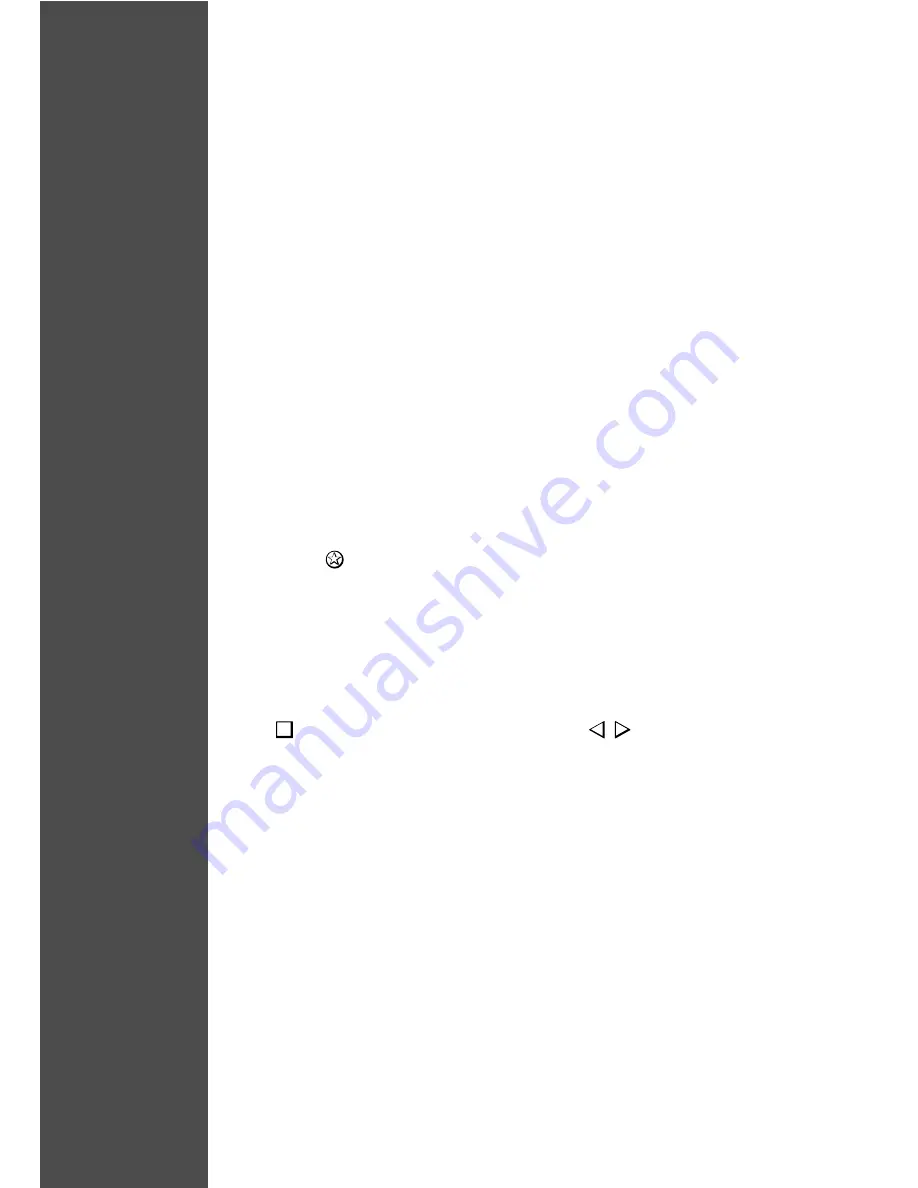
4 4
LOGIN NAME
Your User ID for your Internet account. Most of the Internet accounts use
alphanumeric characters for login name.
EXAMPLE :
Login name is : john123
Internet Service Provider is : EXAMPLE.com
NOTIFY UPGRADE
When there is new upgrade available, you will be notified automatically provided
you are using the InfoTalk and have access to our InfoTalk server. However, you
have the option of disabling the notification, if you are happy with the current
version and no new upgrade is needed.
OFFHOOK
Lift phone handset up to be in dialing mode.
ONHOOK
Place phone handset back to the phone to be in receiving mode.
ONLINE MODE
Pressing the
button will automatically initiate an Internet connection. Upon
successful Internet connection, InfoTalk will maintain this online status until it
is manually terminated.
PERFORMANCE TUNING
A built-in capability that allows you to adjust the InfoTalk call voice quality
during conversation by adjusting the following two factors: clarity and delay.
Press
to access Performance Tuning and press
to adjust accordingly.
PHONEBOOK
A built-in feature of your InfoTalk which allows you to electronically store short
nicknames and phone numbers for up to 50 of your contacts.
RESET
Turn off your InfoTalk unit, wait for 5 seconds, and turn it on again, this is a
simple method to restart the system.
RS 232 HOST INTERFACE
The 9-pin serial connection area at the back of your InfoTalk. The serial
connection allows you to download profile and upgrade your InfoTalk through a
PC.
Summary of Contents for InfoTalk 7
Page 1: ...Operating manual Operating manual InfoTalk 7...
Page 2: ......
Page 6: ......
Page 14: ......
Page 20: ...14...
Page 27: ...21...
Page 30: ......
Page 46: ......
Page 52: ......
Page 57: ...51 NOTES...









































