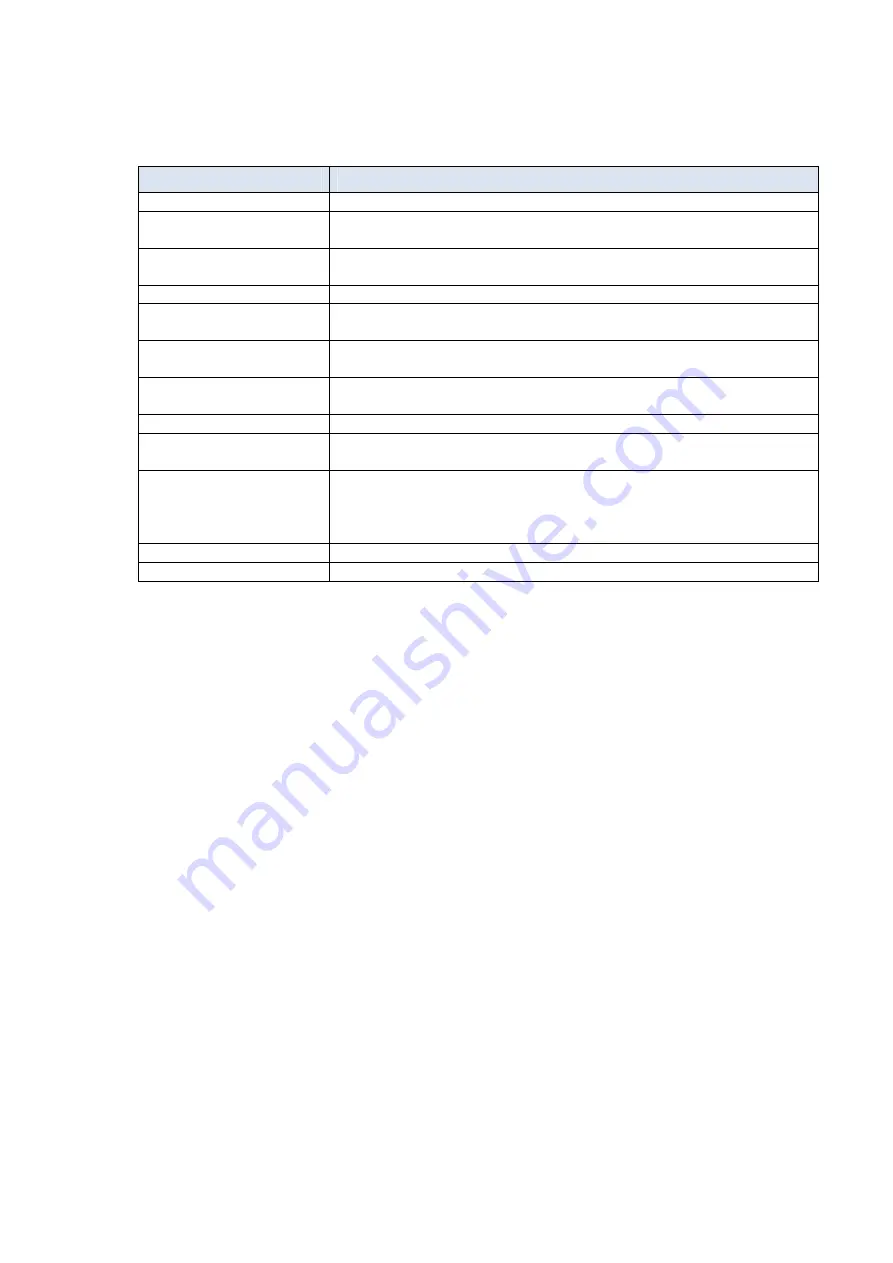
19
The following table describes the fields of this screen.
Label
Description
None
Obtain an IP address
automatically
The dynamic IP is not fixed; your ISP assigns you the different one each
time.
Use the following IP
address
A static IP is a fixed IP that your ISP gives you.
WAN IP Address
Input the IP address of the WAN interface provided by your ISP
WAN Subnet Mask
Input the subnet mask concerned to the IP address of the WAN interface
provided by your ISP.
Obtain DNS server
addresses automatically
To obtain the IP address of the DNS server assigned by the uplink
equipment such as BAS.
Use the following DNS
server addresses
If you want to input the IP address of the DNS server by yourself, click
this entry and then input related data in the fields.
Primary DNS server
Input the IP address of the primary DNS server here.
Secondary DNS server
Input the IP address of the secondary DNS server provided by your ISP
here.
Enable NAT
Select it to enable the NAT functions of the MODEM. If you are not to
enable NAT and intend the user of the MODEM to access the Internet
normally, you must add a route on the uplink equipment; otherwise the
access to the Internet will fail. Normally, it is required to enable NAT.
< Back
Click
< Back
to return to the previous screen
Next >
Click
Next >
to go to the next screen
3.4 LAN
Click
LAN
in the menu to open the sub-menu which contains 2 items:
LAN Settings
and
DHCP Settings
. You can
use the LAN configuration to define an IP address for the DSL Router and configure the DHCP server.
3.4.1 LAN Settings
On this screen you can change the device's IP address. The preset IP address is 192.168.1.1. This is the Private IP
address of the DSL Router. This is the address under which the device can be reached in the local network. It can
be freely assigned from the block of available addresses.
Click
LAN Settings
in the sub-menu to open the screen of Fig 3.4.1. In this page you can config the LAN
network.
Summary of Contents for W3100
Page 1: ...W3100 Single port ADSL 2 Wireless Router User Manual ...
Page 54: ......
















































