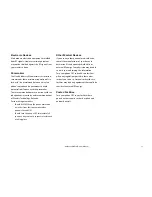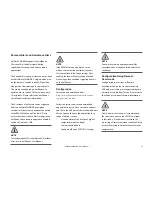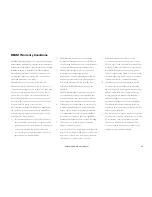IsatDock2 MARINE - User Manual
25
NOTE:
(1)
If the IsatPhone 2 is removed from the dock
during a call, the call will drop out during this
transition
(2)
One common cause for connection failure
is a flat IsatPhone 2 battery which prevents the
IsatPhone 2 from turning ON. In these instances
the docking station will attempt to charge the
IsatPhone 2 handset while it is switched OFF, until
enough charge is present for the IsatPhone 2 to
turn ON. This charging period can take up to 20
minutes depending on how flat the battery.
IsatPhone 2 handset
The IsatDock2 MARINE provides charging power
to the IsatPhone 2 handset.
The IsatPhone 2 battery is a lithium-ion cell which
has a safety temperature range whilst charging
of 0 to 45 degrees Celsius (32 to 113 degrees
Fahrenheit).
Due to the increased heating effects on the
IsatPhone 2 handset whilst it is docked and being
charged, it is ideal for the ambient temperature
to be at least 18 degrees below the 45
o
C upper
limit for the handset to charge the battery whilst
docked. If the battery temperature exceeds this
IsatDock2 MARINE Usage
Operation of the IsatPhone 2
Prepare the Inmarsat IsatPhone 2
Ensure that the IsatPhone 2 Handset has the
latest compatible firmware installed. For more
information visit:
www.beamcommunications.com/support/
isd2marine
Starting Up
1.
Retract the antenna on the IsatPhone
2 handset and place in slightly open
position.
2.
Place the IsatPhone 2 as per instructions
“Docking & Undocking” on page 15.
3.
Turn vehicle ignition on. The IsatPhone 2
will automatically power up/on and the
handset will then start to initialise a 3 tone
rising beep indicate when a successful
connection has been made between the
docking station and the IsatPhone 2.
4.
Wait for the IsatPhone 2 handset to
register on the Inmarsat network. The
STATUS LED on the docking station will
turn green when a successful registration
has taken place.
5.
You are now ready to make and receive calls.
MARINE Cover
The IsatDock2 MARINE docking station achieves
an IP54 rating over the handset by the use of a
hinged cover . The cover is released by the latch
at the base of the cover.
Cover
Seal
Cover
Hinge
Cover
Latch
Summary of Contents for IsatDock2 MARINE
Page 1: ...IsatDock2 MARINE User Manual Inmarsat Approved ...
Page 2: ...2 ...