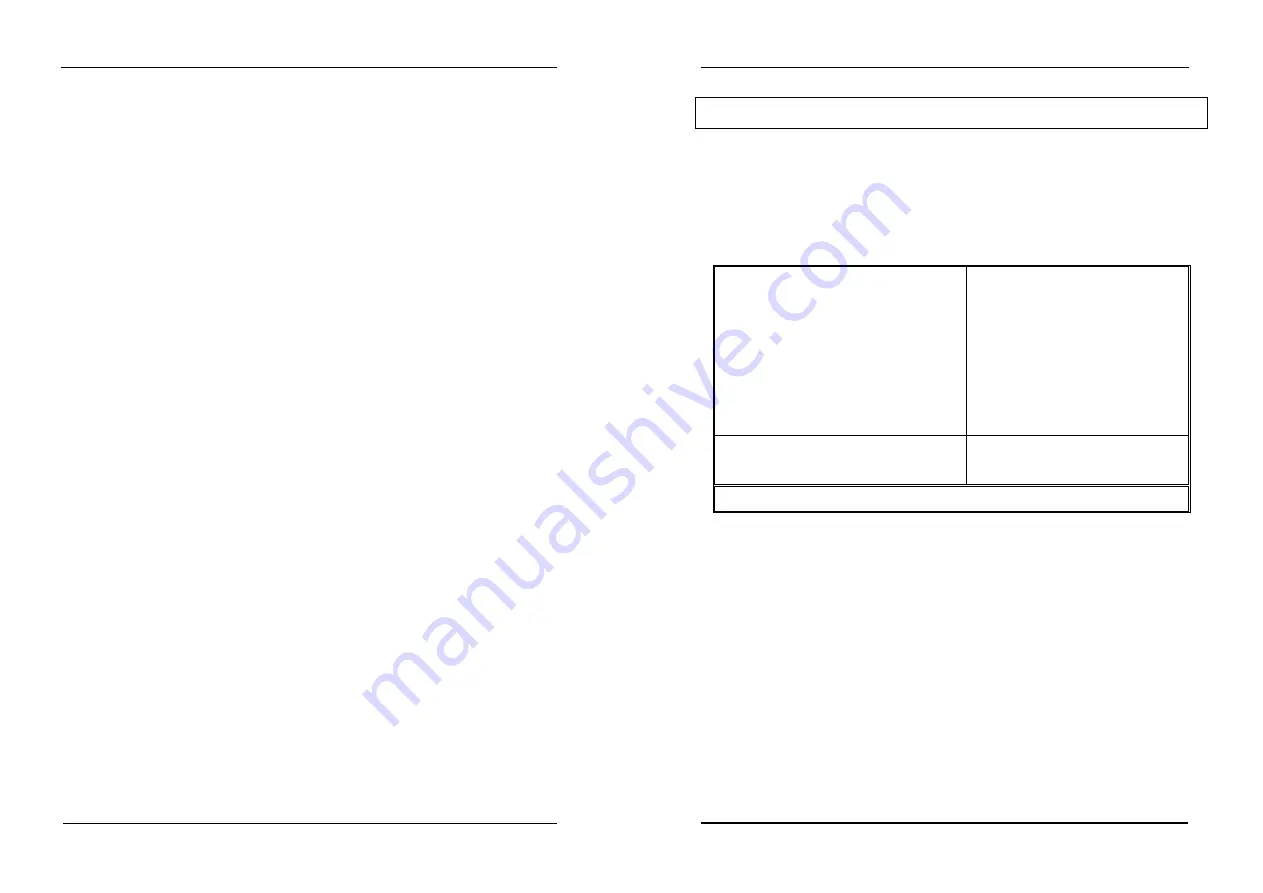
IDE Driver installation
55
10.5 Installing drivers for Window NT 4.0
1. From the Control Panel menu, double click the SCSI Adapters icon.
2. When the SCSI Adapters dialog box appears, click [Drivers] in the upper menu . Pick
the [Add...] button.
3. Click [Have Disk...] in the Install Driver dialog box.
4. Insert the IDE Driver installation diskette for Windows NT4.0 into floppy drive. Key in
the correct dirve and path, then click [OK].
5. "ALi Bus Master IDE Controller" will present in the Install Driver dialog box. Please
click [OK] again.
6. When the dialog box asks you " Do you want to restart your computer now?" select
[Yes]. System will reboot.
7. When the system brings up again, repeat procedure 1.
8. When the SCSI Adapters dialog box appears, select the driver which you do not want,
click [Remove].
9. Shutdown and reboot system, installation is complete.
CMOS setup
56
11.CMOS setup
11.1 Main Menu
Once you enter the Award BIOS CMOS Setup Utility, the Main Menu will appear on the
screen. The Main Menu allows you to select from several setup functions and two exit
choices. Use the arrow keys to select among the items and press <Enter> to accept and
enter the sub-menu.
STANDARD CMOS SETUP
BIOS FEATURES SETUP
CHIPSET FEATURES SETUP
POWER MANAGEMENT SETUP
PNP/PCI CONFIGURATION
LOAD BIOS DEFAULTS
LOAD SETUP DEFAULTS
INTEGRATED PERIPHERALS
PASSWORD SETTING
IDE HDD AUTO DETECTION
SAVE & EXIT SETUP
EXIT WITHOUT SAVING
ESC: Quit
F10:Save & Exit
↑
↓
→
←
:Select item
(Shift) F2:Change Color
Time,Date,Hard disk Type
!"
Standard CMOS Setup
This setup page includes all the items in a standard, AT-compatible BIOS
!"
BIOS Features Setup
This setup page includes all the items of Award special enhanced features
!"
Chipset Features Setup
This setup page includes all the items of chipset special features.
!"
Power Management Setup
This entry only appears if your system supports Power Management, “Green PC”,
standards PNP / PCI Configuration Setup. This entry appears if your system supports
PNP / PCI.



























