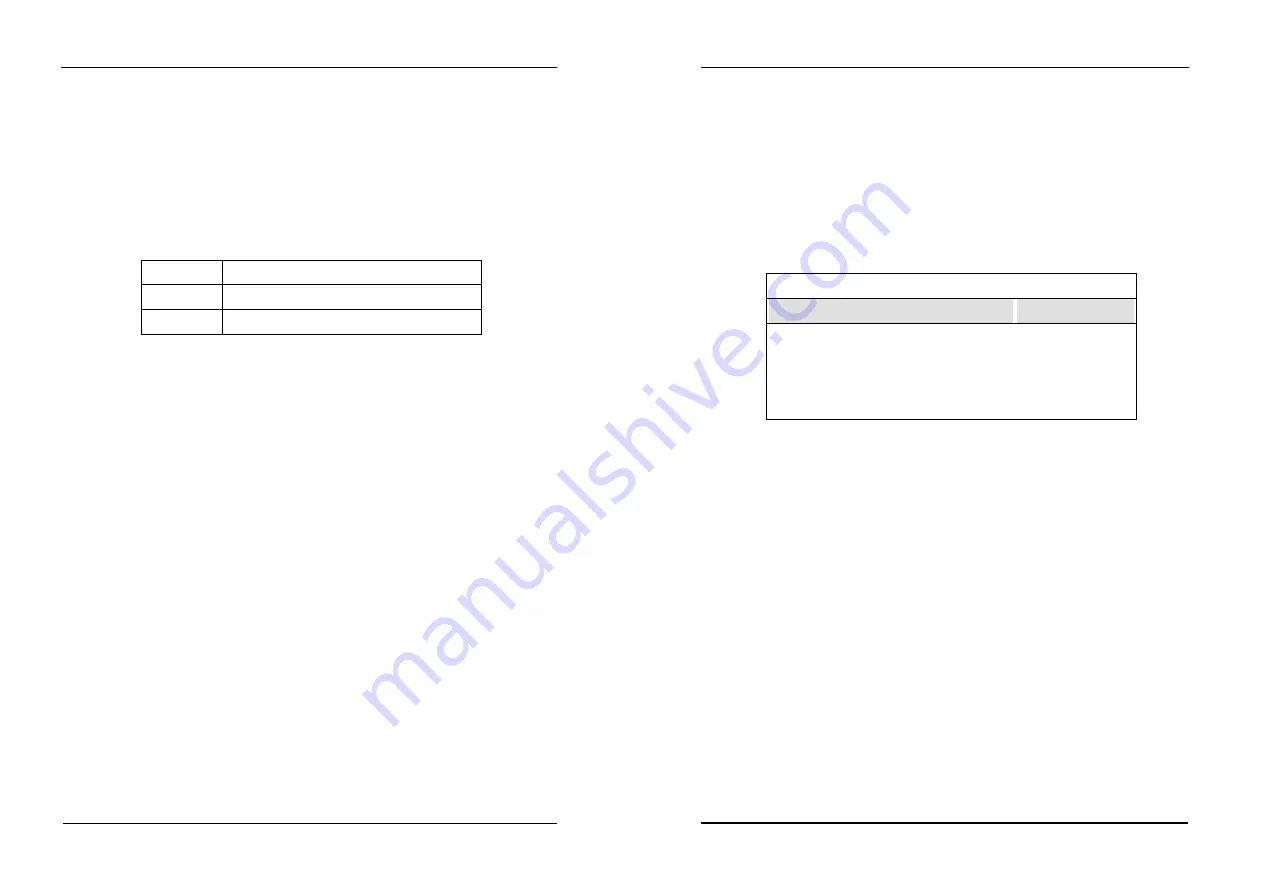
How to use on board Flash disk
35
5.5 How to install Flash or SRAM device on socket M1
!"
Jumper setting for extended disk on the socket M1
See jumper settings of chapter 3 before installing device
!"
Acceptable device on the socket M1
The extended socket “M1” ca n accept many types of Volatile memory devices,
including Flash, SRAM as shown followings
SRAM
:SONY CXK581000/584000 or equivalents
ATMEL Flash :29C010, 29C040, 29C040A
SST Flash
:29EE010, 28SF040
Note:
1. ATMEL 29Cxxx and SST 29EE101, 28SF040 Flash ROMs are all
operated as static RAM device on the solid state disk, but no battery
backup required and program cycle are limited to 100,000 to 500,000
times.
2. If SRAM is installed, Jumper JP13 pin 7-8 should be shorted to backup
SRAM data
!"
Setting drive of extended disk
You have two way to use extended device on the socket M1
1. Combines into on board 1.7MB Flash disk in primary disk
2. Be a secondary disk alone
!"
Format before usgae
If device (Flash or SRAM) is first time installed into extended socket (labeled M1) and
combined into primary disk. The “FORMAT” process is necessary before usage.
C> FORMAT <Primary disk name>/S
The primary disk size=1.7MB + size of device on the socket M1
If device (Flash or SRAM) is first time installed into extended socket (labeled M1) and
set to be secondary disk alone. The “FORMAT” process is necessary before usage.
C> FORMAT <Secondary disk name>
The primary disk size=1.7MB
Secondary disk size= size of device on the socket M1
How to use on board Flash disk
36
5.6 Flash disk installation examples
!"
Example 1 : Assume to use on board 1.7MB Flash disk and 128KB SRAM on the
socket M1, and Primary disk is B”
Step 1 :Press “F10” at BIOS POST to run ROM/RAM disk setup
Step 2 :Set “Primary disk drive” to B, and “Secondary disk drive” to None
(Primary disk drive=on board 1.7MB+128KB SRAM)
All-in-one 80386SX CPU Card ROM/RAM Disk SetUp Vx.x
Primary disk drive
:B
Secondary disk drive
None
System boot sequence
: CMOS setup
COM port for remote Flash PGM
:COM1
Auto detect and boot from Disk A:
:Disabled
Step 3 :Set “Boot sequence” to CMOS setup
Step 4 :Press “F7” to save setup value and exit
Step 5 :Format B:/S (Primary disk drive) at DOS prompt
The total capacity of disk B: is 128KB=1828KB
Step 6 :Creat “Autoexec.bat” file in disk B:, and modify the first line in
“autoexec.bat” file to have “@ Diskswap.exe” command
Step 7 :Copy “DISKSWAP.EXE” file to disk B: from provided utility diskette
Step 8 :reboot your system and press “F10” again and modify “Boot
sequence” to ROM disk
Note:
The file called "Diskswap.exe" in the provided diskette is used to swap the disk
drive name when system boots from ROM/RAM disk






























