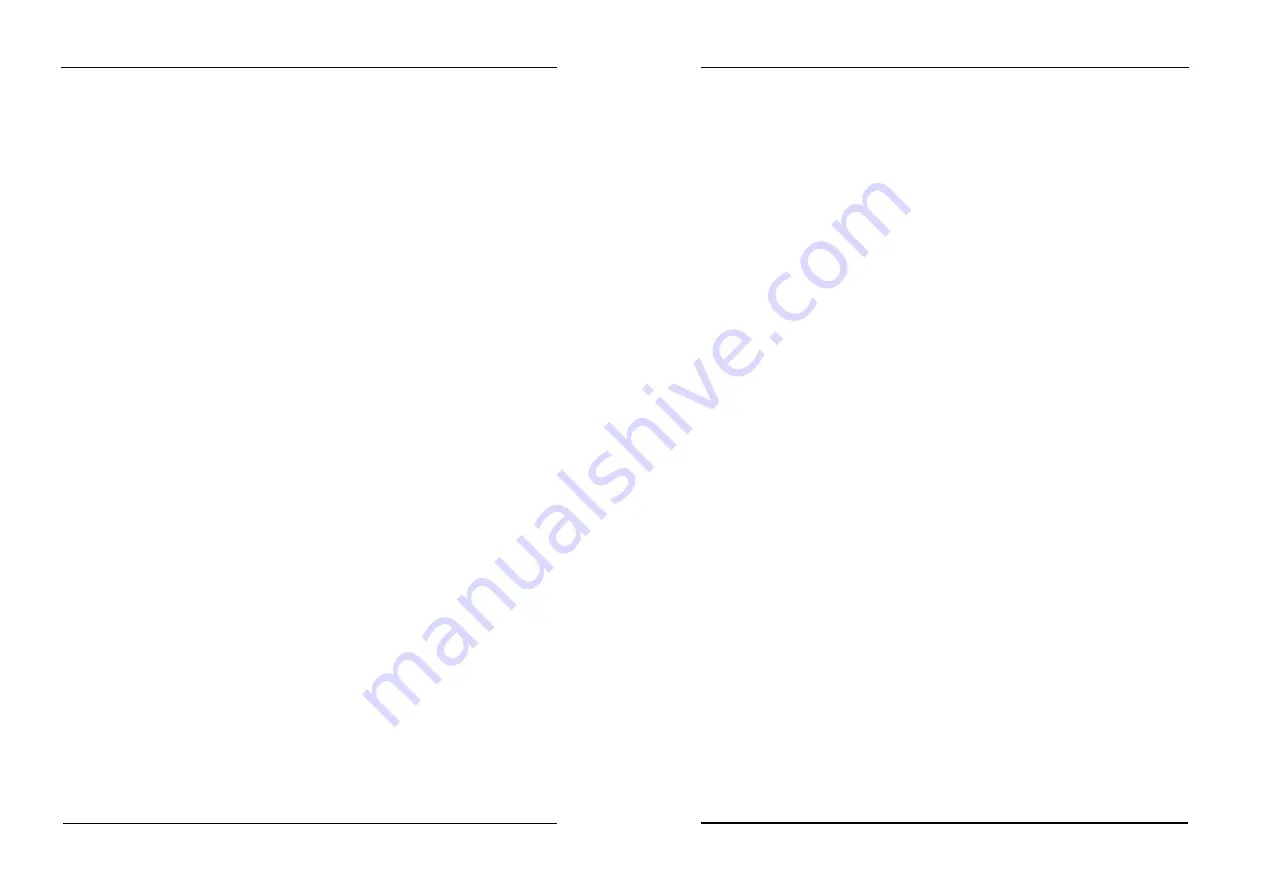
How to use on board Flash disk
33
Where
!"
Primary disk drive
The on board 1.7MB flash disk can emulate disk drive A:,B:,C:,D: or disabled.
A =
Drive
A:
B =
Drive
B:
C =
Drive
C:
D =
Drive
D:
Disabled: =
Disable solid state disk
!"
Secondary disk drive
There are two configurations for extended device on the extended socket called M1.
The device can be configured into primary or to secondary drive as shown below
None
= Combine device into on board 1.7MB flash disk
M1
= Be a secondary disk alone
!"
System Boot Up Sequence
The system may boot up from two following sequences as:
CMOS SETUP
= Boot up according to CMOS Setup sequence
ROM Disk
= Boot up from solid state disk, if DOS files existed in
the Primary disk
!"
COM Port for Remote Flash PGM
If you are going to remotely access the 1.7MB Flash disk or extended disk on M1
socket with utility called “RDISK.EXE” . You should select which communication port be
connected to communicate with host system.
COM1
=
COM1 port (3F8H) IRQ4
COM2
=
COM2 port (2F8H) IRQ3
Disabled
=
No remote Access required
How to use on board Flash disk
34
!"
Auto detect and boot from Disk A:
Enabled
= If system files(IO.SYS, SMDOS.SYS) existed in Floppy
disk A:, the system will automatically boot form disk A:.
Disabled
= Normal boot sequence
!"
Selects and save SETUP
PgDn
= Moves reverse bar down
Esc
= Quit without saving SETUP
F7
= Quit and saves current SETUP to EEPROM
5.4 Using on board 1.7MB Flash disk
The on-board 1.7MB flash disk provides you an easy way to build a mechanical diskless
system without any additional disk devices. You can directly read/write this Flash disk at
DOS prompt such as (COPY, DEL, FORMAT, ..etc).
The following procedures show you how to use this Flash disk
1. Setting JP13 properly before turn on system
2. Boot system form normal CMOS setup sequence
3. Format on-board 1.7MB Flash disk at DOS prompt as:
C>format <Flash disk drive name> /S
4. Create “AUOTOEXEC.BAT” file in the flash disk
5. Copy “DISKSWAP.EXE” file into flash disk
6. Modifies “AUTOEXEC.BAT” file to have “DISKSWAP.EXE” at first line
7. Copy your application files into Flash disk by using “COPY” command
8. Reboot system and then modify the ROM/RAM disk setup to set “Boot Sequence” to
“ROM Disk” and press F7 to save
9. The system will boot DOS from Flash disk






























