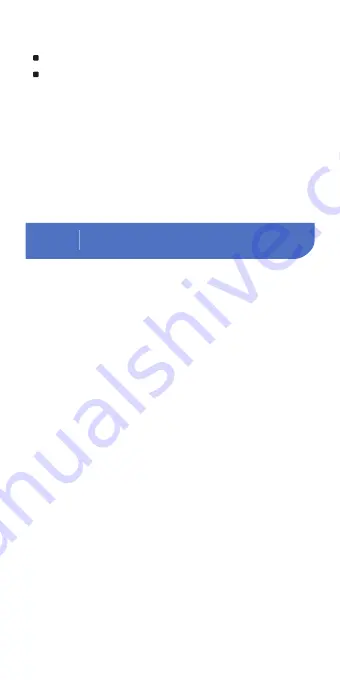
Basic Operation
02
Length of the Cable: 1.2m/47.2"
LCD Screen: 128*128 Dot Matrix LCD Screen
Screen Size:
36mm (W)*42mm (L)/1.42" (W)x1.65" (L)
Temperature Control Range:
25ºC~99ºC (77°F~210°F)
Temperature Control Accuracy: 0.1℃ (1°F )
Temperature Display Accuracy: 0.1℃ (1°F )
Time Setting Range:
Max 99 hours and 59 minutes
Time Setting Minimum Interval: 1 minute
Reminder: There will be hint tone when
reaching the target temperature and
temperature control target time
Water Shortage Protection: When the water
level is lower than the minimum water level,
it will stop working and have an audible
alarm
Waterproof Level: Non water-proof
Heating Power: 1000W
Input voltage: (US) AC 120v 60Hz,
(EU,UK,AU) AC 220~240v 50Hz
1.3 Item List
1. Sous Vide*1
2. Manual*1
3. Warranty Card*1
1. Put the Sous Vide into a container.
2. Clamp the Sous Vide to the pot to fix it.
3. Fill the container with water.
4. Plug in the Inkbird Sous Vide.
5. Set the temperature and the time for your
food.
6. Place your food in a sealed bag and
squeeze the air out, then lower the bag into
the water when it is at the right temperature.
The water level should be within the Max Fill
Line and the Min Fill Line after you putting
the bag in.
7. Inkbird Sous Vide will alarm when the
cooking is done.
Note: Please make sure that the food is
completely under water.
4.1 Get Inkbird Pro app for your phone
Get the InkBird Pro app from Google Play or
App Store to download the preferred app for
free, or you can scan the QR code to
download the preferred app directly.
4.2.1 Connect to your phone
1. Register before using the Inkbird Pro app.
Select your Country/Region, enter your
e-mail, then a verification code will be sent
to your mailbox, enter it to confirm your
identity and the registration is done.
2. Open the app and click “+” to start the
connection.
3. Plug in the Inkbird Sous Vide, check if the
Wi-Fi icon is blinking rapidly and confirm on
your app if it is, then enter your Wi-Fi
password to connect to wireless network,
click OK to connect the device.
4. Connection succeed.
Note: If you have registered an account
before, just log in directly.
4.2.2 Connect the device in AP mode
If the device is not connected to your phone,
the Wi-Fi icon flashes rapidly by default.
Press and hold the “ ” button for seconds
to switch to AP mode, the Wi-Fi icon flashes
slowly in AP mode.
1. Open the app and click “+” to start the
connection.
2. Plug in the Inkbird Sous Vide, choose the
Sous Vide, click “AP Mode” of the right top
corner, check if the Wi-Fi icon is blinking
slowly and confirm on your app if it is, then
enter your Wi-Fi password to connect to
wireless network, click OK to connect the
device.
3. The app will redirect to your phone’s
WLAN Setting interface, select the
“SmartLife-XXXX” to directly connect to the
router without typing in password. Go back
to the app and enter the automatic
connection interface to click “Done”.
4. Connection succeed.
4.3 Wi-Fi Reset
Press and hold the “ ” button for 5
seconds to reset the Wi-Fi, then repeat the
steps to connect with your phone.
The device only supports 2.4GHz Wi-Fi router.
4.4 Operation Interface on Inkbird Pro
5




















