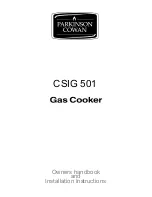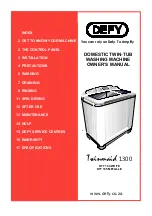Warranty
06
This Limited Warranty applies only to
Inkbird Sous Vide.
What is Covered and for How Long
Inkbird warrants that all new products are
free from defects in manufacturing,
materials and workmanship for a period of
one year from date of retail purchase.
What this Warranty Does not Cover
The warranty does not cover defects or
malfunction caused by misuse, abuse or
improper maintenance, failure to follow
operating instructions, or use with
equipment with which it is not intended to
be used.
Also, the warranty will not apply to damage
caused by unauthorized alteration,
modification or repair of the product. Inkbird
does not warrant or provide service or
support for any third party products,
including, but not limited to iPhones and
Android Phones.
How to Obtain Warranty Service
To obtain warranty service for products
purchased from a third-party, retail or
directly from Inkbird you must return the
product with proof of purchase using the
following procedures:
1. Contact Inkbird Customer Support for
specific return and shipping instructions by
email.
Email Address: [email protected]
You may be asked to complete a warranty
service request form. And to help ensure
warranty claims are for Inkbird products, our
technical support department may also
require you to email a copy of your purchase
receipt to us.
2. Label and ship the product, freight
prepaid, to the address provided by Inkbird.
Exclusions and Limitations
THIS WARRANTY IS YOUR EXCLUSIVE
WARRANTY AND REPLACES ALL OTHER
WARRANTIES OR CONDITIONS, EXPRESS
OR IMPLIED, INCLUDING, BUT NOT LIMITED
TO, ANY IMPLIED WARRANTIES OR
CONDITIONS OF MERCHANTABILITY OR
FITNESS FOR A PARTICULAR PURPOSE.
AS SOME STATES OR JURISDICTIONS DO
NOT ALLOW THE EXCLUSION OF EXPRESS
OR IMPLIED WARRANTIES, THE ABOVE
EXCLUSION MAY NOT APPLY TO YOU.
IN THAT EVENT, SUCH WARRANTIES APPLY
ONLY TO THE EXTENT AND FOR SUCH
DURATION AS REQUIRED BY LAW AND ARE
LIMITED IN DURATION TO THE WARRANTY
PERIOD.
4.1 Get Inkbird Pro app for your phone
Get the InkBird Pro app from Google Play or
App Store to download the preferred app for
free, or you can scan the QR code to
download the preferred app directly.
4.2.1 Connect to your phone
1. Register before using the Inkbird Pro app.
Select your Country/Region, enter your
e-mail, then a verification code will be sent
to your mailbox, enter it to confirm your
identity and the registration is done.
2. Open the app and click “+” to start the
connection.
3. Plug in the Inkbird Sous Vide, check if the
Wi-Fi icon is blinking rapidly and confirm on
your app if it is, then enter your Wi-Fi
password to connect to wireless network,
click OK to connect the device.
4. Connection succeed.
Note: If you have registered an account
before, just log in directly.
4.2.2 Connect the device in AP mode
If the device is not connected to your phone,
the Wi-Fi icon flashes rapidly by default.
Press and hold the “ ” button for seconds
to switch to AP mode, the Wi-Fi icon flashes
slowly in AP mode.
1. Open the app and click “+” to start the
connection.
2. Plug in the Inkbird Sous Vide, choose the
Sous Vide, click “AP Mode” of the right top
corner, check if the Wi-Fi icon is blinking
slowly and confirm on your app if it is, then
enter your Wi-Fi password to connect to
wireless network, click OK to connect the
device.
3. The app will redirect to your phone’s
WLAN Setting interface, select the
“SmartLife-XXXX” to directly connect to the
router without typing in password. Go back
to the app and enter the automatic
connection interface to click “Done”.
4. Connection succeed.
4.3 Wi-Fi Reset
Press and hold the “ ” button for 5
seconds to reset the Wi-Fi, then repeat the
steps to connect with your phone.
The device only supports 2.4GHz Wi-Fi router.
4.4 Operation Interface on Inkbird Pro
13