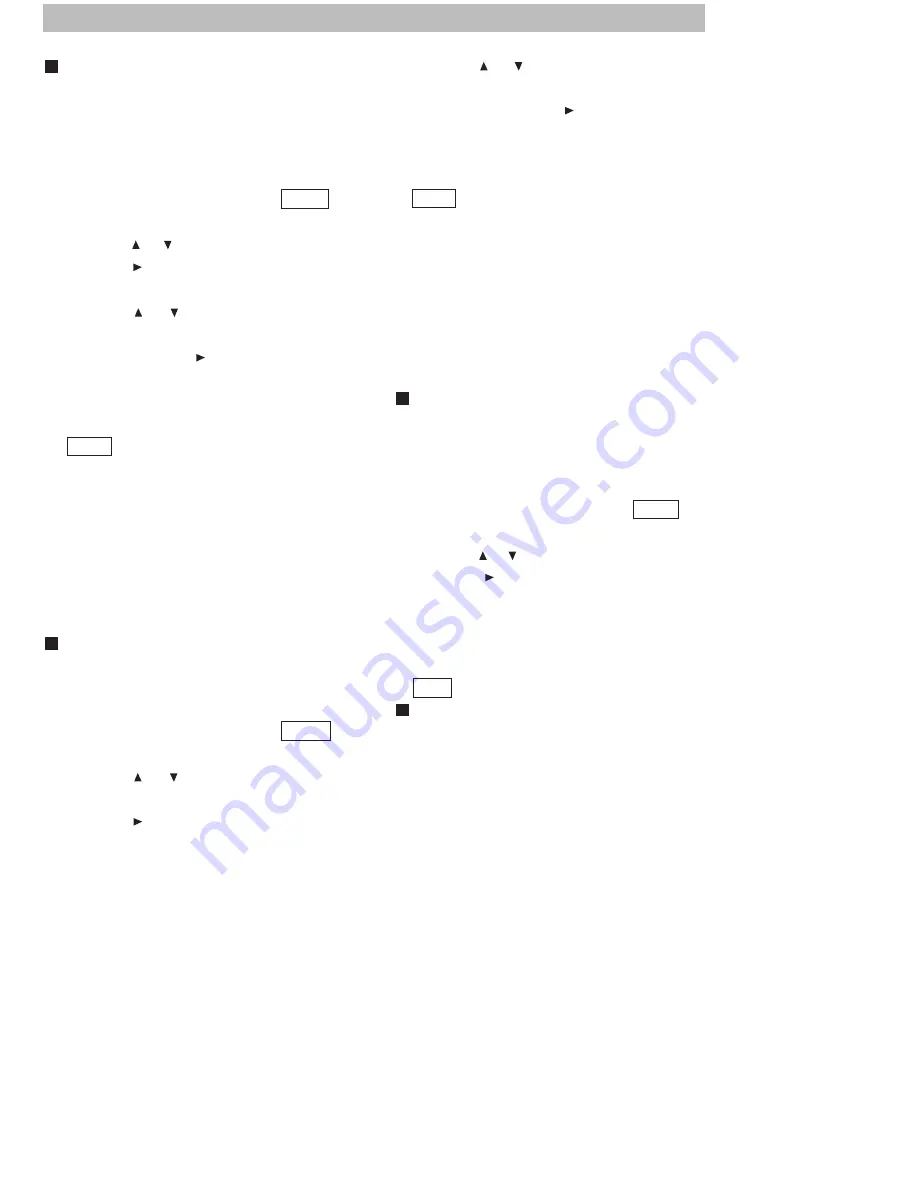
J
. BASIC OPERATIONS
· 16 ·
Changing the Audio Language
If the disc was created with different
language tracks (recorded in different
languages), you can use the Display to
temporarily change the DVD player's Audio
Language setting.
1. While the disc is playing, press OSD on
the remote to bring up the Display.
2. Press the or buttons to highlight "Audio".
3. Press the (PLAY) button, the audio
languages appear on the screen.
4. Press the or buttons to move through
the audio languages that are available on
the disc, Press the (PLAY) button when
the audio language you want to use is
highlighted.
5. To make the Display disappear, press the
OSD button on the remote.
Note:
The Language feature only works if
the disc was created with multiple audio tracks.
When you choose an audio language from
the Display, you only override the audio
language setting in the DVD player's main
menu templrarily.
The audio language can also be changed
through the DVD player menu.
Changing the Subtitle Language
If the disc was created with different
subtitles, you can use the Display to change
the Subtitle language.
1. While the disc is playing, press OSD on
the remote to bring up the Display.
2. Press the or buttons to highlight
"Subtitle".
3. Press the (PLAY) button, the subtitle
languages appear.
4. Press the or buttons to move through
the subtitle languages that are available
on the disc, Press the (PLAY) button
when the subtitle language you want to
use is highlighted.
5. To make the Display disappear, press the
OSD button on the remote.
Note:
Changing the subtitle language with
the Display will only affect the disc currently
being played. When the disc is removed or
the player is turned off, the subtitle language
will revert to the language setting specified
through the DVD player main menu.
The subtitle language can also be changed
through the DVD player menu.
Changing the Camera Angle
Some discs contain multiple angles of a
particular scent or sequence. When multiple
angles are available, to change the camera
angle:
1. While the disc is playing, press OSD on
the remote to bring up the Display.
2. Press the or buttons to highlight "Angle".
3. Press the (PLAY) button, the text box
by the right side is now highlighted.
4. Use the number buttons to enter an angle
number that you want to play.
5. To make the Display disappear, press the
OSD button on the remote.
Setting Title Time
You can skip to a specific title time by using
the Title Time feature in the Display.
















































