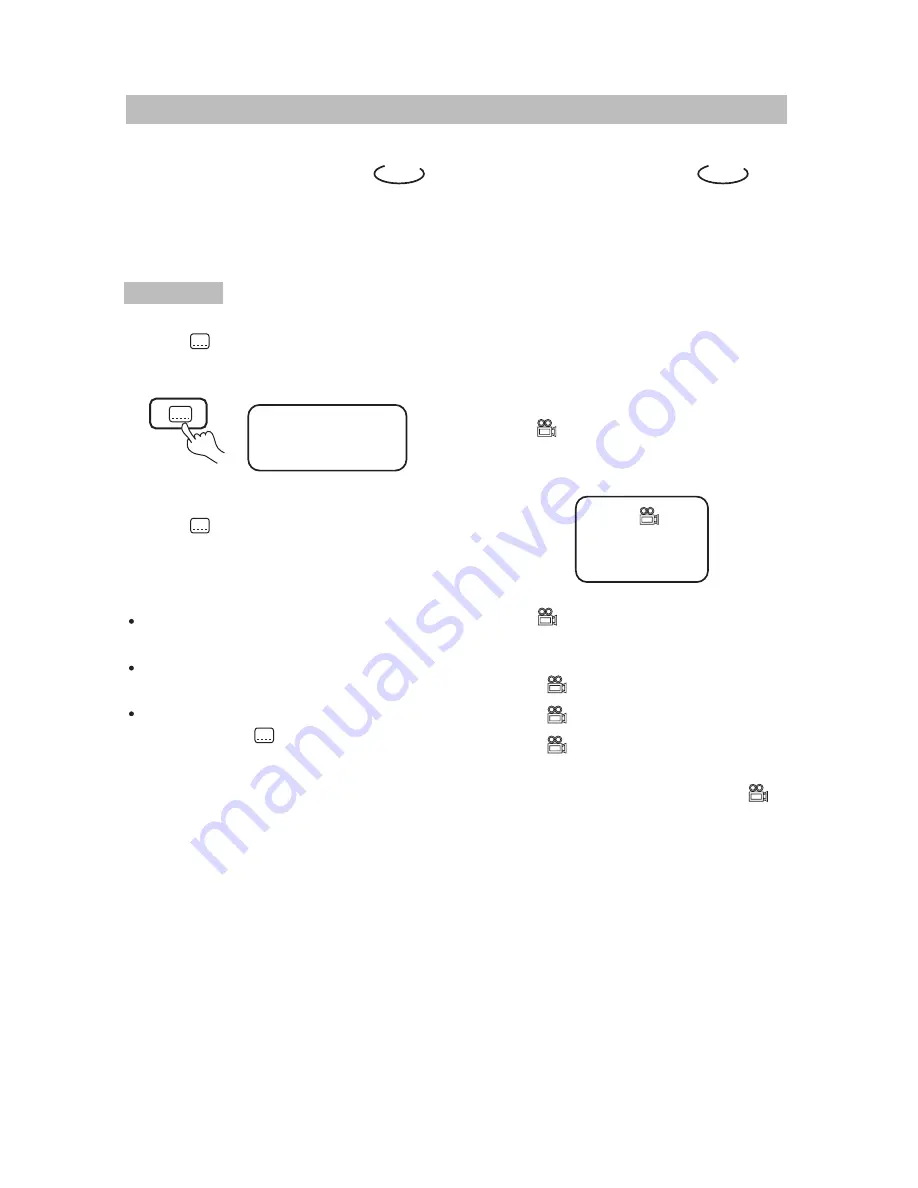
DVD
DVD
SUBTITLE01/03:ENGLISH
L
. PLAY DISCS IN VARIOUS WAYS
This operation works only with discs on
which multiple subtitle language are
recorded.
· 27 ·
SELECT SUBTITLES
1. Press repeatedly until the
desired language is selected.
The screen shows:
PLAY DVD
2. Remove the subtitle.
Press until the screen shows "TURN
OFF SUBTITLES".
Notes:
For some discs, subtitles can not be
removed.
Different discs differ in the language
of subtitles.
If the subtitles of discs can not be
selected, press , the screen shows
"NO SUBTITLE".
Some discs have images with different
viewing angles, you may select among them.
For example, when you watch a running
train, you may watch it from the front, the left
window or the right window without stopping
it.
ANGLES SELECT
Example:
A DVD has four viewing angles at your
option.
1. Press toselect ANGLE1.
SCREEN
1/4
2. Press to select other angles, the
screen shows respectively:
3. To resume normal playback, press
to select original angle.
2/4 (select ANGLE2)
3/4 (select ANGLE3)
4/4 (select ANGLE4)



















