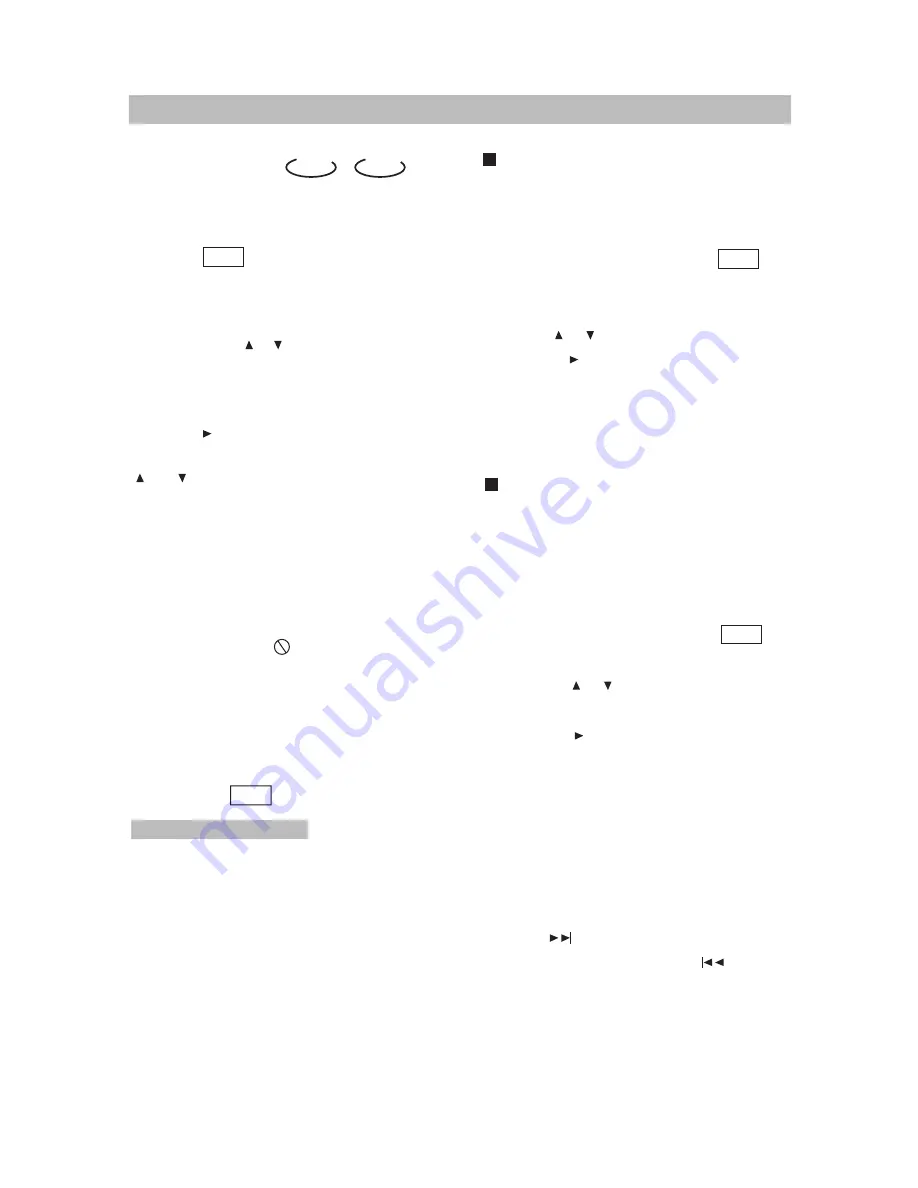
J
. BASIC OPERATIONS
The On-Screen Display (OSD) contains
many playback features. To see the Display,
press the OSD button on the remote while
a disc is playing. The picture being played
will be zoomed out to the top of the screen.
The Display appears under the zoomed
picture. Use the or buttons on the remote
to move through the different playback
features in the Display.
When a playback feature is highlighted,
press the (PLAY) button and the text box
by the right side of it will be highlight. Use the
or buttons on the remote to move
through the choices displayed in the text
box.
· 15 ·
Selecting a Title
Some discs contain more than one title.
Each title is divided into chapters. To select a
title:
1. While the disc is playing, press OSD on
the remote to bring up the Display.
2. If "Title" on the Display isn't highlighted,
use the or buttons to highlight it.
3. Press the (PLAY) button, the text box by
the right side is now highlighted.
4. Use the number buttons on the remote to
enter a title number that you want to play.
Note:
Some discs only have one title.
WHEN PLAYING DVD
OSD
DVD
CD
、
Remember, you can only access the Display
when you're playing a disc. Also, the Display
features are only available if the disc was
created with that particular feature.
The invalid symbol " " appears on the
screen when you press a button that doesn't
have any function. If one of the playback
features is "grayed out", that Display feature
isn't available for the disc you're playing.
To make the Display disappear from the
screen, press OSD on the remote.
DVD discs have the following playback
features: Title, Chapter, Audio, Subtitle,
Angle, TT (Title) Time, CH (Chapter) Time,
Repeat and Time Display.
Selecting a Chapter
Because DVD discs use digital technology, a
title can be divided into chapters (similar to
tracks on a CD). You can skip to a specific
chapter by using the Chapter feature in the
Display.
1. While the disc is playing, press OSD on
the remote to bring up the Display.
2. Press the or buttons to highlight
"Chapter".
3. Press the (PLAY) button, the text box
by the right side is now highlighted.
4. Use the number buttons on the remote to
enter a chapter number that you want to
play.
Notes:
The Chapter feature won't work if the
disc isn't formatted with separate chapters.
You can also advance to the next chapter by
pressing on the remote and go to the
preceding chapter by pressing on the
remote.






























