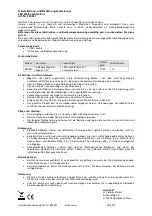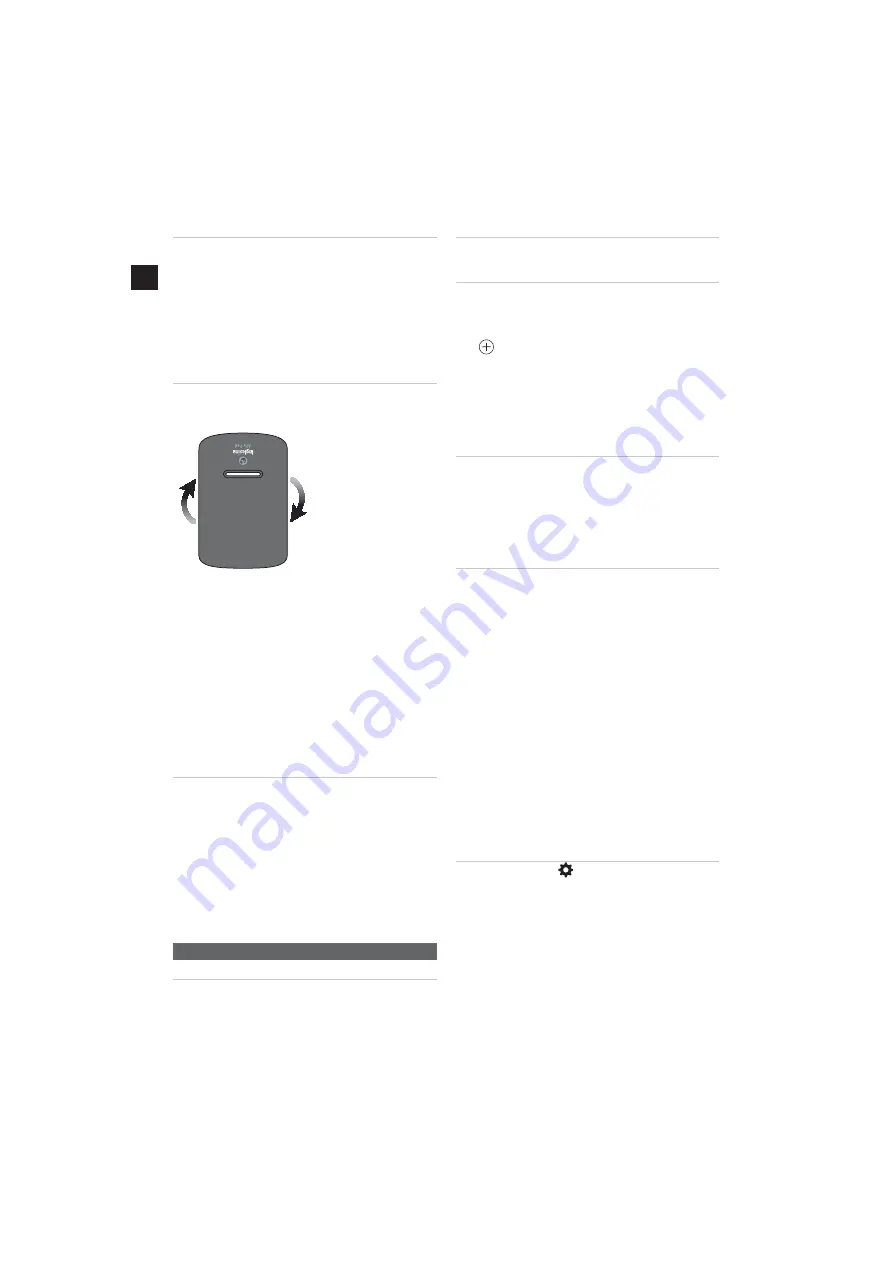
14
EN
RIGID INSERT
Use only with car seats in Gr. 2/3 configuration
- ECE 44/04
For the list of compatible car seats vist inglesina.com
fig. 12
Inglesina Ally Pad is supplied complete with a rigid
insert (B) to be used exclusively on Inglesina car seats in Gr.
2/3 configuration, without crotch strap.
fig. 13
Open the textile lining and place the insert (B) in
contact with the internal sponge cushion, then close the
lining.
GROUP 2 (15-25 KG) - ECE 44/04
GROUP 3 (22-36 KG) - ECE 44/04
Installation in car seats after removal of integrated
safety belts or without integrated safety belts
For the list of compatible car seats vist inglesina.com
This category of products
includes car seats that can
be converted from Group 1
to Group 2 by removing the
integrated belt system, or
Group 3 car seats that
originally do not have
integrated safety belts.
The presence of the anchor
point or the complete
absence of the crotch strap
may make it difficult to
correctly position Ally Pad,
therefore it must
always be inserted under the textile
lining of the seat, in an inverted position from the
standard, i.e. with the slot facing upwards. Make sure that
the ”Inglesina Ally Pad” logo is always facing outwards.
fig. 14
Equip Ally Pad with insert (
B
), then place it under
the textile lining of the seat.
Ally Pad is correctly installed when it bends naturally at
the slot.
fig. 15
Restore the seat’s lining by repositioning it correctly
on the seat.
fig. 16
During normal use of the product, Ally Pad (
A
)
may move, affecting the correct functionality of the device.
Therefore, make sure it is always correctly installed before
placing the child in the car seat.
Caution: always make sure that the App correctly detects
the presence of the child before using the product.
PRODUCT MAINTENANCE
Inglesina Ally Pad’s lining is removable and washable
according to the instructions indicated on the internal label.
Follow the instructions carefully to avoid damage.
fig. 17
For correct maintenance of the textile lining, open
the velcro on the side and pull out the inner sponge cushion
taking care to store it separately in a dry and clean place.
fig. 18
In order to restore the correct operation of
Inglesina Ally Pad, once the sponge cushion is reinserted
inside the textile lining, make sure that the weight sensors
are always facing upwards in the direction of the Inglesina
Ally Pad logo.
Caution: Do not tamper with or detach the internal
electronic parts on the sponge cushion and do not
remove the weight sensors.
MOBILE APP
ANDROID / iOS APPLICATION DOWNLOAD
fig. 19
Download the Inglesina Ally Pad App to your
smartphone through Play Store® or App Store®.
The Inglesina Ally Pad App is available for Android 5.0 and
iOS 10.0 versions and above.
REGISTRATION PROCEDURE
fig. 20
Register for the service by clicking on “
Register
” or
by logging in via a social account , if available in the App.
ALLY PAD PAIRING TO THE SMARTPHONE
For the correct operation of the application, activate the
Bluetooth of the phone and make sure the battery charge
is sufficient. Also make sure the SIM card you are using has
enough credit.
fig. 21
To pair Ally Pad to your smartphone, click on the
icon
.
fig. 22
After correctly installing Ally Pad on the car seat or
in the carrycot, squeeze the cushion as shown in the figure
and bring your smartphone closer.
fig. 23
Then enter the Serial Number of Ally Pad by typing
or scanning it and connect it by clicking on “
Search
”.
The Serial number can be found on the last page of this
manual or on the inner foam cuschion.
ENTERING EMERGENCY NUMBERS
fig. 24
Enter a name and an identification image for the
paired Ally Pad and the telephone numbers to which the
emergency text message will be forwarded.
Be sure to enter phone numbers that can send text messages.
The text message will contain the approximate geographical
coordinates to track the car in which Inglesina Ally Pad is
located.
A maximum of 4 Ally Pads can be paired to each account.
CONNECTION STATUSES
Ally Pad can have 4 different connection statuses:
fig. 25
1) “Disconnected”:
the parent moves away from
Ally Pad; the child is not in contact with it.
fig. 26
2) “Connected”:
the parent gets closer to Ally Pad
that was previously pressed and activated and the child is not
in contact with it.
(
example: the parent is in the car next to the car seat equipped
with Ally Pad, which is not occupied by the child
).
fig. 27
3). “Connected with child seated”
: the parent is
near Ally Pad; the child is in contact with it.
(
example: the parent is in the car near the car seat equipped
with Ally Pad occupied by the child
).
fig. 28
4) “Disconnected with child seated”
: the parent
moves away from Ally Pad; the child is still in contact with it.
(
example: the parent has moved away from the car, leaving the
child in the car seat equipped with Ally Pad
).
fig. 29
Once Inglesina Ally Pad goes to status:
”Disconnected with child seated”
, it emits an alarm and
starts a 40-seconds countdown.
During this time, the user can silence the alarm and inhibit
the sending of the text message.
The generation of the alarm message and the subsequent
sending of the emergency text message remain active even
when the application is in background state.
SETTINGS
fig. 30
Click the icon
on the home screen to access the
application settings.
fig. 31
In this section you can:
Notifications
- Change the sound of the notifications.
Terms and Conditions of Use
- Read the terms and
conditions of use.
Help
- View an interactive guide to using Inglesina Ally Pad.
To exit the application, click on ”
Logout
”.
When you click on ”Logout”, the application will stop working
and you will no longer be able to detect the presence of the
child on the car seat or in the carrycot.
Log back in the application for the correct use of Inglesina
Ally Pad.