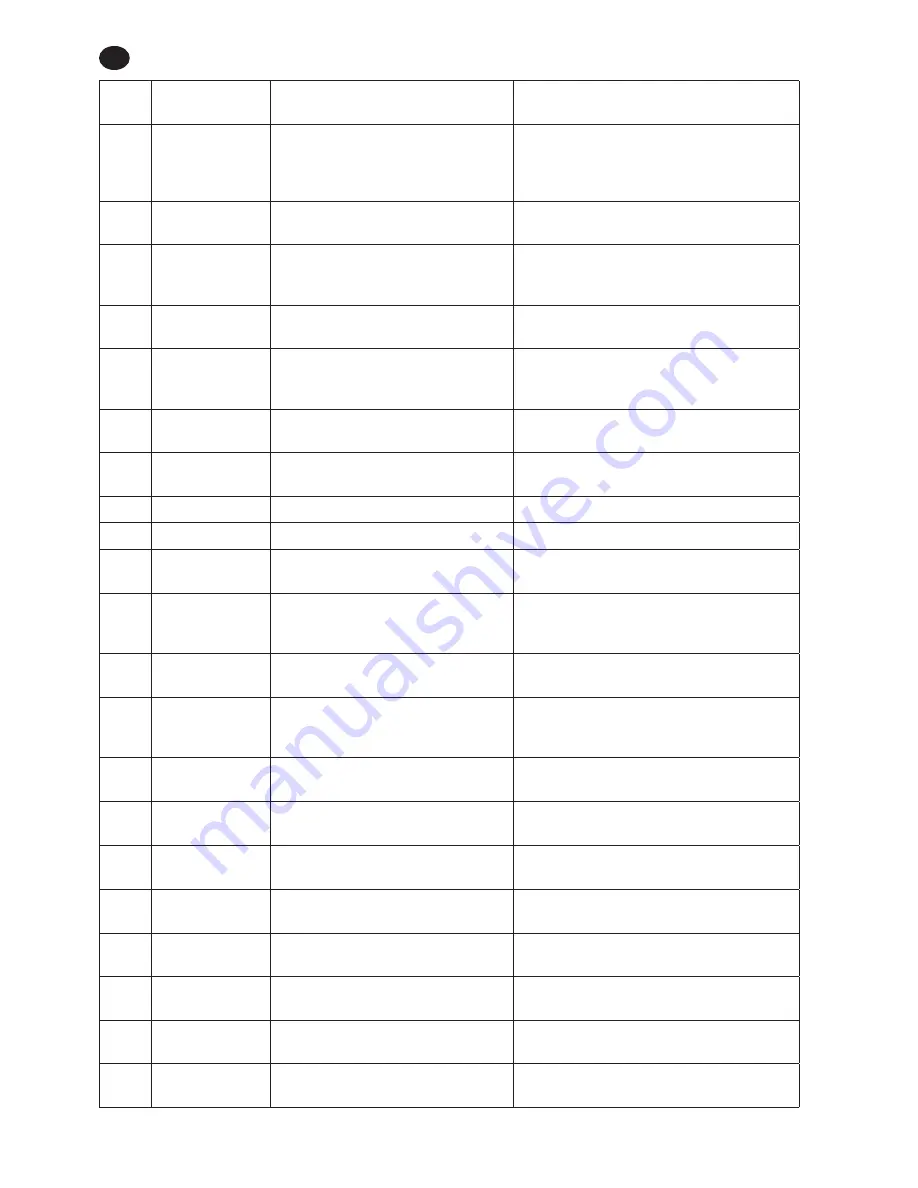
EN-23
48619852_ed3
EN
Fault
Code
Category
Notes
Actions/Solutions
E-0F
Motor Controller Fault
Under Torque.
Torque low limit is too high or the user
released the trigger before the cycle was
complete. The user should keep the trigger
engaged until the cycle is complete.
E-1B
Motor Controller Fault Battery Cell Fault (detected by Motor
Controller).
Tool did not run all steps.
E-1C
Motor Controller Fault
Low Battery Fault.
The tool will still operate properly. This is a
warning that the battery voltage is almost
drained. Replace or re-charge the battery.
E-1D
Motor Controller Fault Critical Battery Fault (detected by
Motor Controller).
Battery voltage critically low.
E-1E
Motor Controller Fault
Motor controller is going to sleep due
to idle timeout (Fault is ONLY displayed
if the tool is connected via USB).
Pull trigger to power-up tool.
E-1F
Motor Controller Fault Wakeup Code received (but not
expected)
Tool wakeup.
EE-E0
RF Protocol Error
RF Protocol Error - RF Message Packet
too small.
RF message packet too small.
EE-E1 RF Protocol Error
RF Protocol Error - RF Packet too long.
RF packet too large.
F-01
Trigger Fault
Trigger was pulled while tool is disabled. ICS, PCM, or tool display needs to enable the tool.
F-02
Trigger Fault
Trigger was pulled during a configured
delay period between cycles.
Wait for configuration delay and pull trigger again.
F-03
Trigger Fault
Smart Socket function has the tool
locked until PCM indicates the correct
socket has been attached to the tool.
Attach the correct socket for the selected
configuration.
1-FF
Tool Communication
Error
USB enumeration fault.
Bad Command received by Communication
Interface (USB or Wireless).
10-01
Tool Event
Configuration Page Update from
Communication interface (USB or
Wireless).
Configuration is updated from external
communication.
10-02
Tool Event
Tool Locked by Communication
Interface (USB or Wireless).
Tool locked from external communication.
10-03
Tool Event
Tool disabled by Communication
Interface (USB or Wireless).
Tool disabled.
10-04
Tool Event
Configuration Selected by Communication
Interface (USB or Wireless).
Configuration selected from external
communication.
10-05
Tool Event
Gang Advanced by Communication
Interface (USB or Wireless)
Gang advanced.
10-06 Tool Event
Gang reset by Communication
Interface (USB or Wireless).
Gang reset.
10-0
Tool Event
Configuration advanced by
Communication Interface (USB or Wireless).
Configuration advance.
10-08
Tool Event
Configuration Reset by Communication
Interface (USB or Wireless).
Configuration reset.
10-09
Tool Event
SPI Memory erased by Communication
Interface (USB or Wireless).
SPI Memory erased.
RELEASED 18/Apr/2014





































