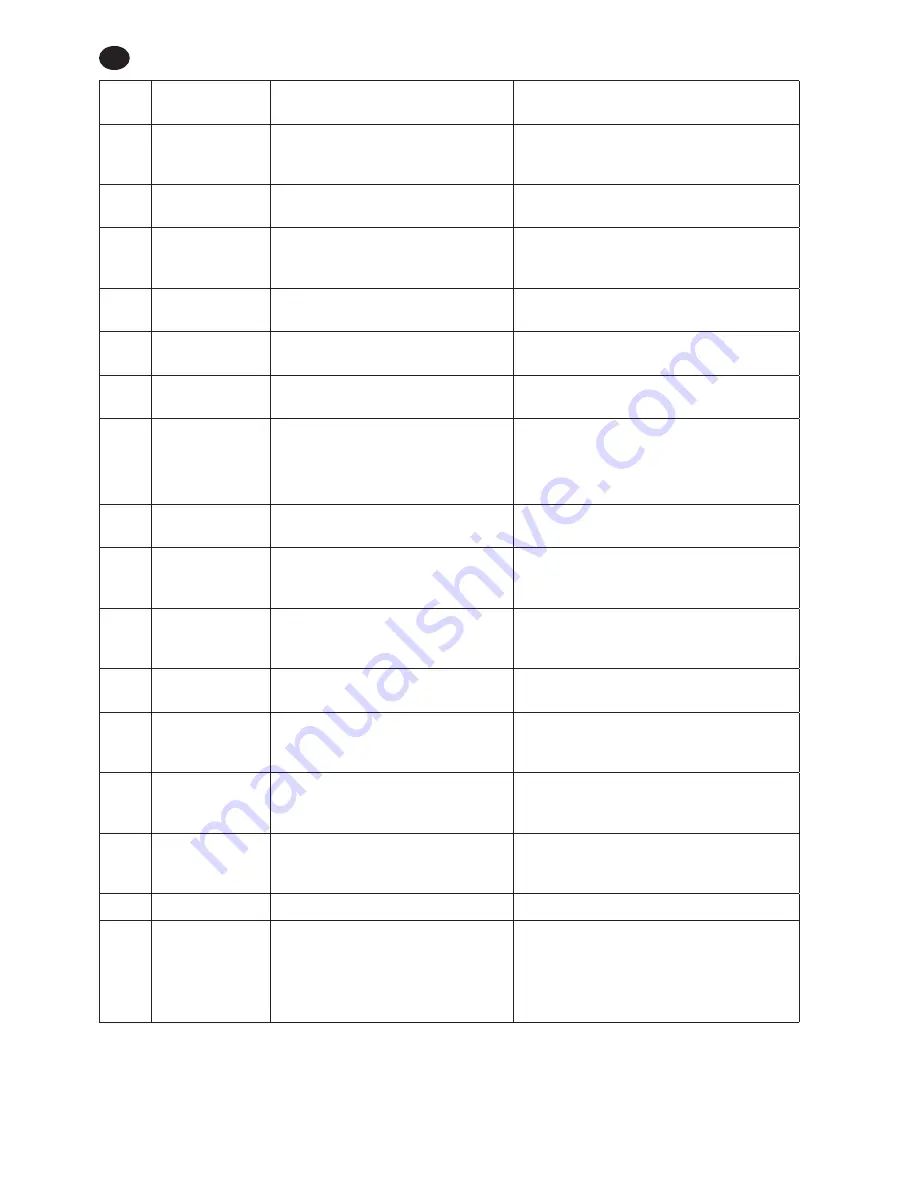
EN-21
48619852_ed3
EN
Fault
Code
Category
Notes
Actions/Solutions
C-09
Configuration Fault
Current Torque Low Limit is greater
than Current Torque High Limit (Fault
code to be removed).
Invalid Torque lo limit value is programmed.
Program the Torque lo limit from ICS.
C-10
Configuration Fault Tool configuration step is not set for
either Angle or Torque.
Invalid configuration is programmed.
Program configuration from ICS
C-11
Configuration Fault
Current Threshold value is greater
than maximum tool torque OR Current
Threshold value is less than 0.
Invalid Threshold value is programmed.
Program Threshold value from ICS.
C-12
Configuration Fault Current Free Speed is greater than
maximum motor speed.
Invalid Free speed value is programmed.
Program Free speed value from ICS.
C-13
Configuration Fault Current Shiftdown Speed is greater
than maximum motor speed.
Invalid Shift down speed value is programmed.
Program Shift down speed value from ICS.
C-14
Configuration Fault Current display unit value is
unsupported.
Programmed display unit is not supporting currently.
Program Display unit as Nm, In-Lbs, Ft-Lbs or dNm.
C-15
Configuration Fault
Current Shiftdown Point if above
target or above Target (for torque
strategy) or above tool’s torque limit
(for angle strategy).
For Angle strategy, program Shift down point
less than target torque.
For Torque strategy, program shift down point
less than tool’s max torque.
C-16
Configuration Fault Number of configuration steps is set to 0.
Invalid configuration is programmed.
Program configuration from ICS.
C-0A
Configuration Fault
Current Angle High Limit is greater
than Tool’s maximum Angle value (to
be set to 9999).
Invalid Angle hi limit value is programmed.
Program the Angle hi limit from ICS.
C-0B
Configuration Fault
Current Angle Low Limit is greater
than Tool’s maximum Angle value (to
be set to 9999).
Invalid Angle lo limit value is programmed.
Program the Angle lo limit from ICS.
C-0C
Configuration Fault Current Angle High Limit is less than
Current Angle Low Limit.
Invalid Angle hi limit value is programmed.
Program the Angle hi limit from ICS.
C-0D
Configuration Fault
Current Angle Low Limit is greater
than Current Angle High Limit (Fault
code to be removed).
Invalid Angle lo limit value is programmed.
Program the Angle lo limit from ICS.
C-0E
Configuration Fault
Tool configuration step is a Torque
target and target value is outside
torque high and low limits.
This is applicable for Torque Configuration
step only. Invalid target torque is
programmed. Program target torque from ICS.
C-0F
Configuration Fault
Tool configuration step is an Angle
target and target value is outside
angle high and low limits.
This is applicable for Angle Configuration
step only. Invalid target angle is programmed.
Program target angle from ICS.
E-00
Motor Controller Fault
Battery Fault.
Replace battery.
E-01
Motor Controller Fault
Invalid Hall State.
Faulty HALL cable. Contact the IR Service
Center for service.
Check wireless settings using ICS to ensure
that tool’s RF settings match with PCM. Also
confirm that the tool’s ID is in the PCM’s list.
RELEASED 18/Apr/2014







































