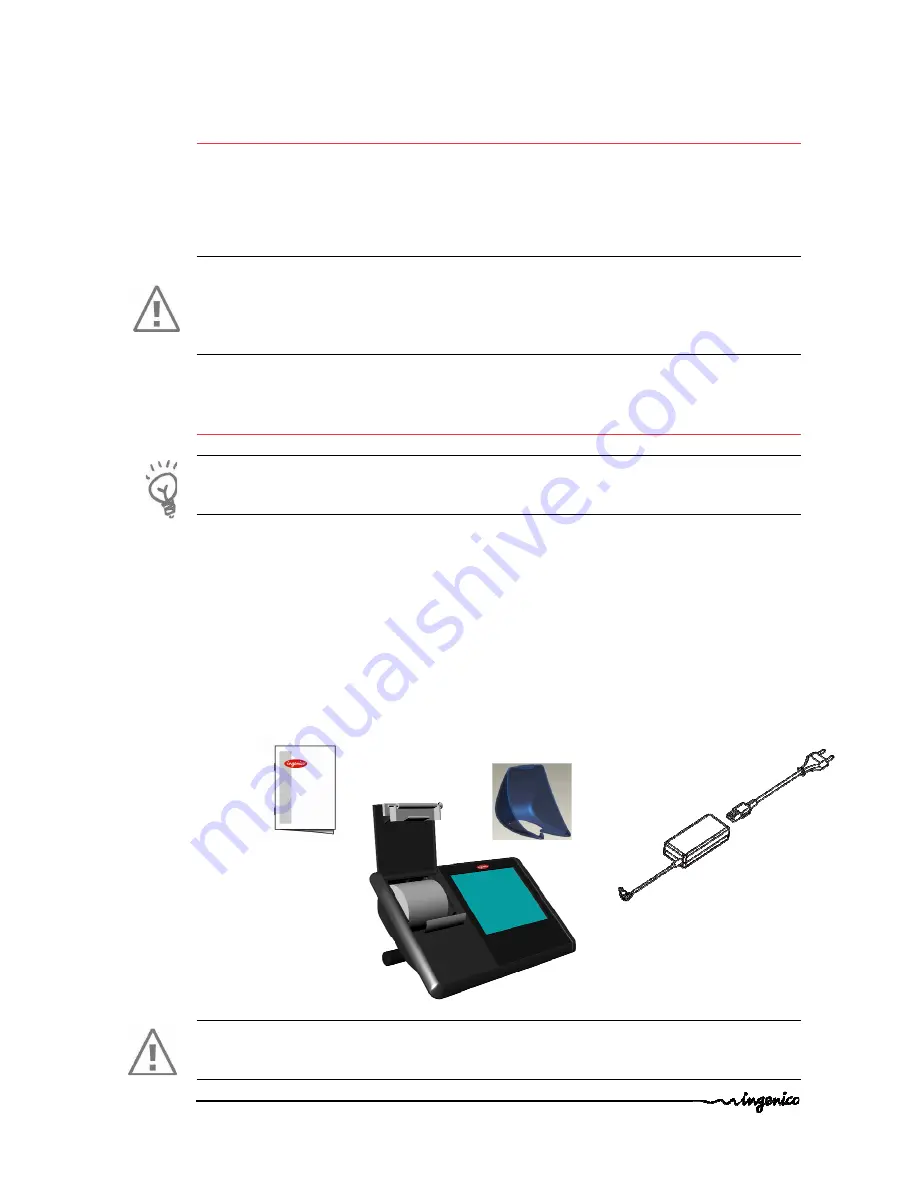
WebPOS iWP220/ iWP250_user guide
•
3/20
Copyright © 2009 Ingenico
9000002528 R11 000 01/926
All rights reserved
1.
Introduction
Thank you for choosing a Web Point Of Sale Ingenico
We recommend you to read carefully this installation guide: It gives you the necessary
information about safety precautions, unpacking, installation, and maintenance of your
terminal.
WARRANTY / SECURITY
To benefit from the guarantee-related product, and to respect the security, we ask you to
use only the power supply delivered in box with the product, entrusting maintenance
operations only to an authorized person.
Failure to comply with these instructions will void the manufacturer’s responsibility.
2.
Unpacking
ADVICE
Carefully preserve the packaging of the iWP220/iWP250. It must be reused whenever the
terminal is shipped.
According to the model, the following items are included in the iWP220/iWP250 box
(including optional accessories):
•
The iWP220/iWP250 terminal
•
The desktop power supply with its cable connection (according to the national
needs).
•
Paper roll
•
Shield Cover
•
This installation guide
CAUTION
The power supply unit provided with your equipment is specially designed for Ingenico
iWP220/iWP250 terminals. Do not use any other power supply.
desktop power supply
Shield Cover
iWP220/iWP250
terminal
User guide




































