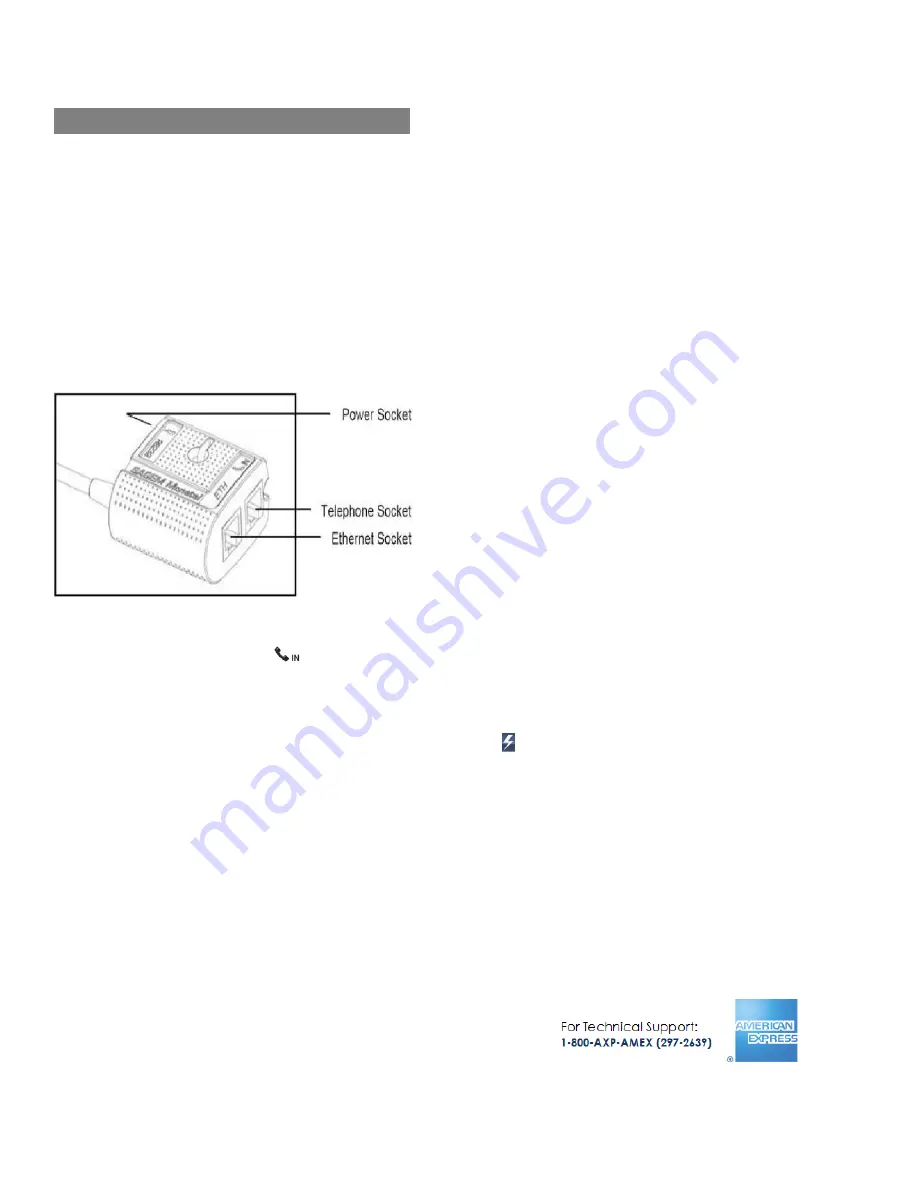
AMEX iCT220 Terminal – Installation.
List of Parts:
Please find enclosed this AMEX iCT220 terminal with:
Telephone Cable
Terminal power supply
Rolls of paper
Terminal Installation:
Magic Box
1.
Connect the Telephone Cable (using the clear plastic end) if you will process Dial Up transactions, into the
communication port marked
on the Magic Box (do not use the port marked ‘RS232’). The other plastic end
of the Telephone Cable connects into your telephone socket.
2.
Connect the Ethernet Cable (not included), if you will process transactions via IP, into the communication port
marked
ETH
on the Magic Box. The opposite end of the Ethernet cable will plug into a spare Ethernet socket on
your broadband router/switch or computer network.
3.
Connect the Power Cable to the Magic Box in the port marked . Insert the electric plug into a power socket.
















