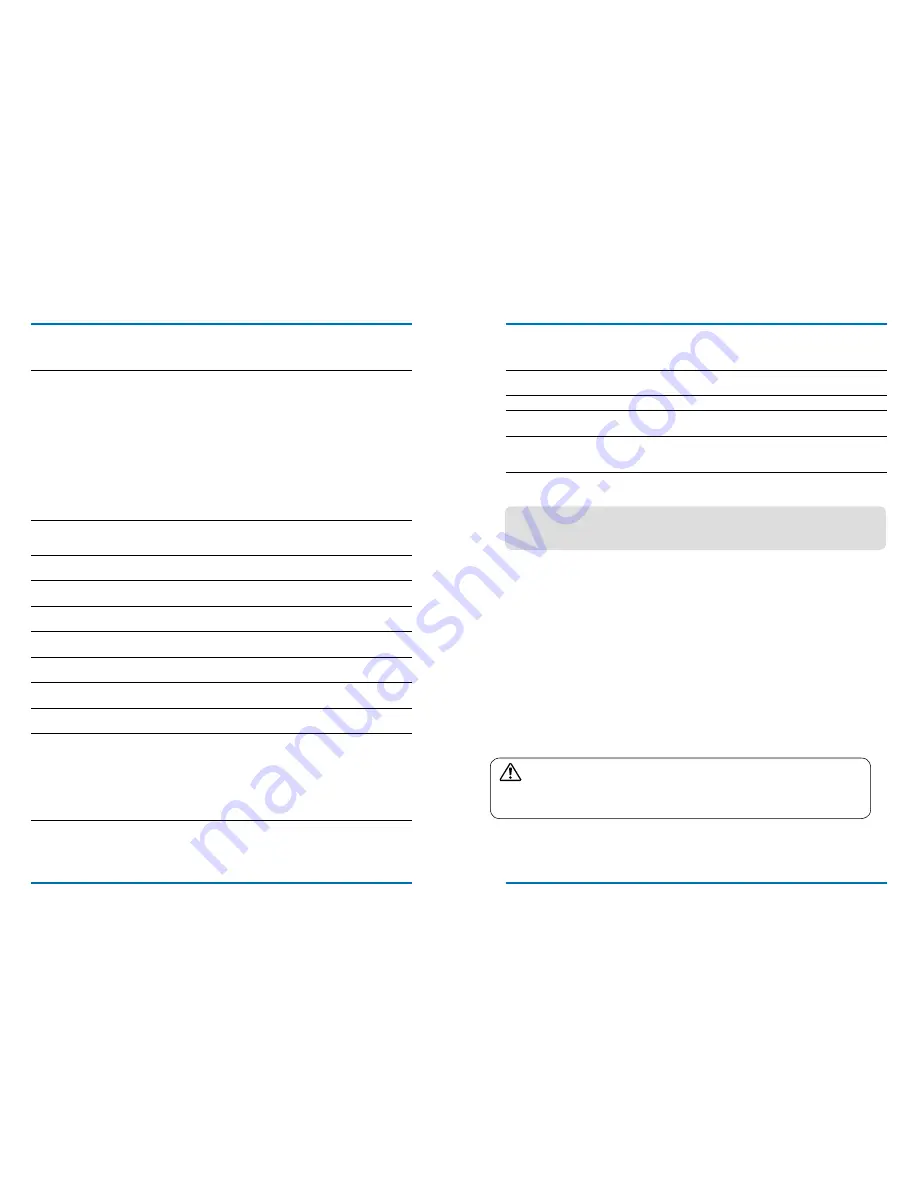
84
85
Appendix
no image displays
– Check for the connection between your projector and computer or
image equipment.
– Check for correct input signal from computer. Connection with
certain notebook computer may mandate changes to its display
output settings. See the user manual included with the computer
for details on settings.
– It takes about 30 seconds for your projector to show the first
image.
– Check for mode of signal, color system, image system, or
computer system.
– make sure the ambient temperature is within given range
[0˚C–40˚C(35-
eCO)].
– image does not display in BLAnK mode. The BLAnK button or
other buttons on the remote controller.
Abnormal color
– Check for mode of signal, color system, image system, or
computer system.
– make sure Blackboard mode is not selected in image Select.
Some operations are
invisible
– Check the display function.
Auto pC Adjusting
function failure
– Check input signal. Auto pC Adjusting function in unavailable in
480p, 576p, 720p, 480i, 576i or 1080i mode.
Settings do not save after
power off
– make sure you have selected Store after settings adjustment.
Certain settings do not keep without selecting Store.
power management
failure
– in case of Freeze or Blank operation, the power management
function does not work.
Auto Setting does not
work
– make sure it is not set to "Off" in each setup menu.
– make sure "On" is not set in Ceiling function.
image distorted or
disappeared
– Check and revise the pC Adj. menu or Screen menu.
A password prompt
displays after power on
– You have set up the Logo pin Code lock function
Remote controller does
not work
– Check the battery.
– make sure there is no obstacles stand in between your projector
and the remote controller.
– make sure the remote controller is not too far away from your
projector. The maximum operation range is 8m.
– make sure the remote controller and your projector are paired with
the same remote control codes.
– Disable the key lock of the remote controller in the Setup menu.
Appendix
Light indicator turns on or
flashes
– Check status of your projector according to the light indicator
status.
"X " mark displays
– invalid operation, please operate your projector correctly.
Control panel does not
function
– Disable the key lock on control panel function in the Safety option
of the Setup menu.
Cannot remove the Logo
Select password, Key
Lock, and pin Code lock
– please call your dealer or service center.
– make sure your projector is correctly connected to external equipment.
– make sure all devices have plugged in an AC power source and have been powered on.
– if your projector fails to project image of the connected computer, restart the computer.
note:
Your projector employs high voltage power for operation. Do not open its casing.
if the problem persists, call your dealer or service center. Along with model number
of your projector and a description to your problem. You will be advised on getting our
services.






















