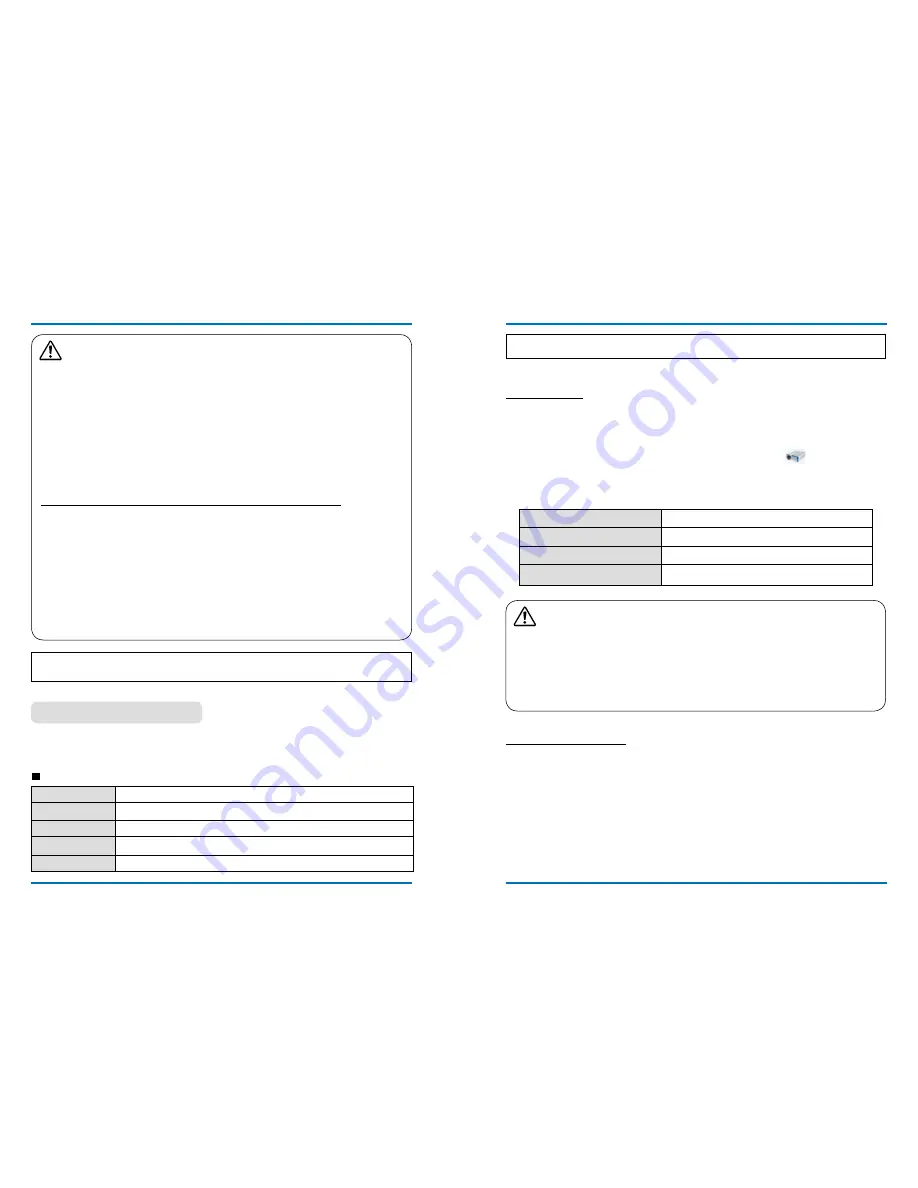
76
77
useful function
Windows operating environment
Caution
●
When you insert a uSB memory, please make sure insertion direction to avoid damaging
the port i.
●
please note the following points when inserting and removing uSB memory:
a. T
he indicator flashes,when the USB memory insert into the projector or the projector is
reading data.DO nOT remove the uSB memory
When the light is flashing.
b. if you use a uSB memory device without lights, the projector will not recognize when
reading data. please close its browse function on and turn off the projector , then remove
the uSB memory.
c. Do not install and remove uSB memory frequently. Then remove it after the installation of
at least 5 seconds. After removing at least five seconds and then reinstall it.
The projector
is on switch mode during the operation,when installing or removing the uSB memory.
precautions on processing and storage of uSB memory
●
please DO nOT place the uSB memory or the lid where children can reach. Swallow uSB
memory or the lid may cause choking.
●
if smoke or produce abnormal smell, close the external device and contact the dealer.
●
DO nOT let the water, chemicals or oil into the uSB memory, or it may cause a short circuit
or fire.
●
DO nOT put foreign matter or metal items in the uSB port. Static electricity may cause data
loss or data damage.
●
when uSB memory is read or written, DO nOT remove uSB memory from the computer or
projector , otherwise it may result in data loss or corruption of data.
●
please do not put the uSB memory in high temperature, damp or dusty place, or next to
magnetic materials.
NOTe
it allows the insertion or removal of the uSB memory when the projector is in any power status.
When using Windows
:
Select this function to can project the image and audio from the computer through the uSB
converter cable.
Operating System Vista Windows 32, 32/64 Windows7, Windows 8 32/64
Cpu
intel Core 2 Duo 2.0 ghZ or faster compatible processors
memory Capacity 256mB or above (512mB or above)
Disk Space Available 20mB or above
monitor
Resolution 640x480 or above, 1600x1200 or above
uSB display function
useful function
CAn nOT guarantee that the pC meeting the above conditions can operate normally .
1) using uSB-B cable to connect the projector to the uSB display terminals.
●
items in grey are not available.
2) press the information source menu on the remote controlor the inpuT button on the control
panel, then select [uSB display] in the input source menu.
3) press the driver icon in the computer drive in the computer's task bar
,the select one item
in the pop-up menu bar.
●
pop-up menu only display in english.
project uSB display
1) Remove the uSB cable directly,when
terminate uSB monitor.
●
You never need follow "Remove hardware Safely
,
when
uSB cable is not connected
.
The termination of uSB display
[Active audio] /[Disable audio]
Sets up the output from the computer's audio
.
[play video] / [pause video]
Switch on playing and pausing images
.
[Start / Stop]
Sets up the output from the computer's image
.
[exit]
gray means not optional
nOTe
●
Resolution of the computer screen will be switched.
●
if the drive is not installed on the computer, the driver will be removed
when the uSB cable
is disconnected .
●
You need wait for a moment,if you want
project computer screen.
●
Connect the uSB cable directly to the computer's uSB connector. When connecting the
uSB hub, it may be abnormal.


























