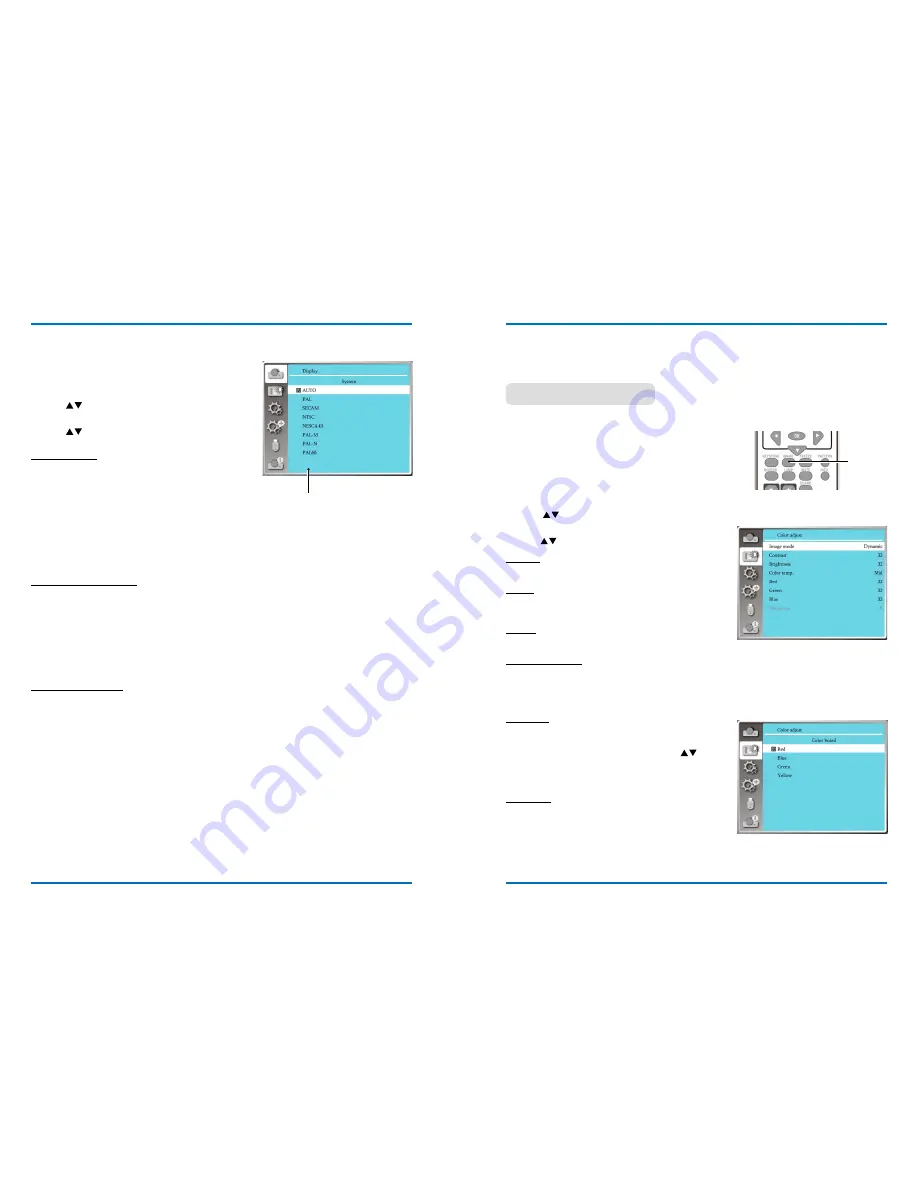
40
41
Display
Video / S-video
Select this function to set resolution of input signal
is compatible with the pC.
Set Video / S-video input signal color system or
Component input signal scanning mode.
1) press
button to select [System ] menu.
2) press <OK> button.
3) press
button to select wanted system.
RgB input signal
1024x768 60hZ, etc:display the compatible name
input signal name.
Auto: When projector has no compatible input
signal with one from connected pC ,the pC
can adjust automatically to run and Auto
appear on the system. if the image is not
projected out correctly, please adjust it to
match your computer manually.
- - - -: no signal input come from pC. please check
the connections.
Video / S-video input signal
Auto: When projector select the input signal color
system automatically. set [pAL-m] or [pAL-n]
manually .
[pAL]/[SeCAm]/[nTSC]/[nTSC4.43]/[pAL-m]/
[pAL-n]/[pAL60]:When projector can not display
images correctly in [Auto], please
set input signal color system
manually.
Component input signal
Auto: When projector select input signal scanning
mode automatically.
[1080p]/[1080i]/[720p]/[576p]/[480p]/ [576i]/
[480i]:When projector can not display images
correctly in [Auto], please set scanning mode
on the left manually.
Video / S-video displays in the
pC system menu.
Computer system menu
Color adjust
image mode (For pC)
Colorboard
Direct operation
press the image Select button on remote controller to
select required image mode.
menu operation
press < menu > button on the remote controller or on
the top control panel to display the OSD menu.press
button to select the Color adjust menu ,then press
<OK> or
button
.
1) press
button to select [iamge mode] menu.
2) press <OK> button.
3) press
button to select reqiured item.
Dynamic
An image mode suitable for viewing in bright room.
normal
The default mode of your projector ,can come to na-
tional color.
Cinema
enriched grayscale for viewing movies.
Blackboard (green)
An image mode designed for displaying on a black-
board (green). it boosts quality of image projected on
blackboard (green). This is designed for a board in
green rather than black as indicated by its name.
Colorboard
A image mode suitable for image projecting on sur-
face of wall in red, blue, yellow or green.press <OK>
button. to enter colorboard menu,then press
button to select Red ,Blue ,Yellow or green,press
<OK> button.
user image
Default image mode set by users in the image Adjust
menu.
image mode
Select color Adjustment to set the image mode and adjust the quality of the
projected image
Remote controller
image






























