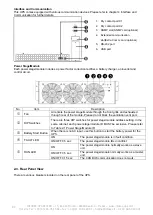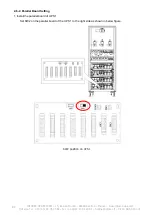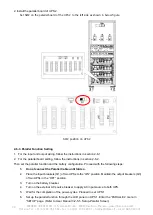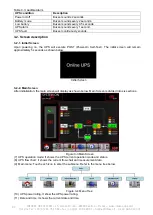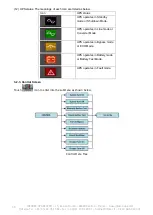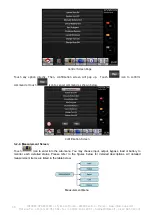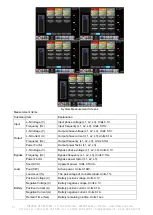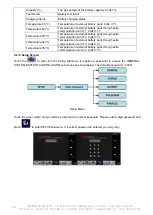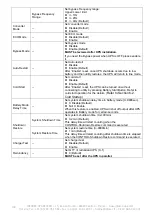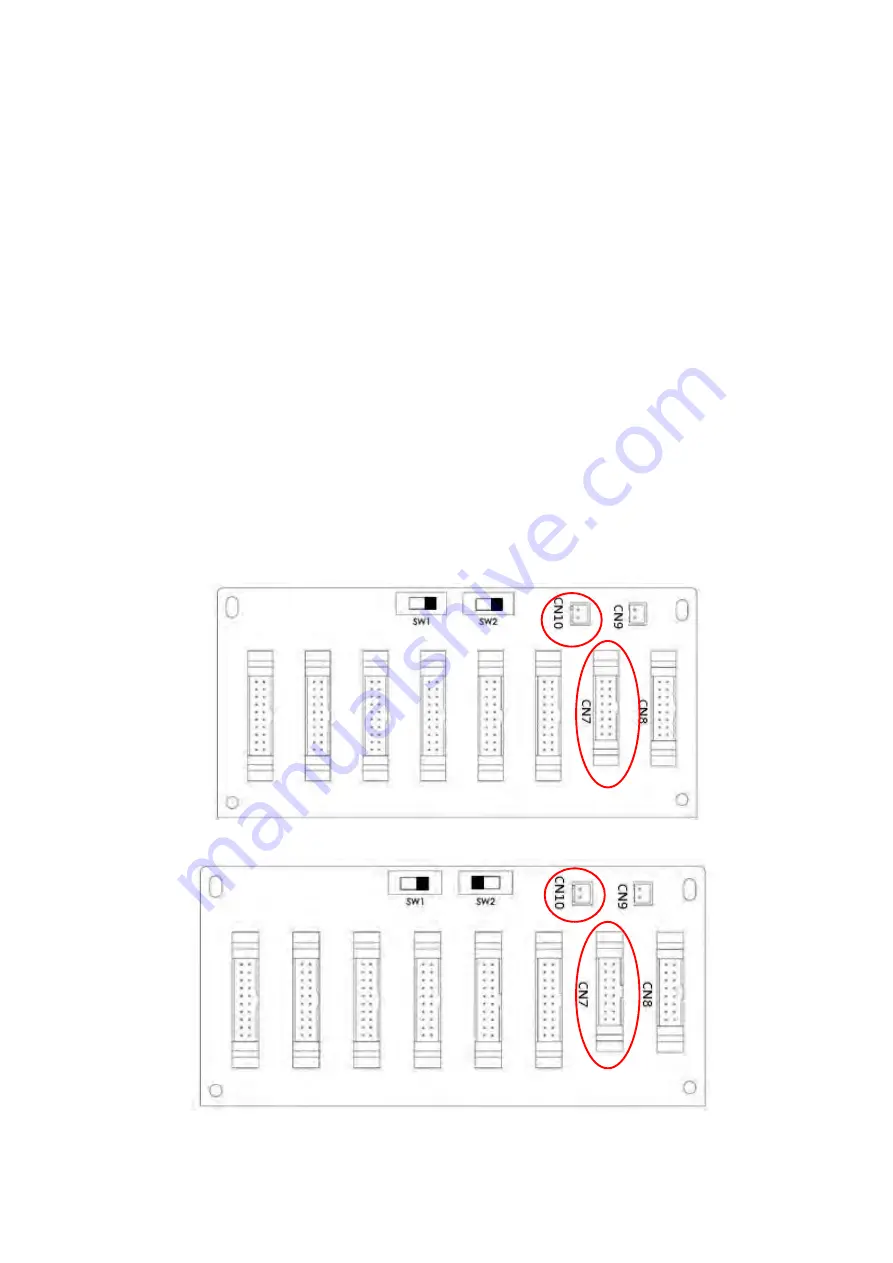
91
INFOSEC UPS SYSTEM
–
15, Rue du Moulin
–
44880 Sautron
–
France
–
www.infosec-ups.com
Hot Line Tel : +33 (0)2 40 76 15 82
–
fax : +33(0)2 40 94 29 51
–
–
02 19 AA 59 203 07
7. Enable “UPS Parallel” function of UPS 1. (
Ignore the warning of “Parallel UPS Cable
Loosen”
)
8. Choose the battery configuration as “independent” or “common” battery, depending on your
preference.
9. Select the “Save Setting” icon in “General” screen of “SETUP” page to save your settings.
10. Proceed to set up UPS 2.
11. Setup the parallel function through the LCD panel on UPS 2. Enter the “PARALLEL” menu in
“SETUP” page. (Refer to User Manual 3-2-5-5. Setup-Parallel Screen)
12. Enable “UPS Parallel” function of UPS 2. (
Ignore the warning of “Parallel UPS Cable
Loosen”
)
13. Choose the battery configuration as “independent” or “common” battery, depending on your
preference.
14. Select the “Save Setting” icon in “General” screen of “SETUP” page to save your settings.
15. Turn off the external AC source breaker and wait for complete shutdown of both UPS.
16. Turn off the battery breakers.
2-6-4. Parallel Cable Connection
There are two connectors at the end of each parallel cable. One is a 16-pin connector and the other is a
2-pin connector. Insert the 16-pin connector into the CN7 port of UPS 1 and 2-pin connector into the CN10
socket of UPS 2 and vice versa. Refer to the figures below for more details.
For the UPS with two parallel boards, use any one of two boards.
UPS 1 Parallel Board
UPS 2 Parallel Board
Warning:
The parallel cable of each UPS must be connected correctly. An incorrect connection will result in a